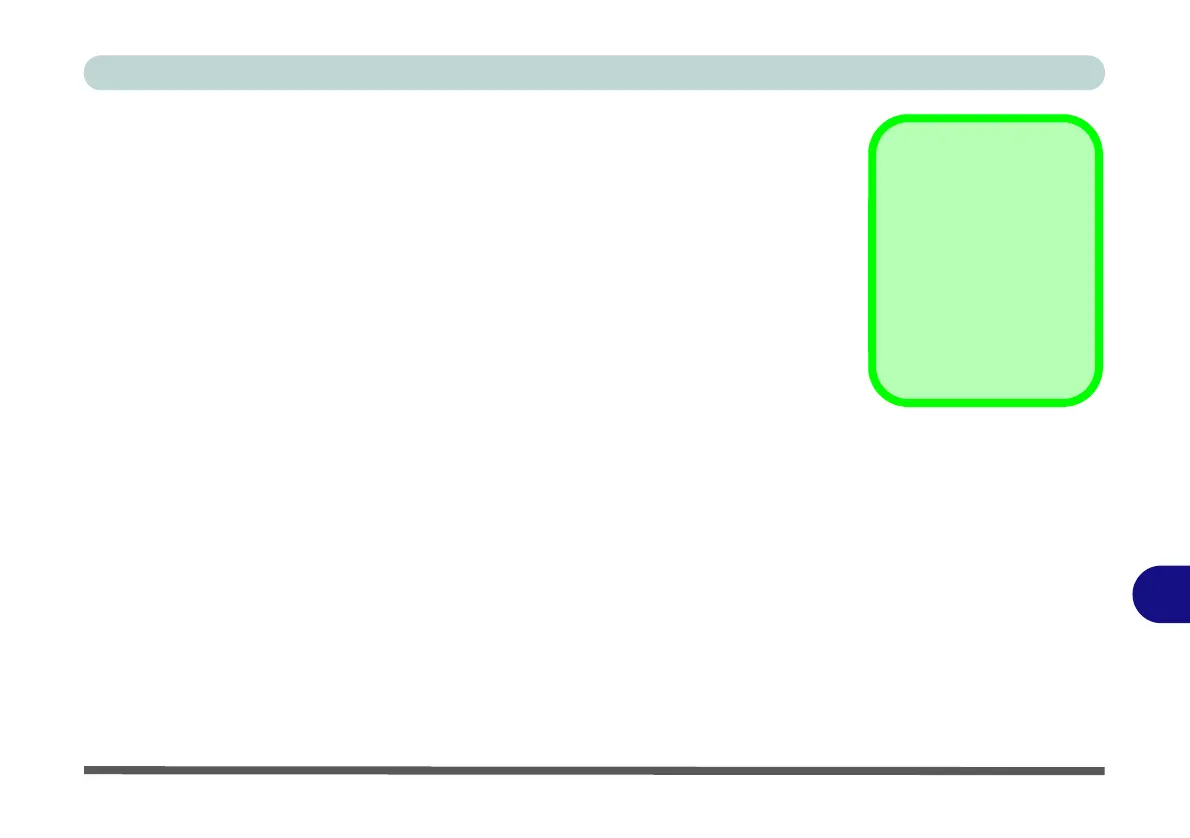Video Driver Controls
HDMI Audio Configuration C - 13
C
Wireless Display
Wireless Display uses your Wireless LAN module/WLAN Bluetooth Combo mod-
ule (you need to make sure that your video adapter/display device is compatible
with your particular WLAN/Combo module) in conjunction with a compatible
video adapter/display device (purchased separately) to allow you to display the
contents of the notebook display on another display (e.g. HDTV), without the need
to have cables stretching across a room.
You can use the wireless display to play games, browse the internet, display videos
or photo slide shows on your TV/external display without using HDMI or A/V ca-
bles.
Before configuring Wireless Display you will need to set up your compatible
adapter with your display/speakers. Connect the adapter using an HDMI or A/V ca-
ble and turn on the display (or in the case of speakers connect them to the wireless
speaker adapter with the cables provided with the adapter), and then set the display
to the appropriate input channel (see the documentation supplied with your compat-
ible adapter/display for full details).
Note that no driver or application is required for wireless display in Windows 10.
Compatible
Adapters
For a list of compatible
adapters check the vid-
eo adapter/display de-
vice documentation, or
with your distributor/
supplier.
