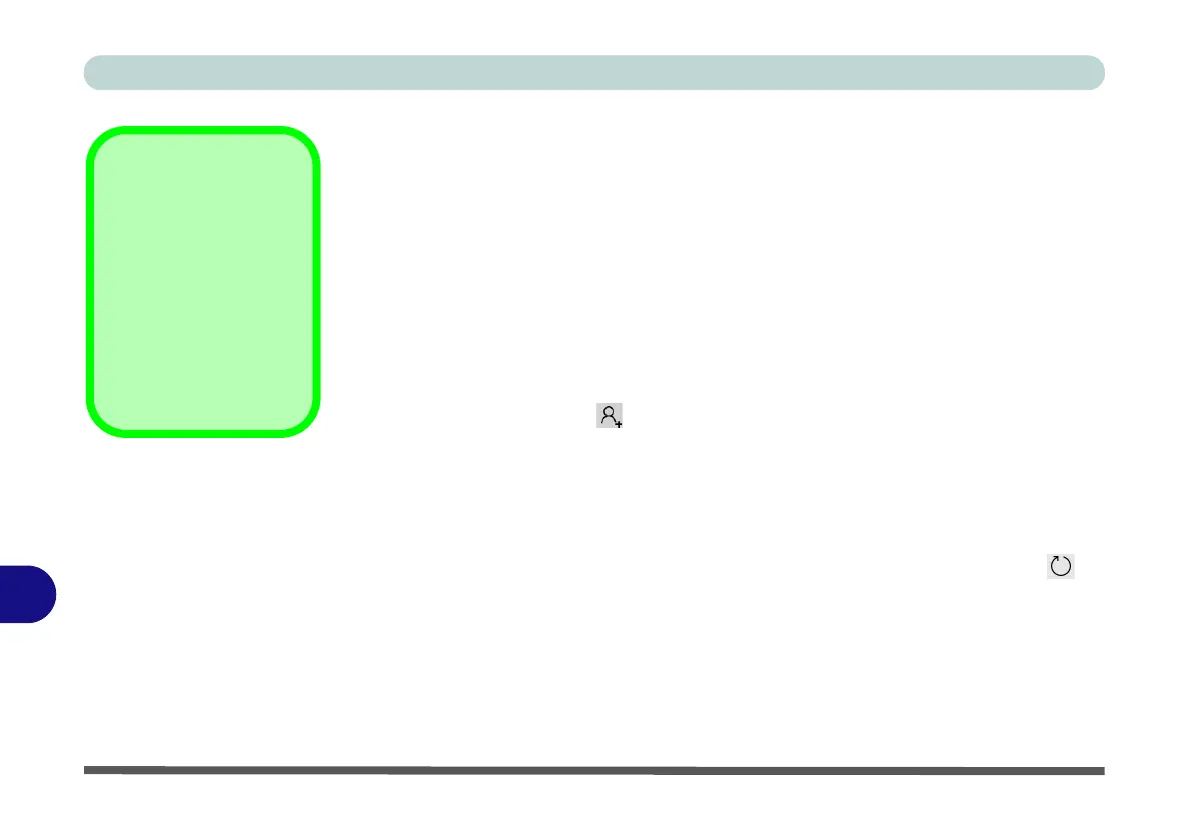Video Driver Controls
C - 4 Video Driver Installation
C
Video Driver Installation
Intel Video (VGA)
1. Click 2.Install Intel VGA Driver > Yes.
2. Click Next > Yes > Next > Next.
3. Click Finish to restart the computer.
4. Intel Graphics Control Panel will download but you will need to have a
working internet connection.
5. Click the Start menu in Windows to access the Microsoft Store App tile
under Explore.
6. Click the Sign in icon and select Downloads and updates.
7. Click Check for Updates.
8. A list of apps being downloaded will pop-up.
9. To prioritize the driver you can click Pause all and pause the other drivers
download queue.
10. Click on Intel Graphics Control Panel and click on the resume icon to
download the driver.
11. When finished the Intel Graphics Control Panel will appear in the Win-
dows Start menu.
Note: After installing the video driver go to the Display/Display Settings control
panel to adjust the video settings to the highest resolution.
Video Card Options
Note that card types,
specifications and driv-
ers are subject to contin-
ual updates and
changes. Check with
your distributor/supplier
for the latest details on
video cards supported.
