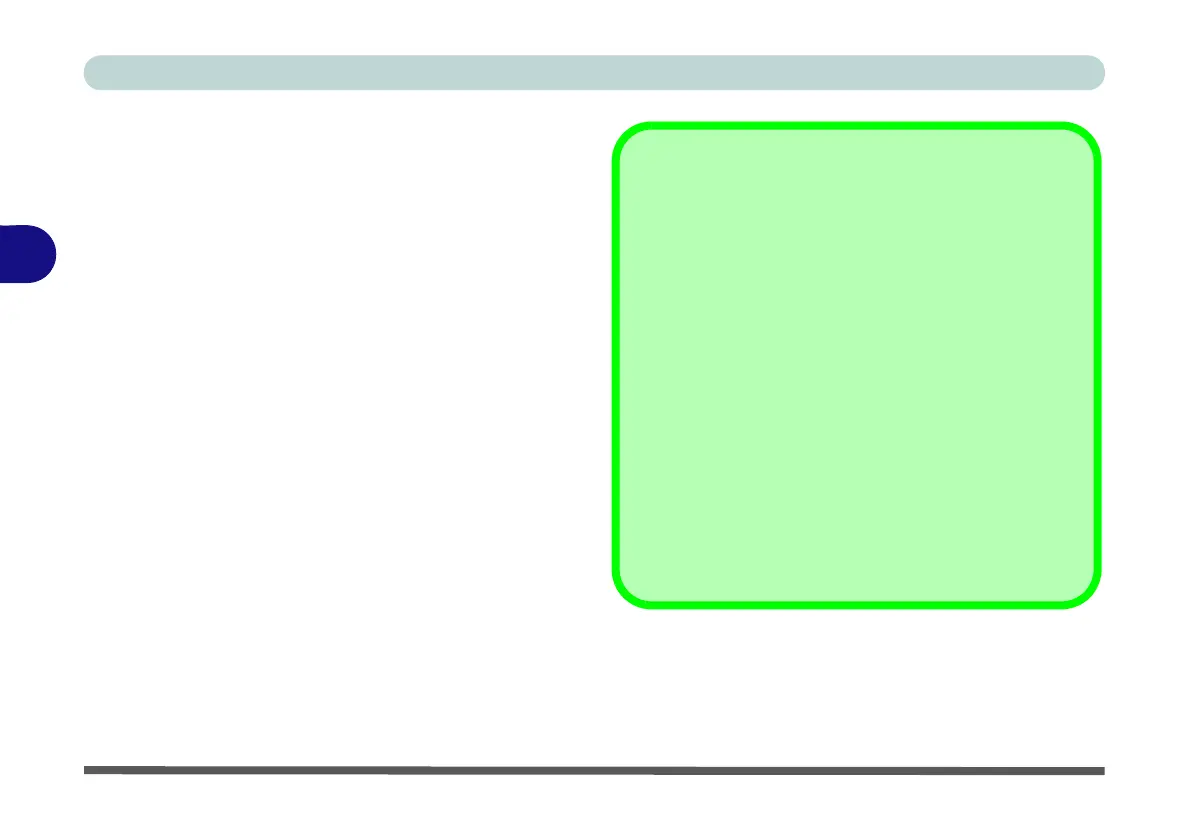Drivers & Utilities
4 - 10 Driver Installation
4
After installing the audio driver the system will not re-
turn to the Drivers Installer screen. To install any of
the optional drivers, eject the Device Drivers & Utili-
ties + User’s Manual disc and then reinsert it (or dou-
ble-click the disc icon in My Computer), and click
Option Drivers (button) to access the optional driver
menu.
It is recommended that you install the Sound Blaster
Audio application (see “Sound Blaster Audio” on
page 6 - 23) and Intel Rapid Storage Technology
driver (see “Intel® Rapid Storage Technology” on
page 6 - 37 - required for AHCI & RAID mode).
Windows Update
After installing all the drivers make sure you enable Win-
dows Update in order to get all the latest security up-
dates etc. (all updates will include the latest hotfixes
from Microsoft).
To enable Windows Update make sure you are con-
nected to the internet:
1. Go to the Control Panel.
2. Click Windows Update (System and Security/
Security).
3. Click Check for updates (button).
4. The computer will now check for updates (you
need to be connected to the internet).
5. Click Install now (button) to begin checking for the
updates.
6. Click Install updates (button) to install the
updates.
