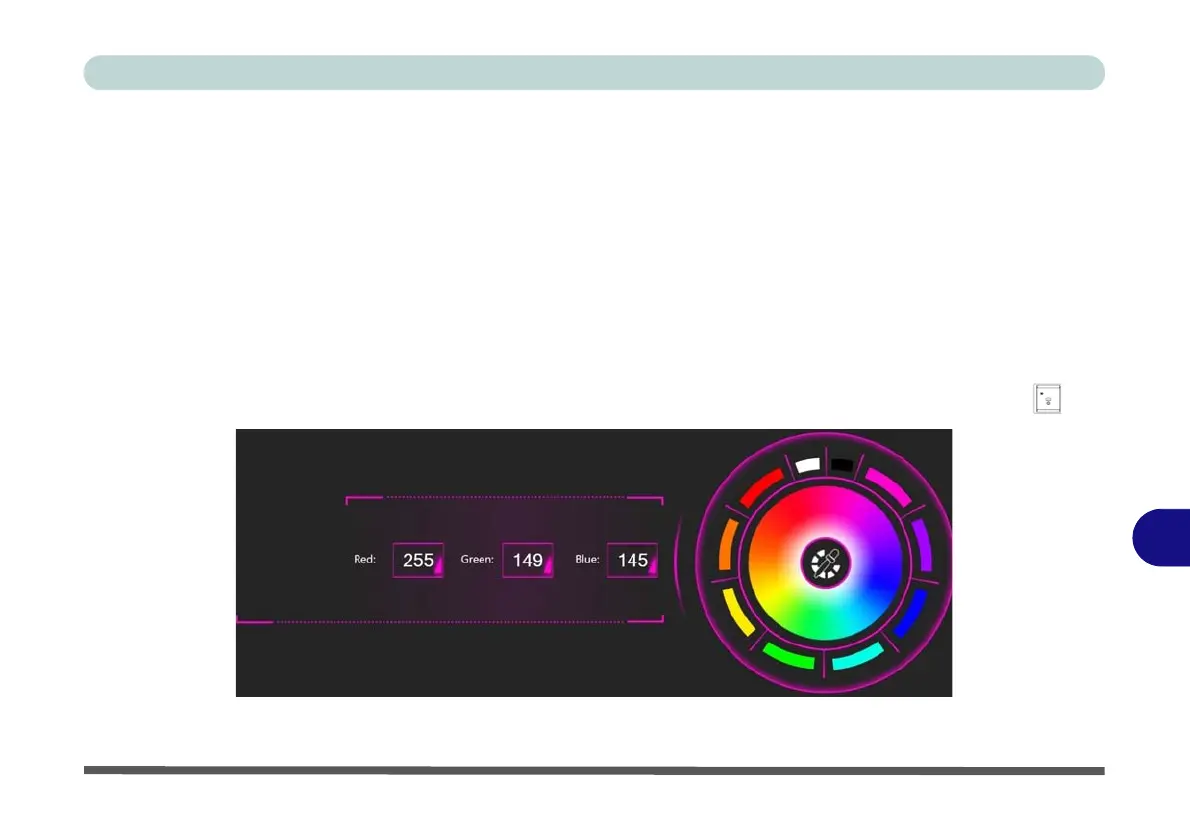LED Device Menu - Colored LED Keyboards B - 11
B
Color Swatch
The color swatch in the middle of the screen allows you to select a range of colors for your keyboard backlight
by clicking on the color required. Click to select any colors from the swatch to apply to the whole keyboard (un-
der Keyboard All) or parts of the keyboard (under Keyboard Partial).
KB Sleep Timer
Enable and then select the amount of time the system for which the system is idle before the keyboard LED en-
ters sleep mode (i.e. the LED keyboard illumination will turn off to save power).
KB Brightness
Click on any of the numbers (1 - 4) on the KB Brightness bar to set the brightness level of the LED Device. You
can also turn the keyboard backlight LED Device off by clicking the OFF button, or by using the Fn plus key.
Figure B - 8 - Keyboard Color Swatch
