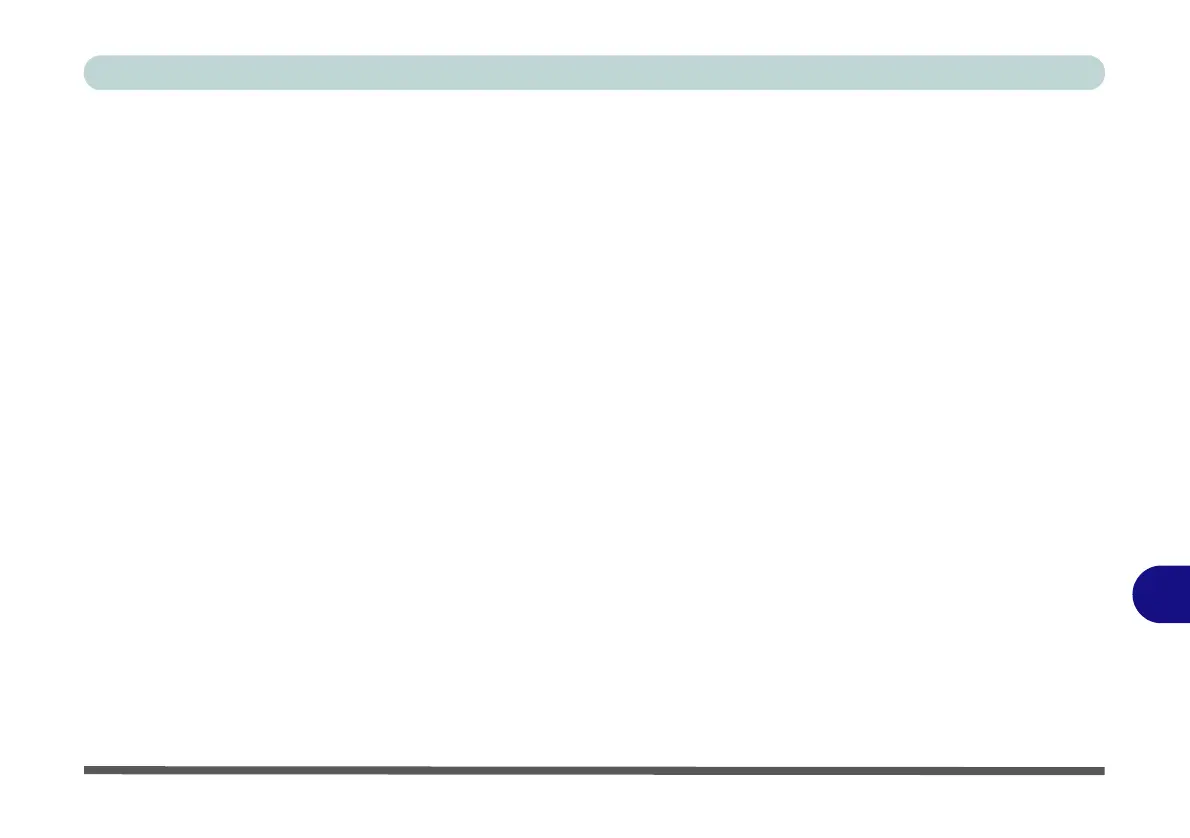Video Driver Controls
Wireless Display Configuration C - 15
C
5. Double-click any detected display device in the list.
6. You may then need to input a pin number for the device to which you are
connecting and click Next.
7. The display will then connect (for specific settings for your display see the
documentation supplied with your compatible adapter/display for full details).
8. Go to the Project menu and click Disconnect to temporarily disconnect from the
wireless display.
9. To permanently disconnect from the display (you will need to go back through the
connection process again) you can select it in Devices and click Remove Device
> Yes.
