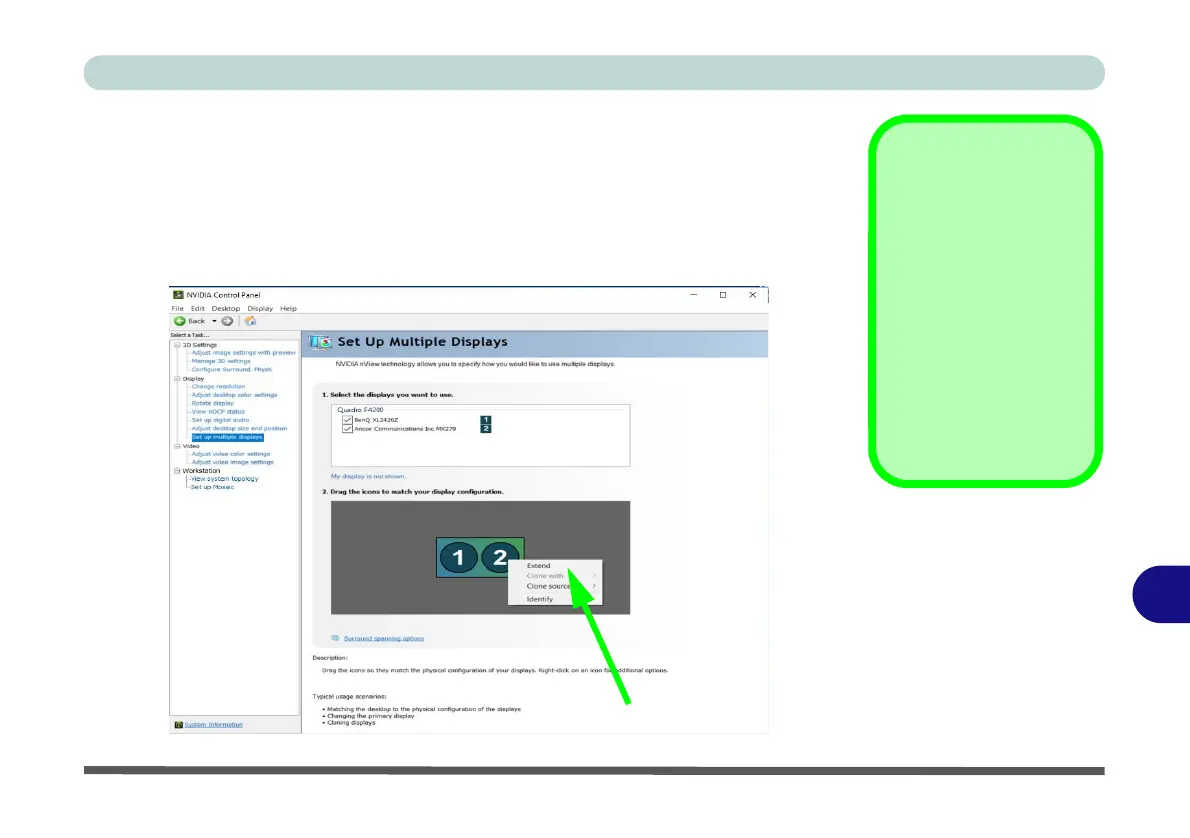Video Driver Controls
Configuring an External Display (NVIDIA) C - 27
C
Extending the Display
1. Attach your external displays to the appropriate ports, and turn them on.
2. Go to the NVIDIA Control Panel
.
3. Double-click Display (if the sub-menus are not visible), and then click Set up
multiple displays.
4. Click to select a primary display under “1.Select the displays you want to use.”
5.
R
ight-click the icons under “2.
Drag the icons to match ....”
and select
Extend
.
Changing the
Primary Display on
Extended Displays
If you want to switch the
primary display if the
displays are extended
then right-click the sec-
ondary display icon and
select “Make Primary”.
Click Apply > Yes
to
save the change (see
over).
Figure C - 16
Extend the Display
