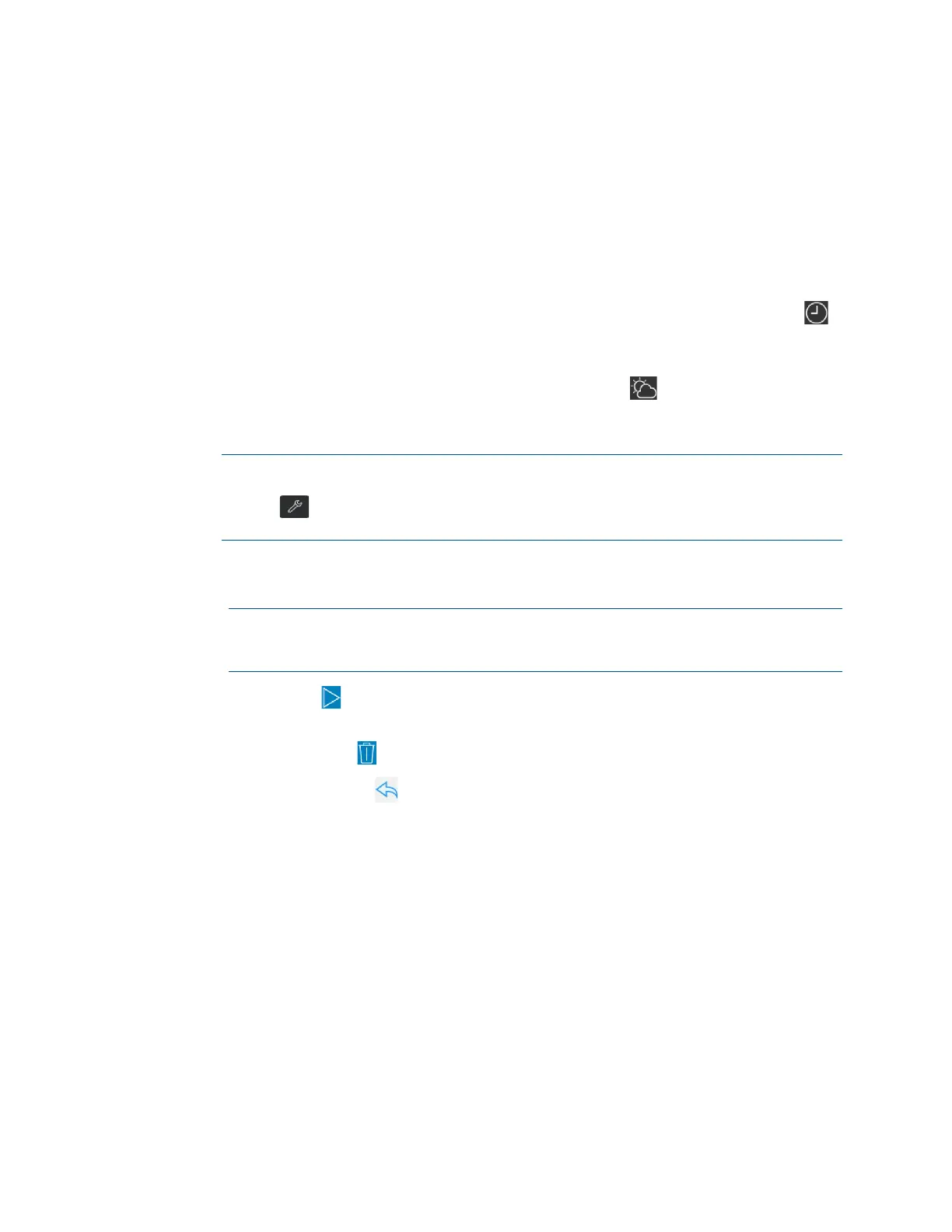Product Manual – DOC. 8432A Crestron Pyng OS 2 for CP4-R • 97
Configure a Scheduled Event
To configure an existing scheduled event:
• Tap the Enabled check box to enable the event and add it to the system schedule.
New events are disabled by default.
• Tap the appropriate check boxes above each day of the week to select the days
that the event will occur. A filled check box indicates that the event is scheduled
to occur on the associated day.
• To schedule the event to occur at a specific time of day, tap the clock button ,
and then set the time using the provided spinner menus.
• To schedule the event to occur at a time relative to sunrise or sunset (calculated
by date and time zone), tap the sun and cloud button . Then, select whether
the event should occur at sunrise or sunset, and set when the event should occur
relative to the sunrise or sunset time.
NOTE: To adjust the default times for sunrise and sunset, navigate to Installer
Settings > System Configuration > System Settings, and then tap the wrench
button on the
Current Times of Day panel. For more information, refer to
"Current Time of Day" on page
106.
• Select a room from the Select Room Below menu, and then select the scene(s)
within each room that will be triggered by the event.
NOTE: Only rooms that contain scenes display on the Select Rooms Below
menu. Any room with a selected scene is shown with blue text on the Select
Rooms Below menu.
Tap the play button next to the event name to recall the scenes that are scheduled to
be triggered by the event.
Tap the trashcan button next to the event name to delete the event.
Tap the back arrow button to return to the Configuration screen.
