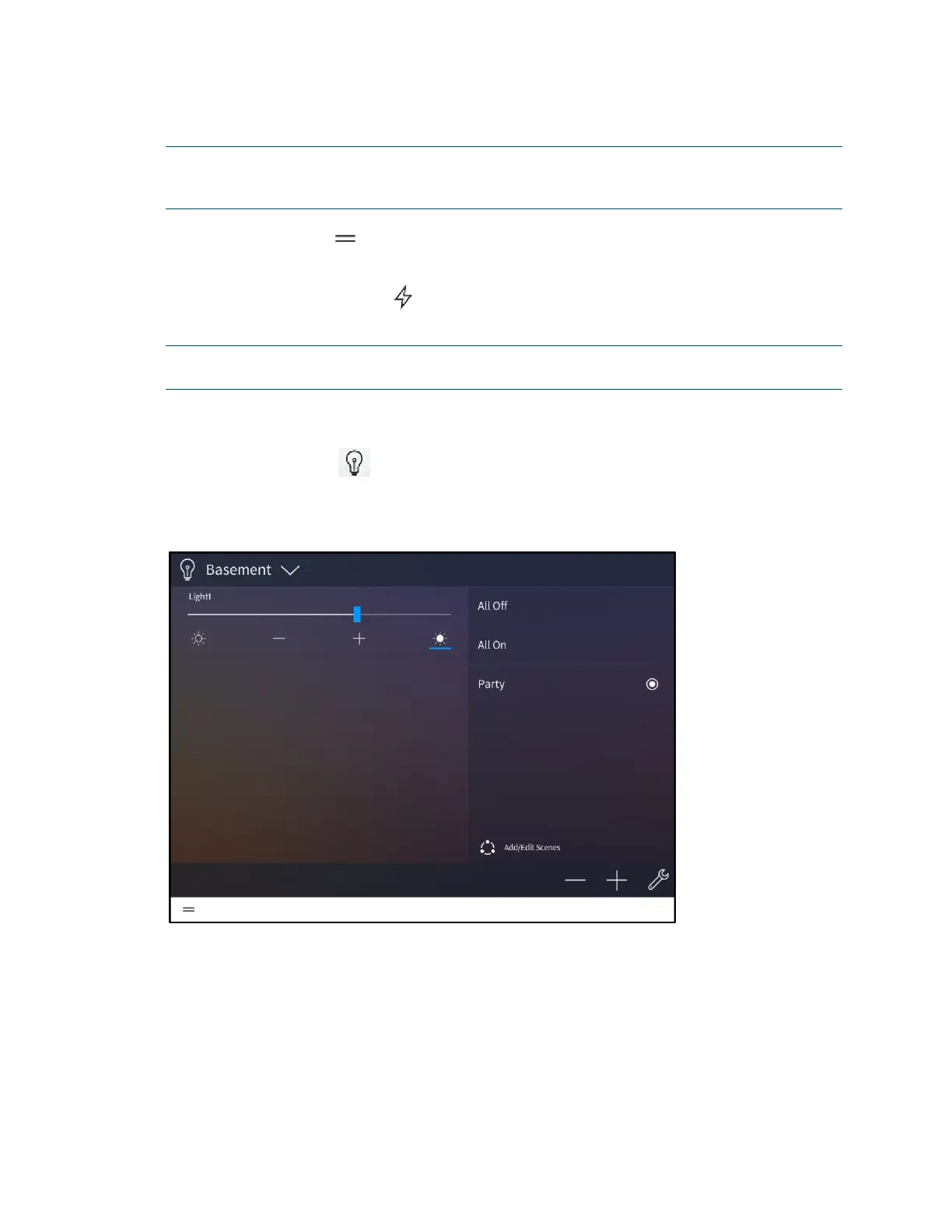152 • Crestron Pyng OS 2 for CP4-R Product Manual – DOC. 8432A
Each device group screen is described in the sections that follow.
NOTE: If a scene or event has not been configured for a device group, that device group
selection does not appear on the home screen, even if it has been enabled in the user
configuration settings.
Tap the menu button to show or hide the collapsible side menu. For more
information, refer to "User Menu" on page 180.
Tap the lightning bolt button , if enabled, to access a side menu for selecting quick
actions (macro buttons). For more information, refer to "Quick Actions" on page 193.
NOTE: The menu bar is located on the bottom of the screen in XPanel and on the left
side of the screen in the touch screen user project.
Lights
Tap the Lights button on the Home screen or select Lights from the Devices section
of the user menu to display the lights screen.
Basement Screen - Lights
Use the lights screen to select and play any lighting scene or load in the Crestron Pyng
system. The lights screen also allows the homeowner to add and edit lighting scenes. This
process is similar to creating lighting scenes in the setup pages.
Use the drop-down menu on the top left of the screen to select a room that contains a
lighting scene. Only rooms with lighting scenes or loads may be selected from this menu.
