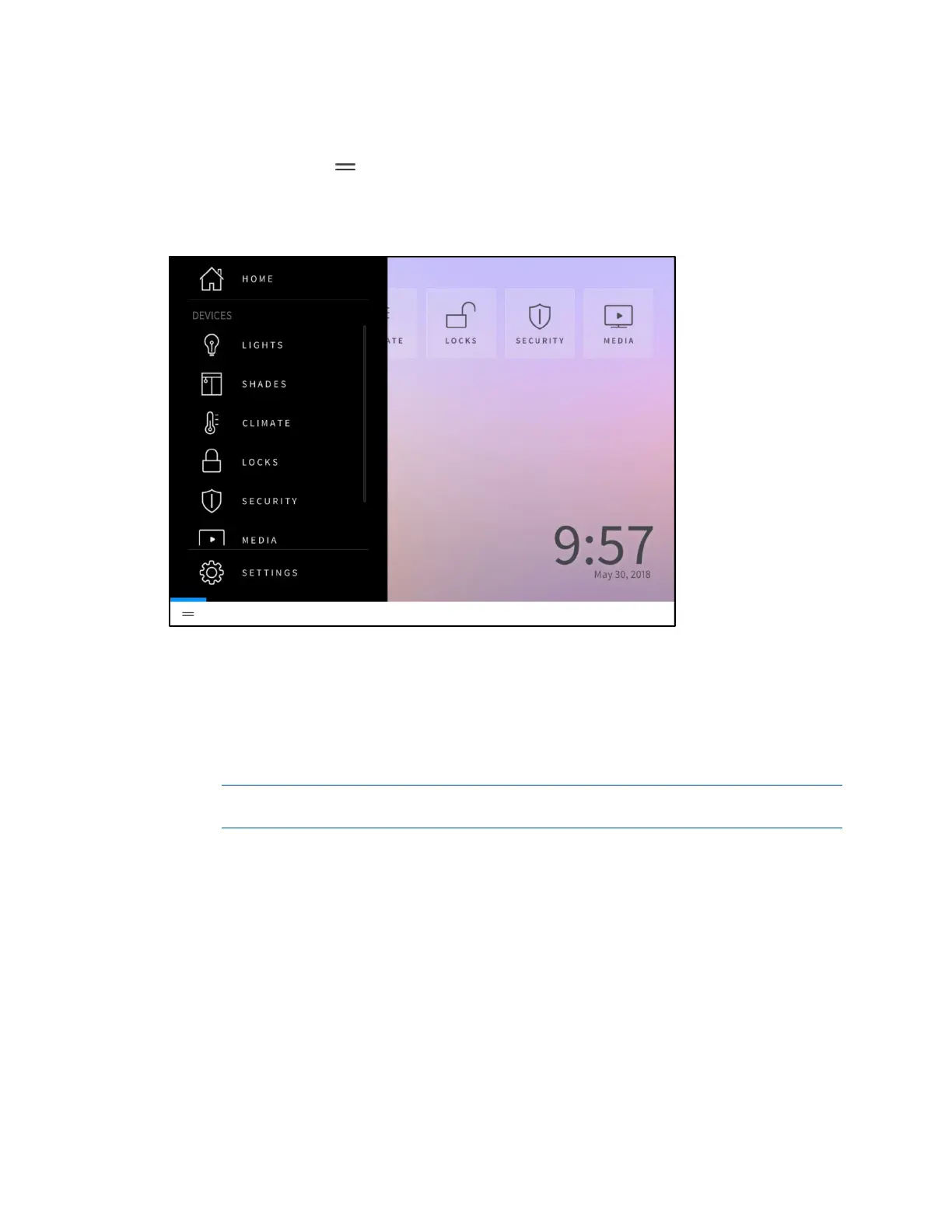182 • Crestron Pyng OS 2 for CP4-R Product Manual – DOC. 8432A
User Menu
Tap the menu button on the bottom left of any screen in user control mode to
display the collapsible user menu on the left side of the screen.
Home Screen - User Menu
The following selections are available from the user menu:
• Tap Home to return to the Home screen.
• Tap any of the selections available under the Devices menu (Lights, Shades,
Climate, Media, Locks, Security, or Cameras) to load the screen for that group
of devices.
NOTE: These selections are only available if devices, scenes, or events have been
added to the system for the device group.
• Tap Metrics to load a screen for displaying energy usage metrics for the Crestron
Pyng system. For more information, refer to "Metrics" on page
183.
• Tap Settings to load the Settings screen, which provides settings for basic
system configuration. For more information, refer to "Settings" on page
184.
After 30 seconds of inactivity, the user menu closes automatically.
