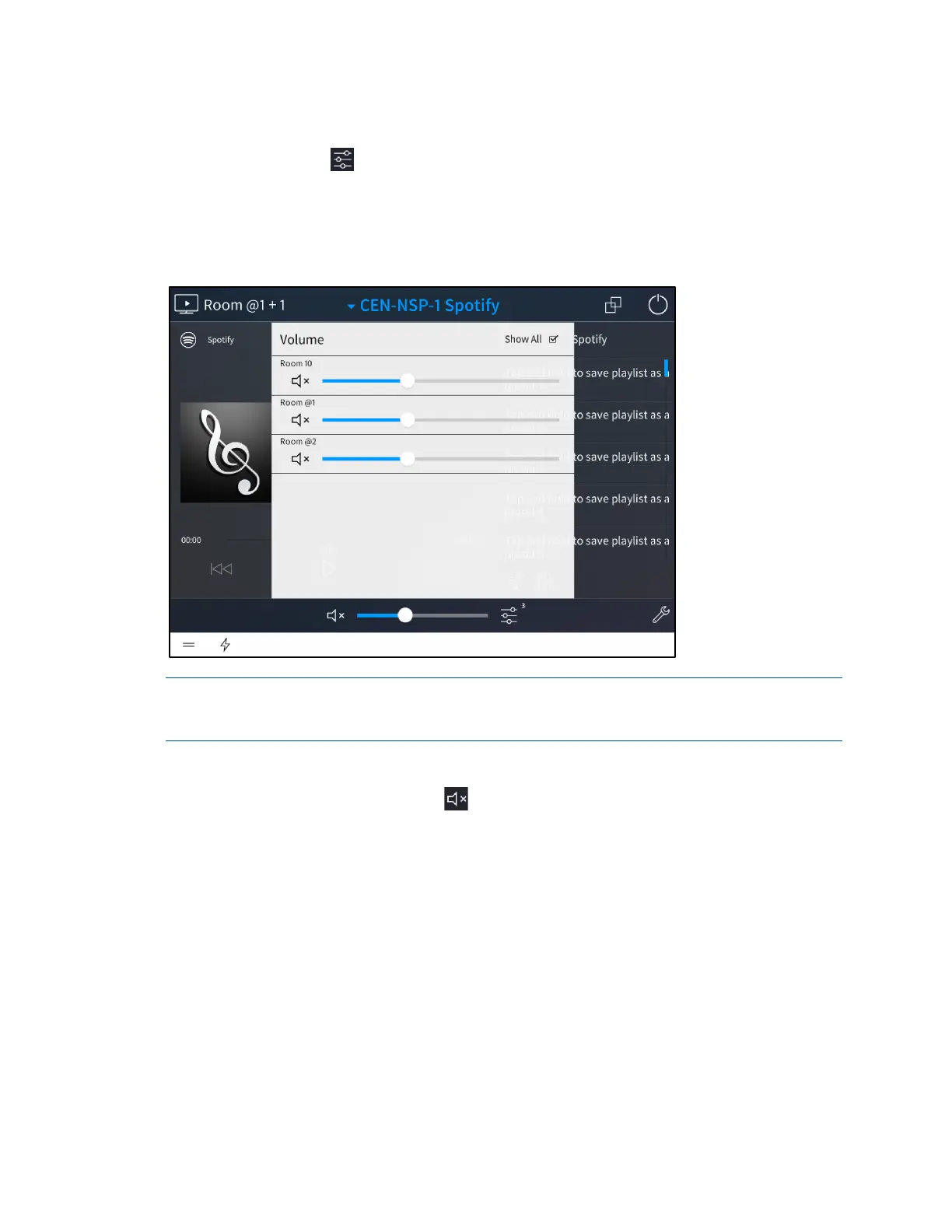Product Manual – DOC. 8432A Crestron Pyng OS 2 for CP4-R • 175
Manage Media Volume
Tap the levels button at the bottom of the screen to display the Volume Manager
menu. The
Volume Manager menu provides settings for managing the volume for all
media sources within a room or all of the rooms within a group. The number next to the
button indicates the number of media sources or rooms that may be managed.
Volume Manager Menu
NOTE: In order for volume management controls to display on the source selection page,
the chosen media room must be powered on. For more information, refer to "Power the
Media System" on page
176.
The following options are provided for each source or room:
• Tap the volume mute button to mute or unmute the volume for the source or
room.
• Use the slider to adjust the volume level for the source or room.
If the selected media room is part of a group, tap All Rooms to show or hide volume
controls for the individual rooms in the group.
