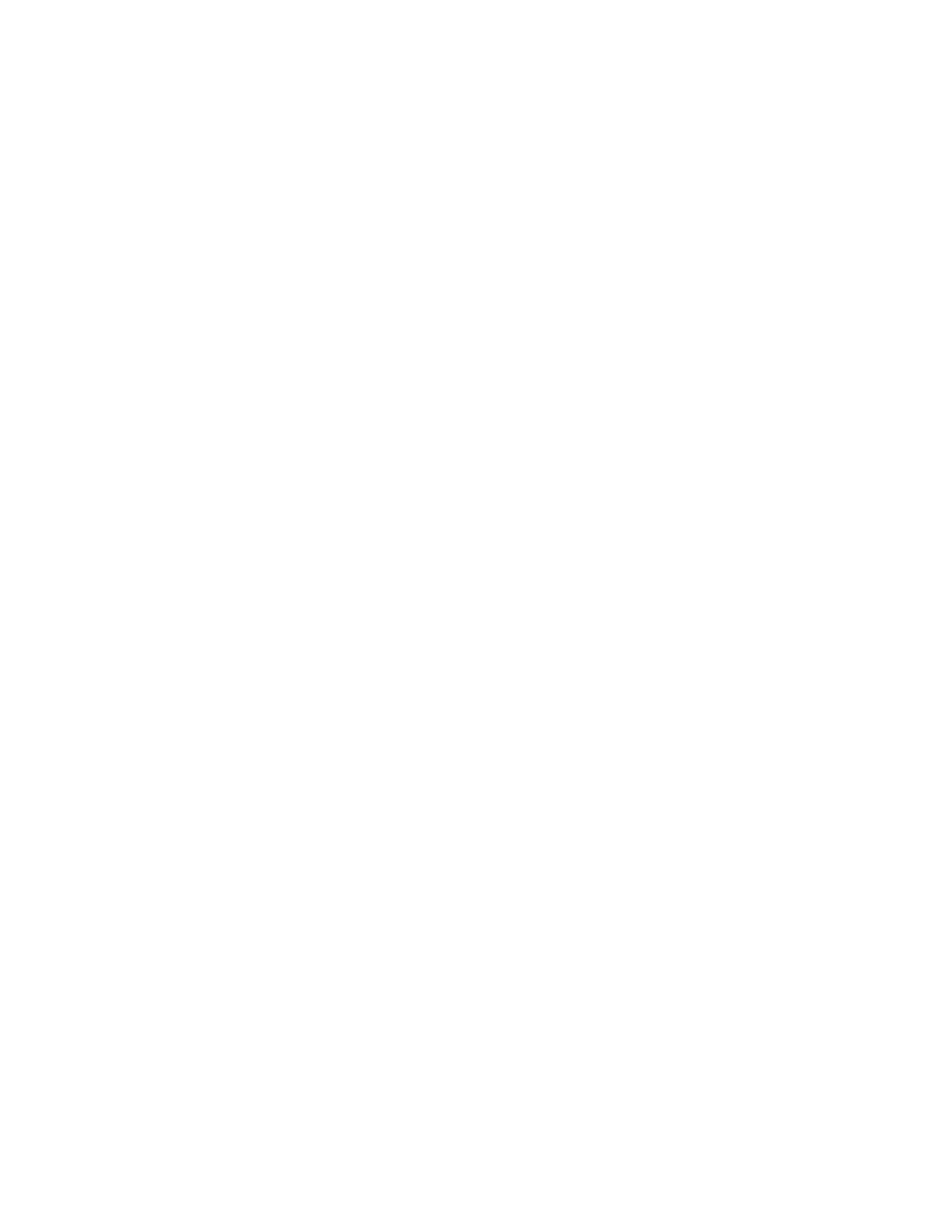240 • Crestron Pyng OS 2 for CP4-R Product Manual – DOC. 8432A
Create and Upload a Television Provider File
To create and upload a custom television provider file:
1. Open a text editor or code editing program.
2. Create the television provider file schema with the following parameters. Refer
to the example below.
• id: The unique ID of the custom television provider file (string)
• name: The name of the custom television provider that is displayed in the
Crestron Pyng system (string)
• eTag: The value set for lastUpdated in the channels JSON file, which is
populated automatically from the JSON file (Enter a "null" value when first
adding this parameter.) (string)
• channelsLastUpdated: Not used for custom television provider files (Enter a
"null" value when first adding this parameter.) (string)
• custom: Indicates whether the television provider file is custom (Boolean)
• channelFile: The URL of the channels JSON file on the external web server
(string)
• imageFile: The URL of the channel icons .zip file on the external web server
(string)
{
"id": "custom1",
"name": "Custom Channels #1",
"eTag": null,
"channelsLastUpdated": null,
"custom": "true",
"channelFile": "http://yourdomain.com/customchannels1.json",
"imageFile": "http://yourdomain.com/customimages1.zip"
}
3. Save the file with an .exprovider file extension (for example,
"custom1.exprovider").
4. Connect to the CP4-R over FTP or by using the File Manager tool in Crestron
Toolbox.
5. Upload the custom television provider file into the CP4-R's
\User\TvProviders\Import directory.
6. In the Crestron Pyng application, use the Third Party Devices menu in the Pair
Devices screen to add a new cable box or to edit the television provider settings
for an existing cable box.
When prompted to select a television provider, the custom television provider is
displayed in the list of providers.
