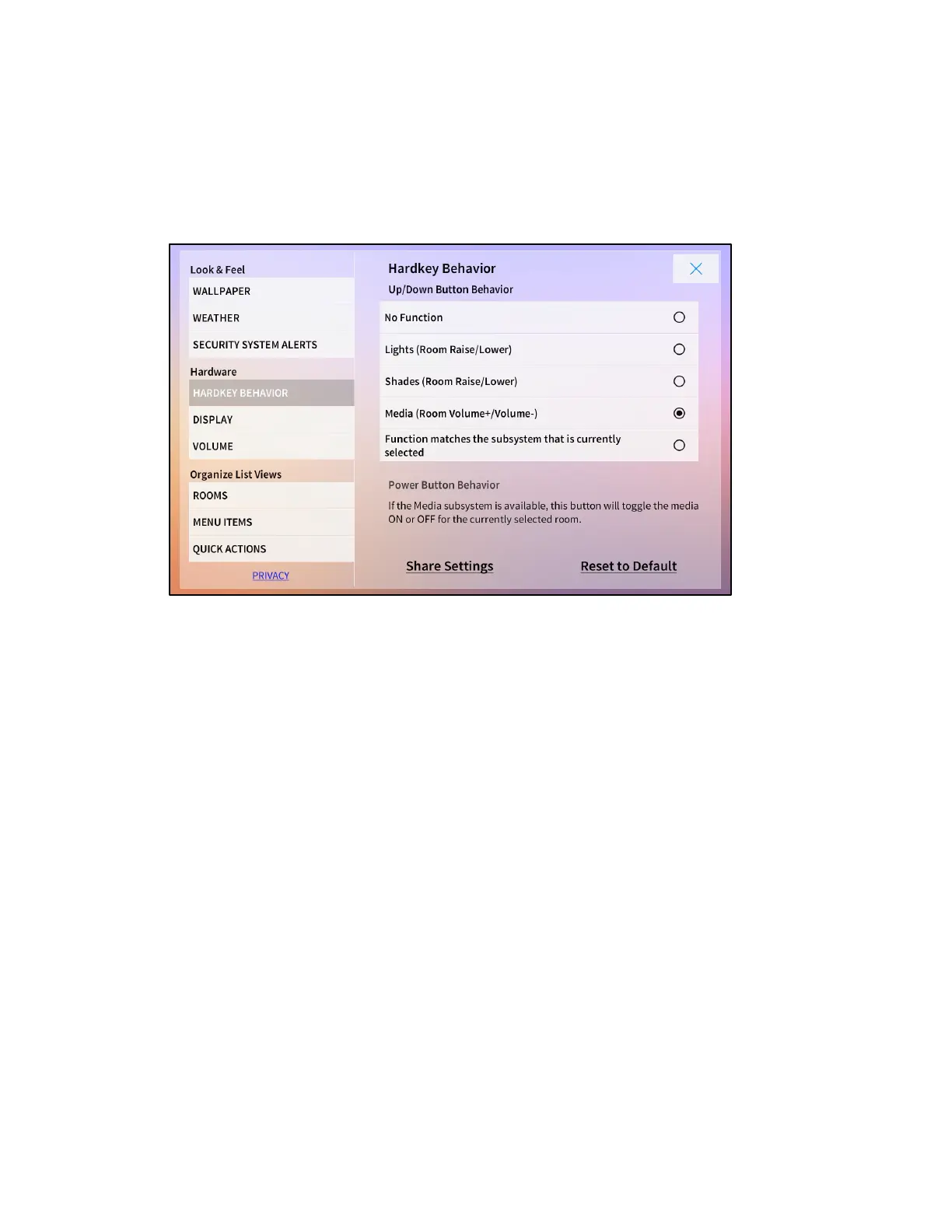190 • Crestron Pyng OS 2 for CP4-R Product Manual – DOC. 8432A
Touch Screen Settings
The Settings screen for the TSW-x60 series touch screens provides an additional
Hardware menu for configuring touch screen settings.
Settings Screen - Hardware Menu
Hardkey Behavior
Tap Hardkey Behavior from the Hardware menu to display the Hardkey Behavior
screen. Refer to the image above.
Use the Hardkey Behavior screen to toggle the behavior of the up and down hard key
buttons on the touch screen. Tap one of the following options to select it:
• No Function: Disables using the up and down hard keys for system control
• Lights (Room Raise/Lower): Enables raising or lowering the lighting loads in the
room using the up and down hard keys
• Shades (Room Raise/Lower): Enables raising or lowering the shade loads in the
room using the up and down hard keys
• Media (Room Volume+/Volume-): Enables raising or lowering the media volume
of the room using the up and down hard keys
• Function matches the subsystem that is currently selected: Enables using the
hard keys to control the subsystem (lights, shades, media) that is currently
selected.
