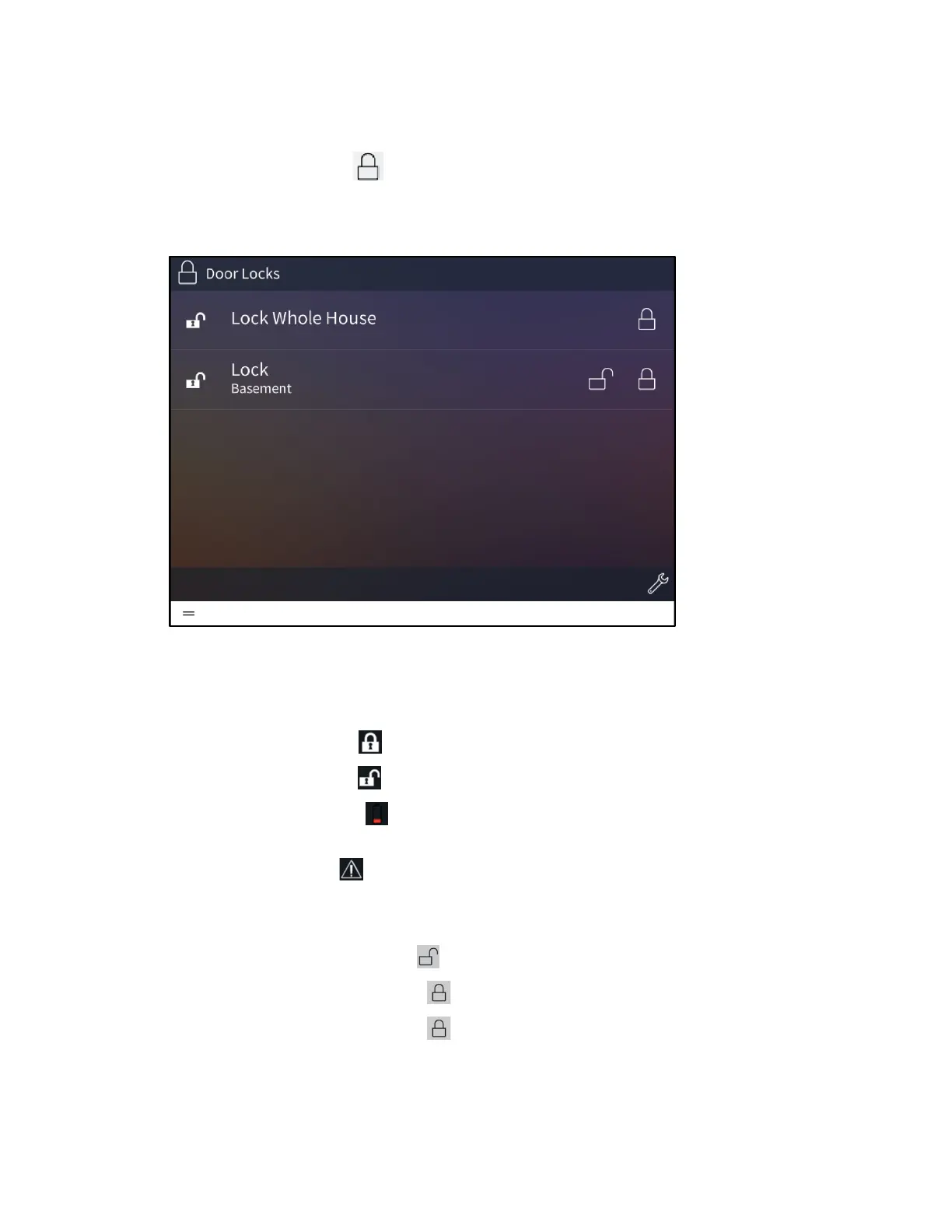Product Manual – DOC. 8432A Crestron Pyng OS 2 for CP4-R • 177
Locks
Select the Locks button from the Home screen or select Locks from the Devices
section of the user menu to display the Door Locks screen.
Door Locks Screen
Use the Door Locks screen to view and control all of the door locks configured for the
Crestron Pyng system.
The following icons are shown to indicate the status of the locks:
• A closed lock icon indicates that a lock is currently closed.
• An open lock icon indicates that a lock is currently open.
• A low battery icon indicates that the lock battery is low and should be
charged.
• A warning icon that there is an issue with the lock (For more information on
troubleshooting faulty door locks, refer to "Devices" on page 116.)
To control door locks:
• Tap the open lock button to open a lock.
• Tap the closed lock button to close a lock.
• Tap the closed lock button next to Look Whole House to close all of the locks
in the system.
