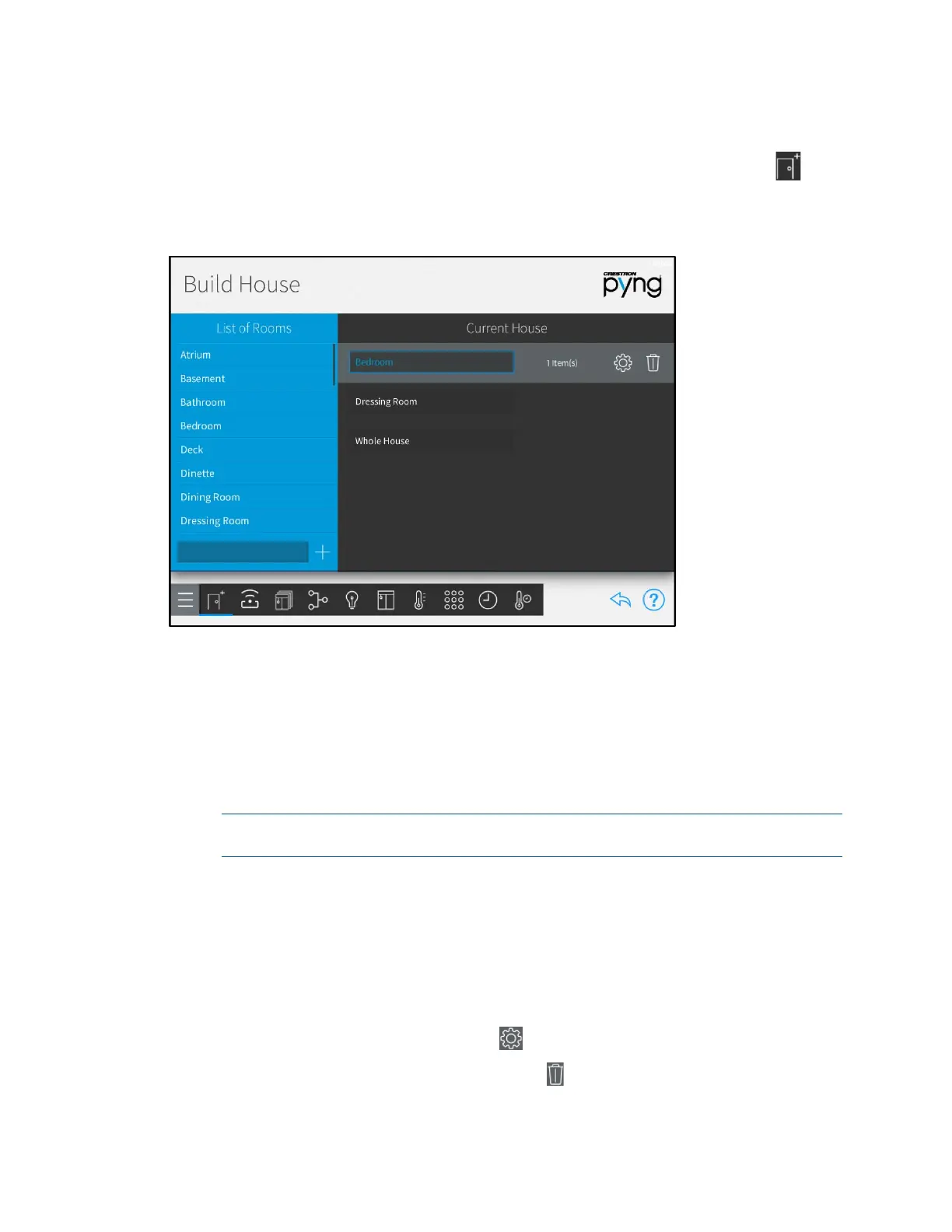Product Manual – DOC. 8432A Crestron Pyng OS 2 for CP4-R • 13
Step 1: Build Your House
Tap the Build Your House button on the Setup screen or the Build House button on
the setup menu to display the
Build House screen.
Build House Screen
Use the Build House screen to define and group physical rooms in the house. This screen
also lists the rooms defined for the house and the number of devices associated with
each room.
To add a new room:
1. Select a predefined room name from the List of Rooms menu.
2. If necessary, make any modifications to the room name in the lower-left text box.
NOTE: Two rooms may not use the same name. The system rejects the new room
if the room has the same name as one that has already been added.
3. Tap the plus button (+) to add the room.
To edit an existing room, select the room from the Current House menu. The following
options are provided for each room.
• To edit the room name, tap the room name to display a text box. Then, use the
on-screen keyboard to edit the room name.
• To configure settings for the room, select the room from the Current House
menu, and then tap the gear button next to the room name.
• To delete a room, tap the trashcan button next to the room name.
