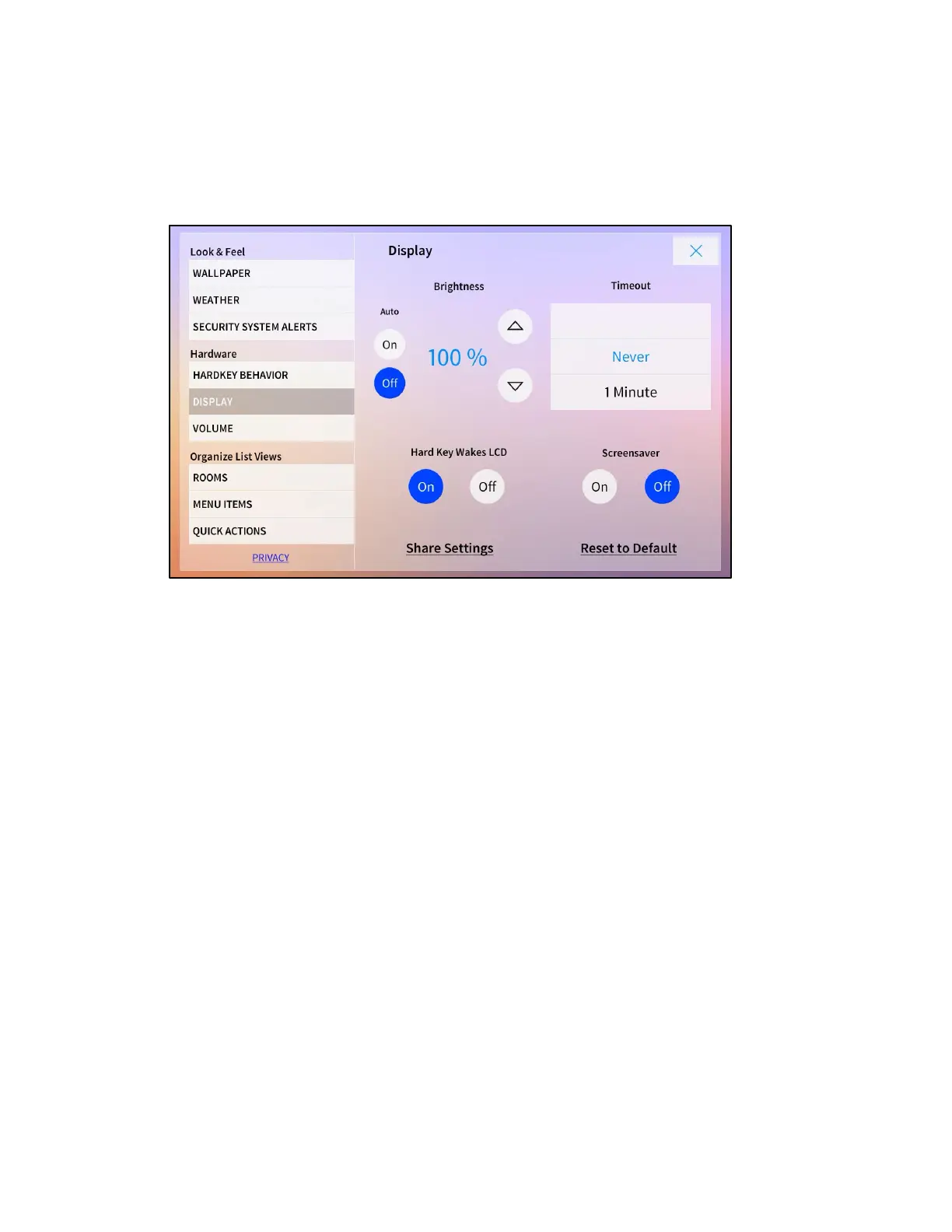Product Manual – DOC. 8432A Crestron Pyng OS 2 for CP4-R • 191
Display
Tap Display from the Hardware menu to display the Display screen.
Settings Screen - Display
Use the Display screen to configure the touch screen LCD display settings.
• Brightness
o Tap the On and Off buttons under Auto to turn on or off automatic
brightness for the touch screen display. When
On is selected, the touch screen
display adjusts its brightness based on the ambient light level in the room.
o Tap the up and down arrow buttons to raise or lower the touch screen
brightness manually from 0 to 100%.
• Timeout: Swipe up or down through the menu to select the duration before the
touch screen enters standby timeout mode and displays a black screen. Select
Never to disable standby timeout mode.
• Hard Key Wakes LCD: Tap On or Off to turn on or off the user's ability to wake
the touch screen display by pressing one of the hard keys.
• Screensaver: Tap On or Off to turn on or off using a touch screen screensaver
during standby timeout mode.
