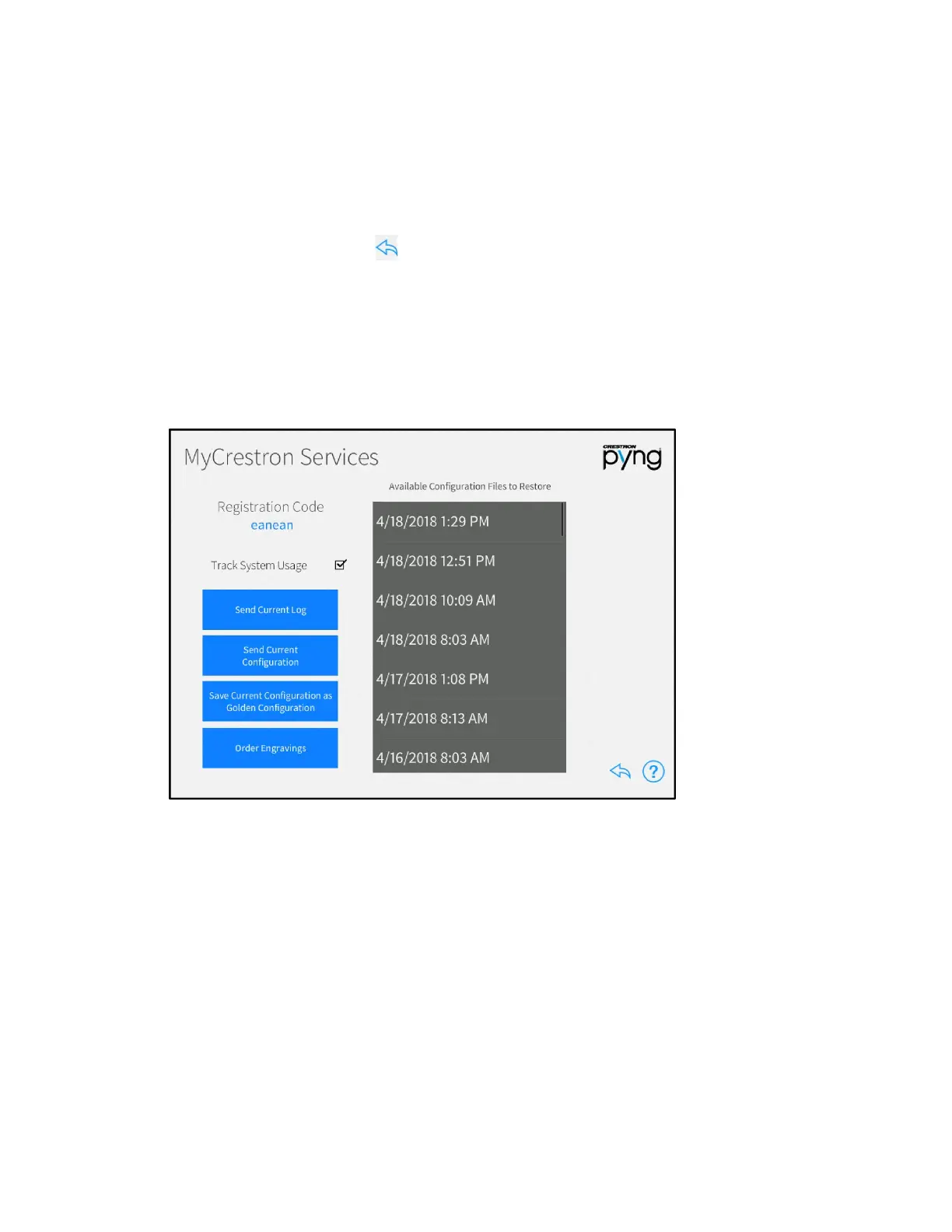Product Manual – DOC. 8432A Crestron Pyng OS 2 for CP4-R • 113
After making any changes to the advanced Ethernet settings, tap Apply. A dialog box is
displayed confirming whether the changes should be submitted. Tap
OK to save the
changes and to reboot the device using the new advanced Ethernet settings. Tap
Cancel
to cancel the changes.
Tap Basic Settings to return to the main Ethernet Settings screen.
Tap the back arrow button to return to the Installer Settings - System
Configuration screen.
MyCrestron Services
Tap MyCrestron Monitoring Services on the Installer Settings - System Configuration
screen to display the MyCrestron Services screen.
MyCrestron Services Screen
Use the MyCrestron Services screen to manage saved configuration files, to send
message logs to the cloud, and to order custom engravings. A registration code is also
provided for registering the Crestron Pyng system with a MyCrestron account.
For more information on registering the Crestron Pyng system with a MyCrestron
account, refer to "MyCrestron Settings" on page 122.
The following settings may be configured:
• Tap the check box next to Track System Usage to enable or disable tracking the
Crestron Pyng system usage through MyCrestron.
• Tap Send Current Log to send the current message log file to MyCrestron. Tap
OK in the dialog box that is displayed to send the current log file, or tap Cancel
to cancel sending the log file.