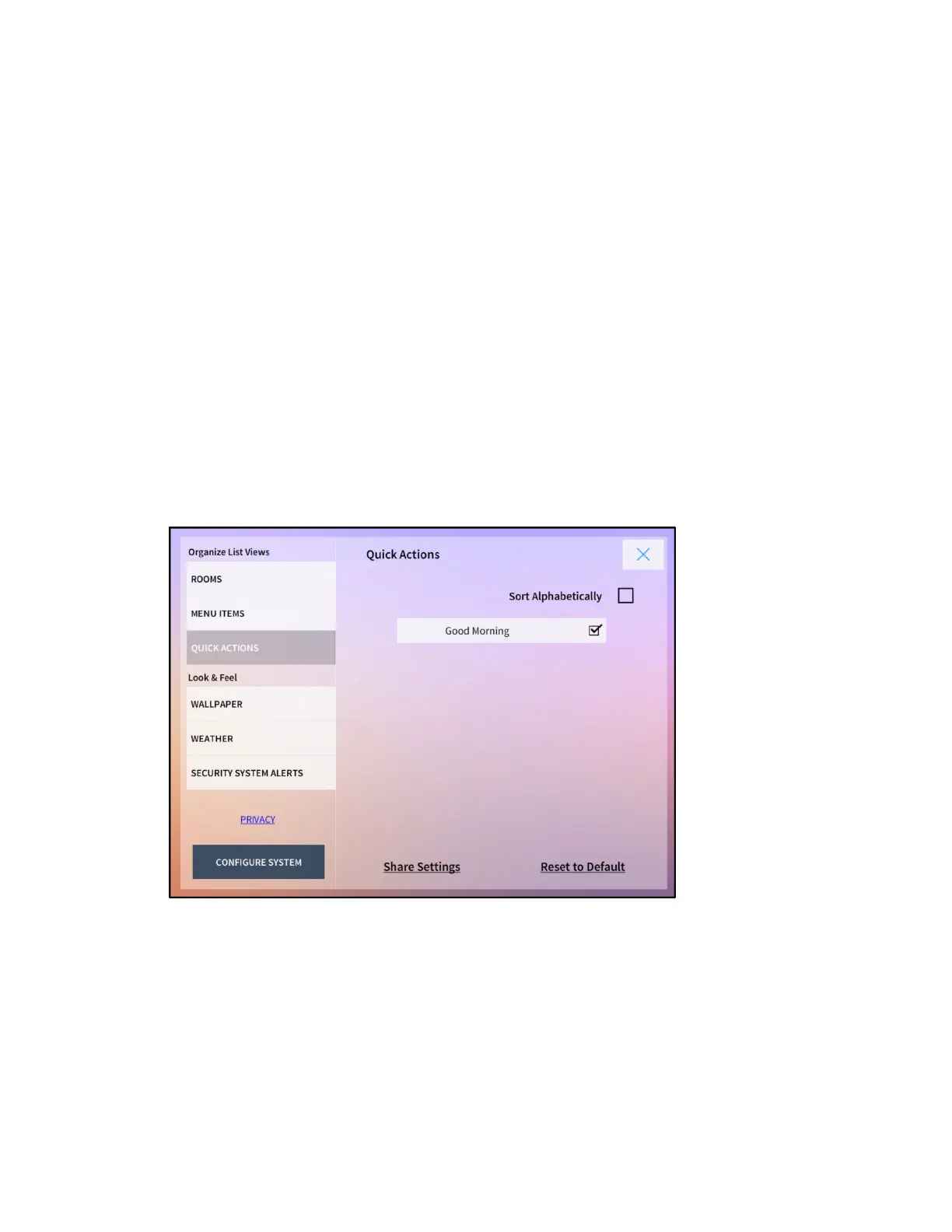186 • Crestron Pyng OS 2 for CP4-R Product Manual – DOC. 8432A
Use the Menu Settings panel to select the device groups that may be selected from the
Home screen and from the user menu.
• Tap the check box next to Use Default Order to select whether device groups are
sorted automatically (by the default order for the system) or manually.
• Tap the check box next to a device group to select whether the device group
appears as a selectable item from the
Home screen and the user menu.
• If Use Default Order is disabled, press and hold a device group until the list item
turns green. Then, slide the device group up or down the list to sort the group
manually.
• Tap the check box next to Quick Actions to enable or disable showing the Quick
Actions menu in user control mode.
Quick Actions
Tap Quick Actions from the Organize List Views menu on the Settings screen to display
the
Quick Actions panel.
Settings Screen - Quick Actions