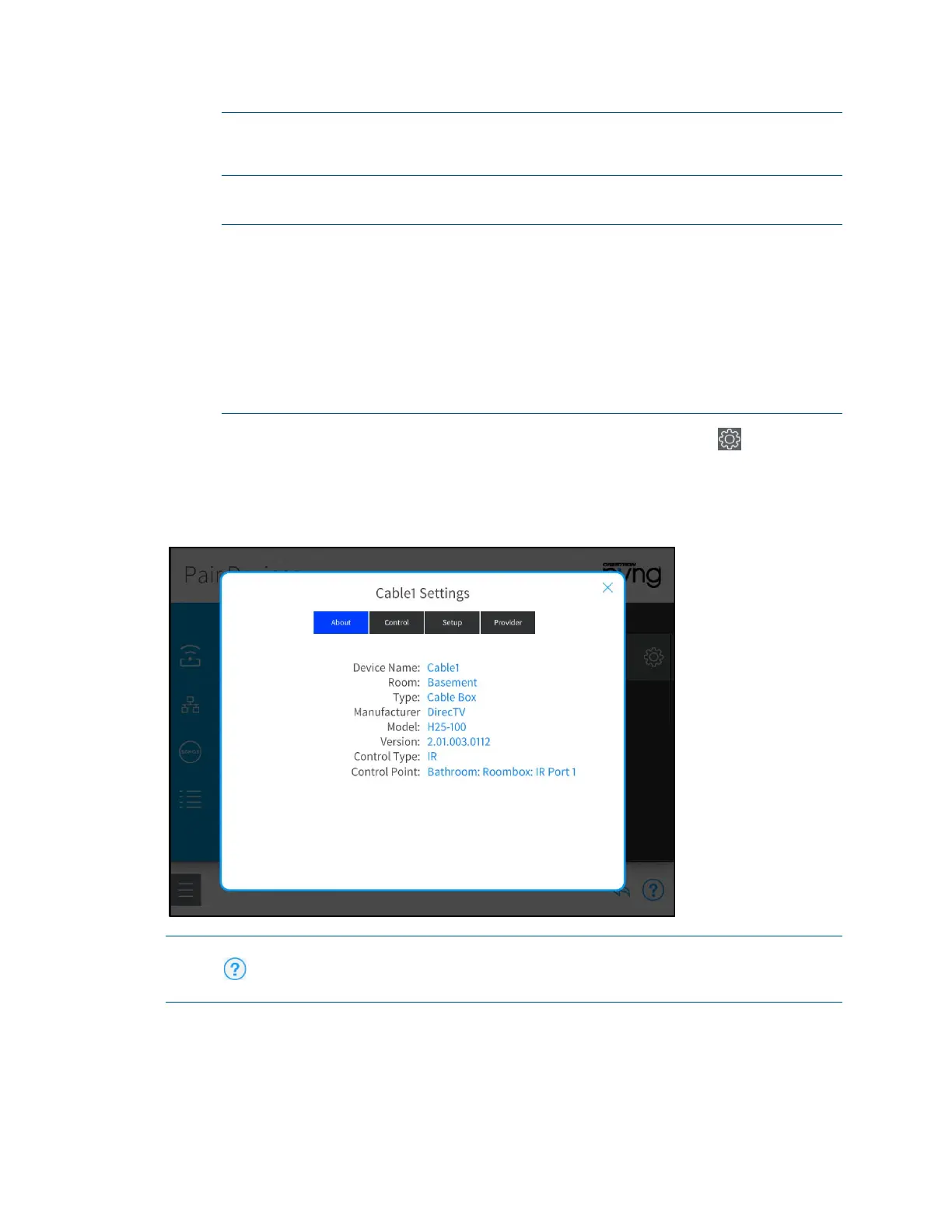34 • Crestron Pyng OS 2 for CP4-R Product Manual – DOC. 8432A
NOTE: A custom cable provider file must be created and made available to the
system if the desired cable provider is not available. For more information, refer
to "Appendix F: Create and Upload a Custom Television Provider" on page
238.
9. Tap OK. The third party device is added to the room.
NOTES:
∙ Custom driver package files or IR files may also be side loaded into the
CP4-R over FTP or via the Device Learner tool in Crestron Toolbox. For
more information, refer to "Appendix C: Create and Upload Custom
Driver Files" on page 213.
∙ Media controls for custom third party devices must be created manually
and uploaded with the drive package file. For more information, refer to
"Appendix C: Create and Upload Custom Driver Files" on page 213
.
After a third party device is associated with a room, tap the gear button next to the
device name to display a Settings dialog box, which is used to configure device settings.
The settings dialog box for a cable box is shown below.
Cable1 Settings Dialog Box
NOTE: For more information about configuring device-specific settings, click the help
button on the bottom right of the device's settings dialog box (if available), or refer
to the device documentation.
Tap the back arrow (<) next to a third party device to disassociate the device from the
room. The device is removed from the room.
Tap the back arrow (<) next to Third Party Devices to return to the Device Types menu.
