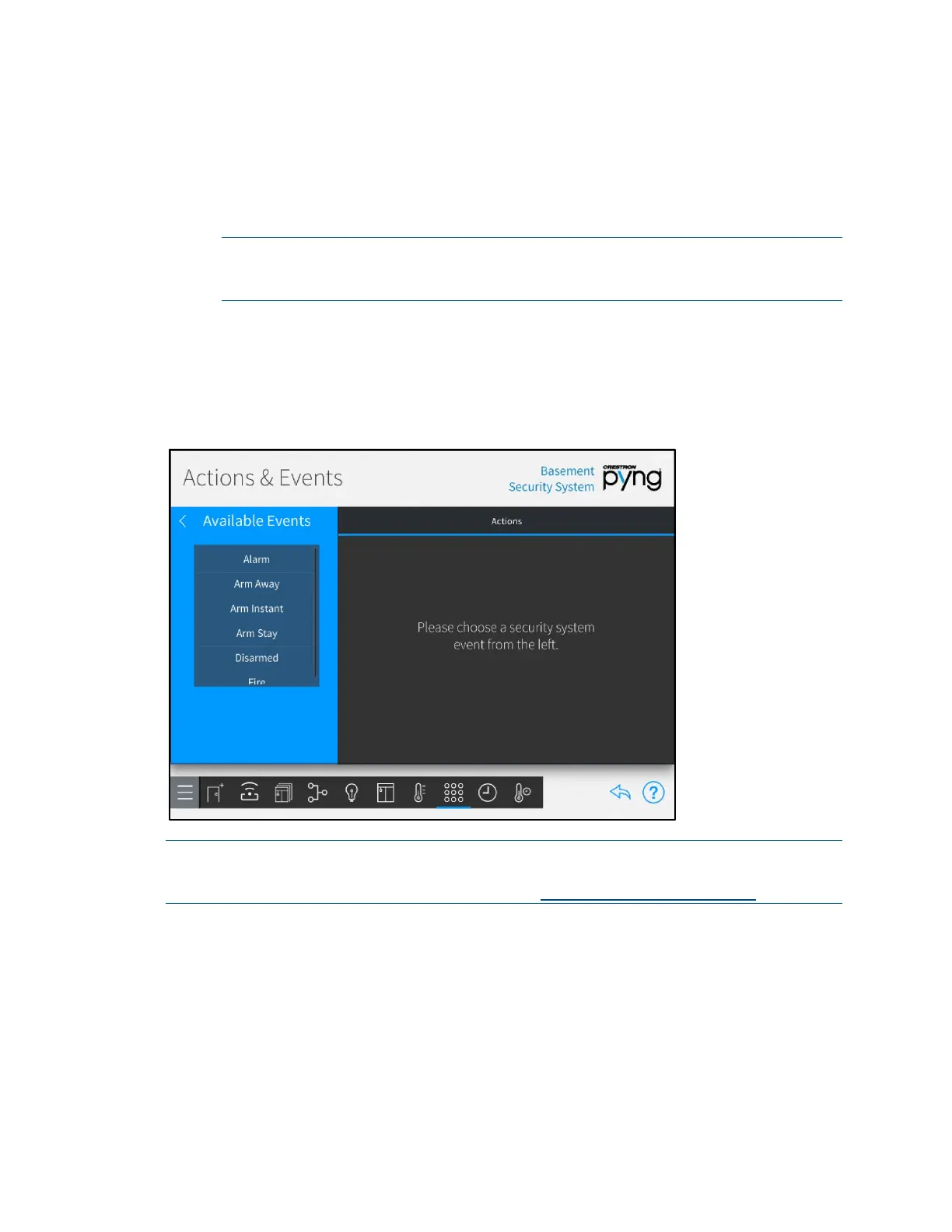86 • Crestron Pyng OS 2 for CP4-R Product Manual – DOC. 8432A
o Tap the check box next to an action to add or remove that action from the
door lock event. A checked box indicates that the action is set to occur when
the event is triggered.
o Tap the back arrow (<) next to the room name to return to the Select Room
Below menu.
NOTE: Only rooms that contain selectable actions appear on the Select Room
Below menu. Once an action is selected from a room, the room name is shown
with blue text in the
Select Room Below menu.
Configure Security Systems
Select a security system from the Select an Item menu to display a configuration screen
for the security system.
Actions & Events Screen - Basement Security System
NOTE: Security systems must be connected to a PYNG-CONNECT-COM device before
they may be discovered by the Crestron Pyng system. For more information, refer to the
PYNG-CONNECT-COM DO Guide (Doc. 7697) at
www.crestron.com/manuals.
Use the security system configuration screen to associate scenes and other actions with
security events.