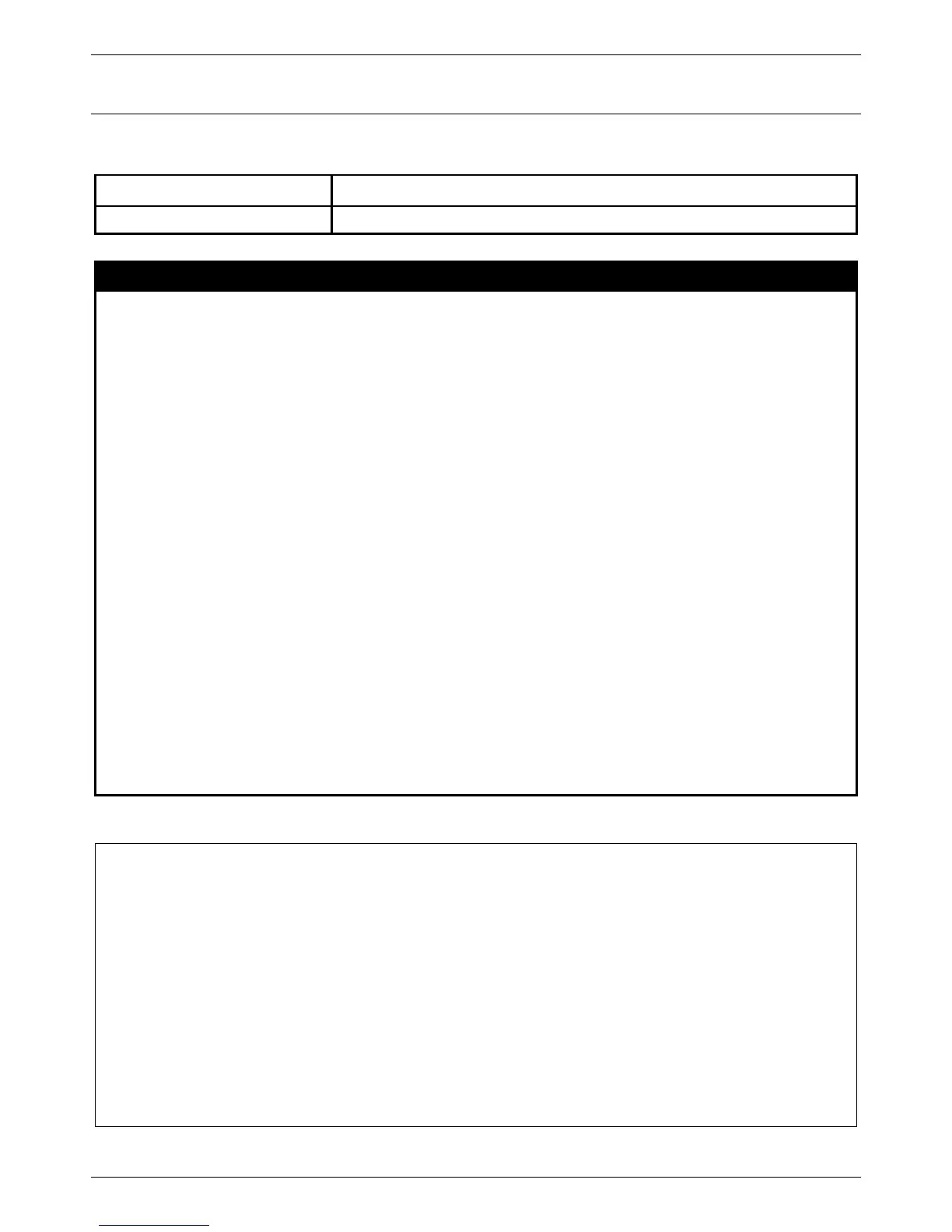xStack® DES-3528/DES-3552 Series Layer 2 Managed Stackable Fast Ethernet Switch CLI Reference Guide
484
Cable Diagnostics Commands
The Cable Diagnostics commands in the Command Line Interface (CLI) are listed (along with the appropriate
parameters) in the following table.
Command Parameters
cable_diag ports [<portlist> | all]
Each command is listed, in detail, in the following sections.
cable_diag ports
Purpose
Used to diagnose the copper cable. If there is an error on the cable, it can determine the type
of error and the position where the error occurred.
Linked: This pair has been connected to partner network device and the link is up.
ShutDown: This pair has been connected to another network device, but the partner is power
off.
Open: This pair is left open.
Short: This pair has been shorted between two lines of its own.
CrossTalk: This pair has been shorted between two lines of different pairs.
No Cable: There is no pair connected to the port.
-: This pair has been connected to another network device normally, but other pair has error.
Unknown: The last diagnosis do not obtain the cable’ status, please try it again.
Syntax cable_diag ports [<portlist> | all]
Description
When a port is in link up status, the diagnostics will obtain the distance of the cable. Since the
status is link-up, the cable will not have any problem. Since this diagnostic is for copper
cable, the port with fiber cable will be skipped from the diagnostics.
If the link is up, the abnormal results won’t be shown and the cable length item indicates the
length of the cable.
If the link is down the reason may be that its partner has powered off or the port is disabled,
the abnormal results won’t be shown and the cable length item shows the length of the cable.
If the link is down and there is some error in the cable, the abnormal results will be shown,
but the cable length item won’t be shown.
Parameters
all − Indicate all ports will be displayed.
<portlist> − Specifies a port or range of ports to be displayed.
Restrictions
Only Administrator and Operator and Power-User-level users can issue this command.
Example usage:
To do the cable diagnostics on ports 1-7 on the Switch:
Command: cable_diag ports 1-7
Perform Cable Diagnostics ...
Port Type Link Status Test Result Cable Length (M)
----- ------- -------------- ------------------------- -----------------
1 FE Link Up OK -
2 FE Link Down No Cable -
3 FE Link Down No Cable -
4 FE Link Down No Cable -
5 FE Link Down No Cable -
6 FE Link Down No Cable -
7 FE Link Down No Cable -
