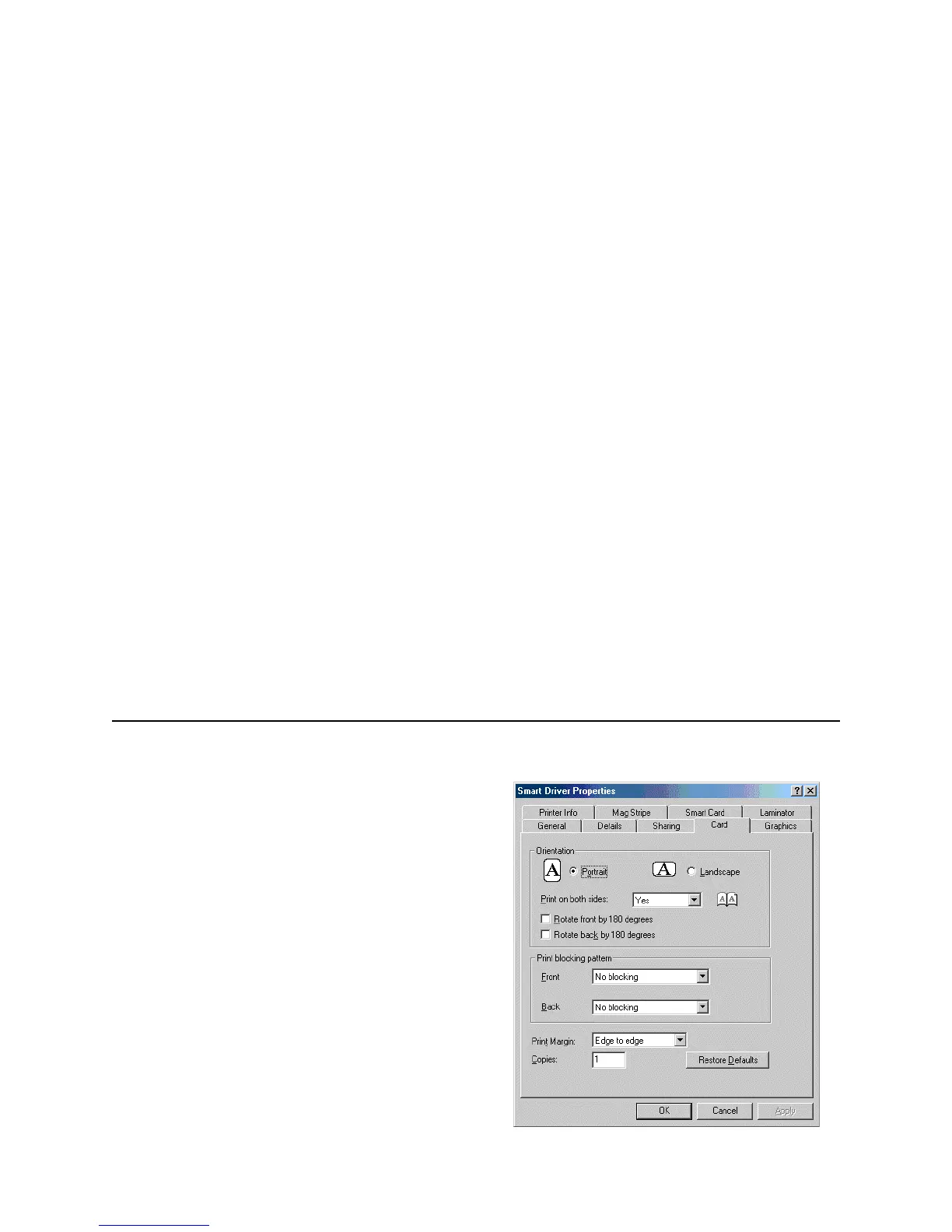Page 17
Opening Properties or Printing Preferences
Begin with the printer connected to the PC and powered
on so values are saved correctly.
1 Choose Start from the Windows task bar.
2 Choose Settings and then Printers (and Faxes). The
Printers (and Faxes) window opens.
3 Click once on the Smart Driver printer icon to select it.
— The driver must be installed for the printer icon to
be present.
— Smart Driver is the default name of the printer. The
name of your printer might be different.
4 From the menu bar, choose File and then one of the
following:
— For Windows Me or 98, choose Properties.
— For Windows 2000 or XP, choose Printing
Preferences, and then click the Advanced button.
— For Windows NT, choose Default Document
Properties and then click the Advanced button.
It might take a few moments for the dialog box to
appear.
Properties Dialog Box for Windows 98 and
Windows Me