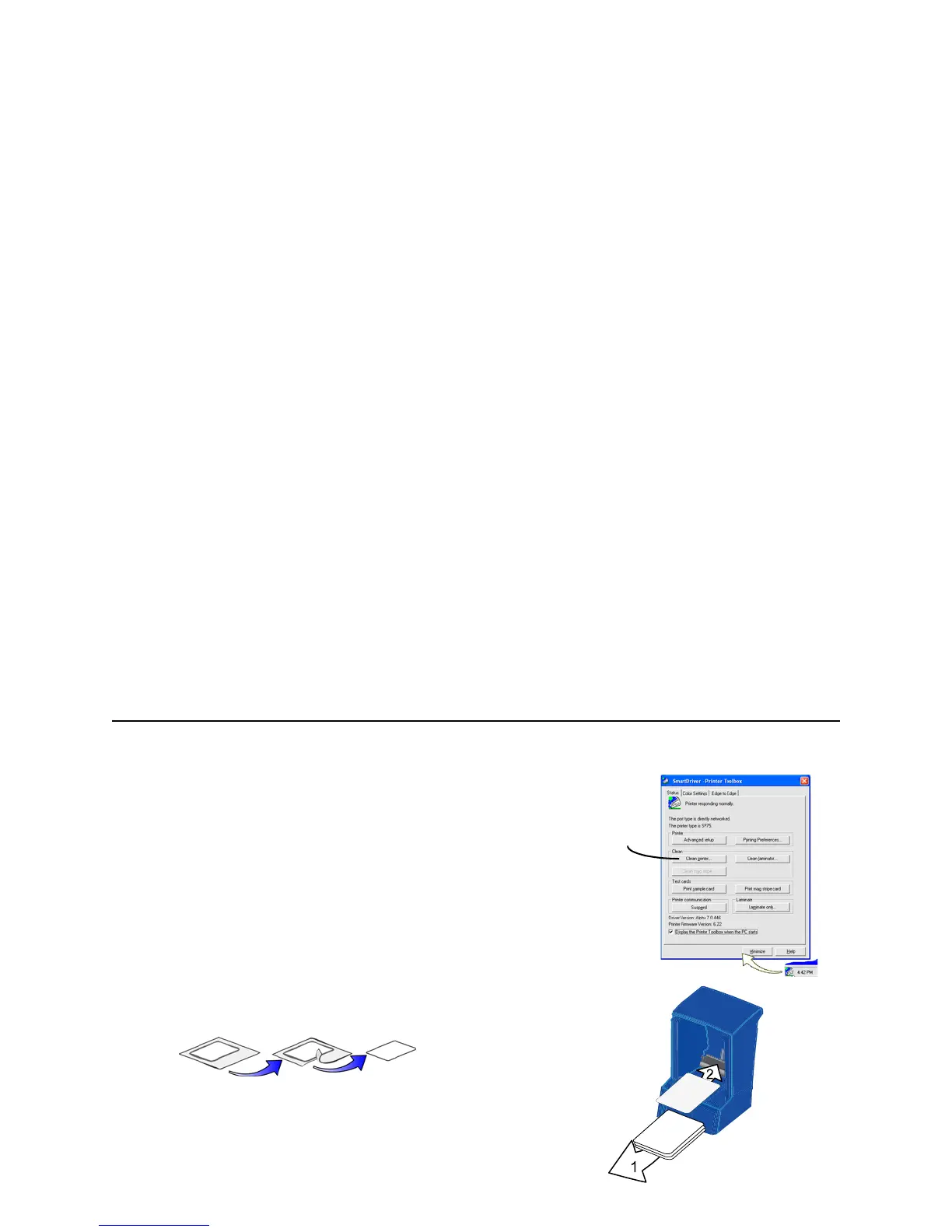Page 21
Cleaning the printer
Run a cleaning card and change the cleaning sleeve when changing
the print ribbon. Make sure that all cards sent to the printer have
completed printing before cleaning.
1 Open the printer cover and remove the ribbon cartridge.
2 Remove the cleaning roller.
3 Open the input hopper cover.
4 Remove unprinted cards from the input hopper (1).
5 Open the Printer Toolbox (if needed, see "Open the Printer
Toolbox" on page 19).
6 Click the Clean Printer button. A prompt to insert the cleaning card
appears.
7 Open the cleaning card package and remove the cleaning card.
8 Insert the cleaning card into the input hopper (2), just past the roller.
9 Click OK on the message box. The printer moves the card through the
printer several times and ejects the card. Wait a few minutes to allow
the rollers to dry.
10 Slide the used cleaning sleeve off the spindle.
Clean
Printer
Button