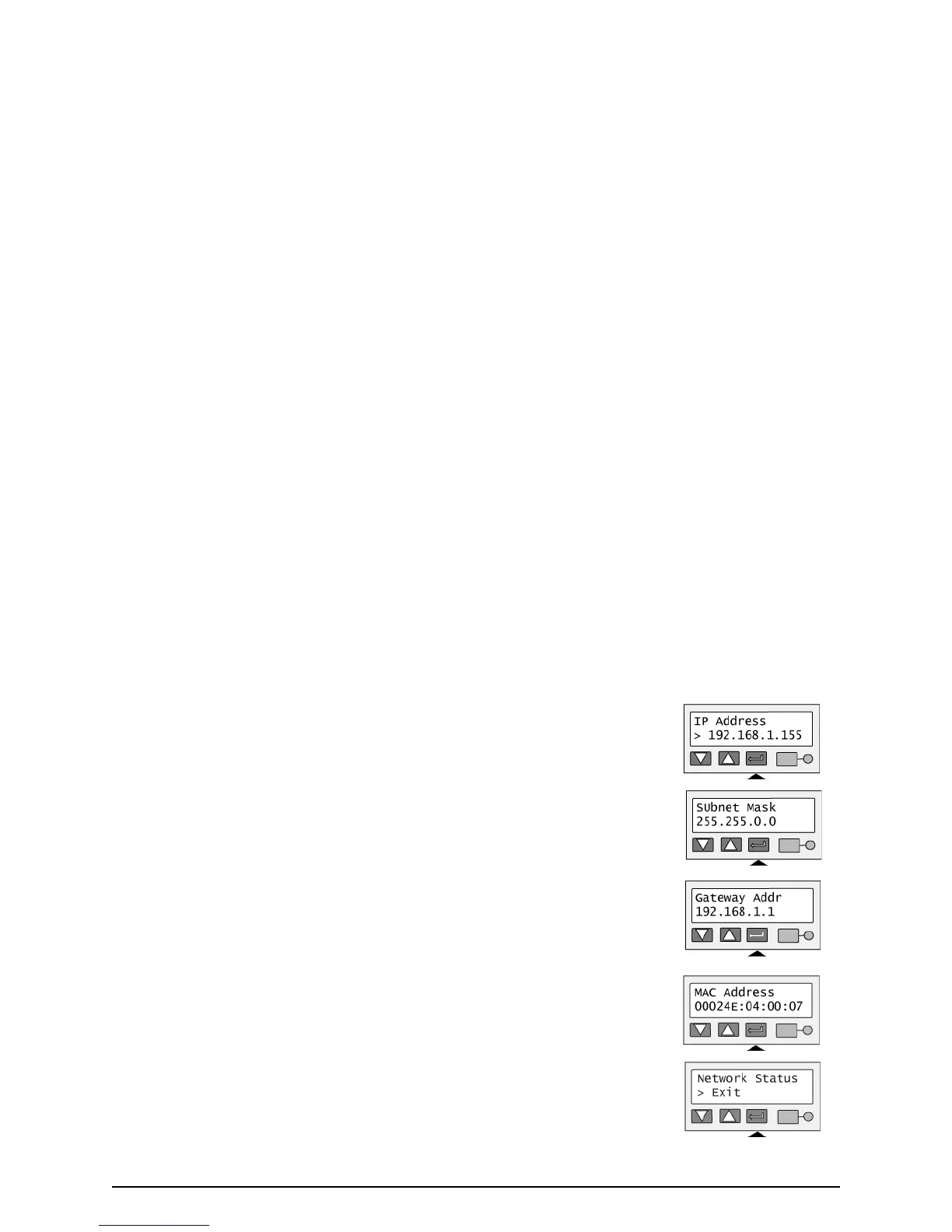Page 36
5 Press the Enter key to display the IP address. If the address mode is DHCP and the
printer is not connected to an active DHCP network, the IP address is blank.
6 Press the Enter key to return to the Network Status menu. “Subnet Mask” is
displayed on line 2.
7 Press the Enter key to display the subnet mask.
8 Press the Enter key to return to the Network Status menu. “Gateway Addr” is
displayed on line 2.
9 Press the Enter key to display the gateway address. If the address mode is DHCP
and the printer is not connected to an active DHCP network, the gateway address
is blank.
10 Press the Enter key to return to the Network Status menu. “MAC Address” is
displayed on line 2.
11 Press the Enter key. The MAC address, which is set in the factory, is displayed on
line 2.
If the MAC address needs to be changed, contact your Datacard® service provider.
12 Press Enter to return to the Network Status menu. “Exit” is displayed on line 2.
13 To print cards, press the Enter key repeatedly to return to the “Printer Ready”
display.