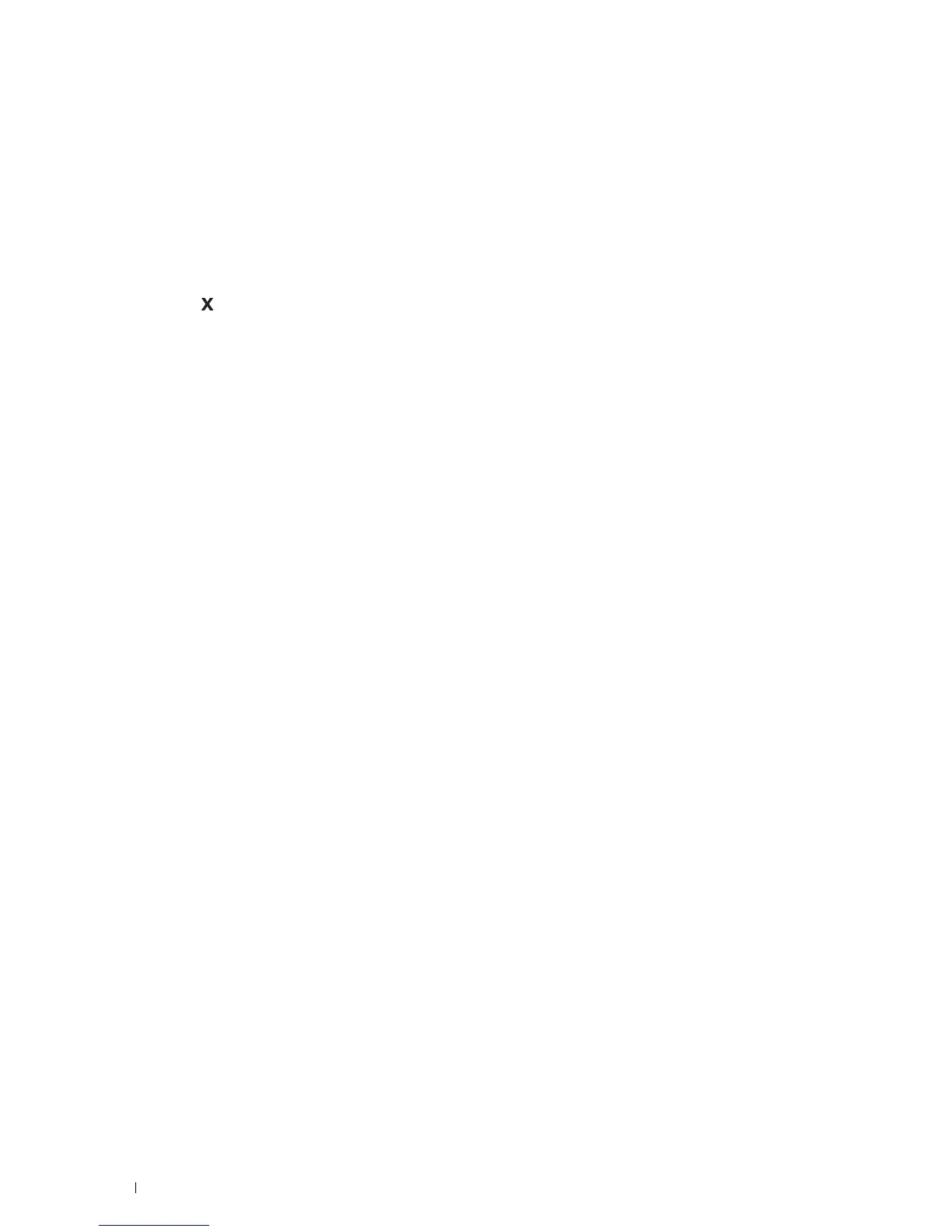194
Printing
Canceling a Print Job
There are several methods for canceling a job.
• "Canceling a Job From the Operator Panel"
• "Canceling a Job From a Computer Running Windows
®
Operating System"
Canceling a Job From the Operator Panel
To cancel a job after it has started printing:
1
Press the
(Cancel)
button.
Printing is canceled only for the current job. All the following jobs will continue to print.
Canceling a Job From a Computer Running Windows
®
Operating System
Canceling a Job From the Taskbar
When you send a job to print, a small printer icon appears in the bottom right corner of the taskbar.
1
Double-click the printer icon.
A list of print jobs appears in the printer window.
2
Select the job you want to cancel.
3
Press the <Delete> key.
Canceling a Job From the Desktop
1
Click
Start
Devices and Printers
.
For Windows Vista
®
: Click
Start
Control Panel
Hardware and Sound
Printers
.
For Windows Server
®
2008: Click
Start
Control Panel
Printers
.
For Windows Server
®
2008 R2: Click
Start
Devices and Printers
.
For Windows
®
8/Windows
®
8.1: On the Desktop screen, right-click the bottom left corner of the screen, and then
click
Control Panel
Hardware and Sound
Devices and Printers
.
For Windows Server
®
2012/Windows Server
®
2012 R2: On the Desktop screen, right-click the bottom left corner
of the screen, and then click
Control Panel
Hardware
Devices and Printers
.
A list of available printers appears.
2
Right-click the printer that you selected when you sent the job for printing, and then select
See what's printing
.
3
Select the printer driver.
A list of print jobs appears in the printer window.
4
Select the job you want to cancel.
5
Press the <Delete> key.
