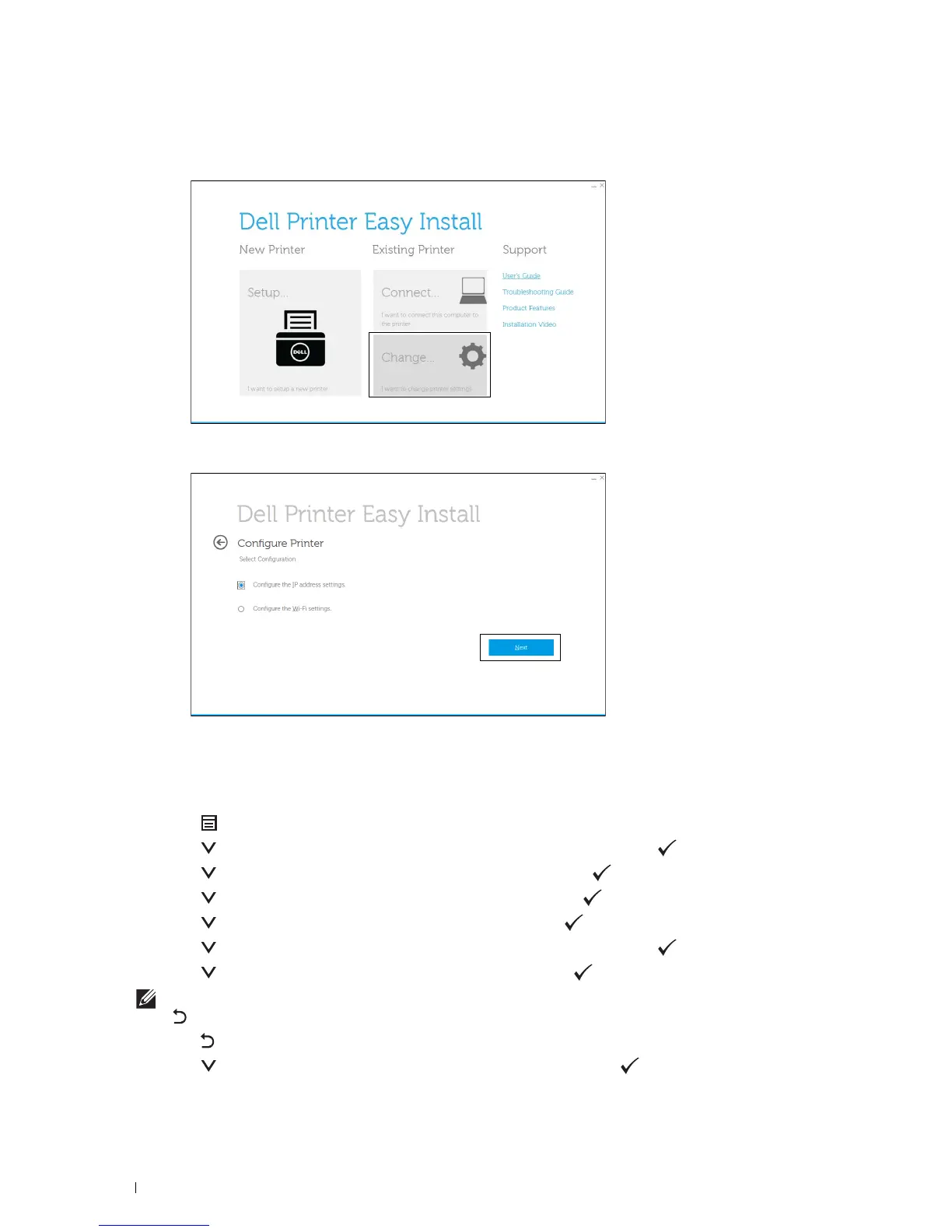62
Setting the IP Address
3
Click
Change
.
The
Configure Printer
window opens.
4
Select
Configure the IP address settings
, and then click
Next
.
5
Follow the instructions displayed on the screen.
When Using the Operator Panel
For more information on using the operator panel, see
"
Operator Panel.
"
1
Press the
(Menu)
button.
2
Press the button until
Admin Settings
is highlighted, and then press the
(Set)
button.
3
Press the button until
Network
is highlighted, and then press the
(Set)
button.
4
Press the button until
TCP/IP
is highlighted, and then press the
(Set)
button.
5
Press the button until
IPv4
is highlighted, and then press the
(Set)
button.
6
Press the button until
Get IP Address
is highlighted, and then press the
(Set)
button.
7
Press the button until
Panel
is highlighted, and then press the
(Set)
button.
NOTE:
If the message
This Setting Becomes Effective after Restart
is displayed, press the
(
Back
)
button.
8
Press the
(Back)
button.
9
Press the button until
IP Address
is highlighted, and then press the
(Set)
button.
The cursor is located at the first octet of the IP address.