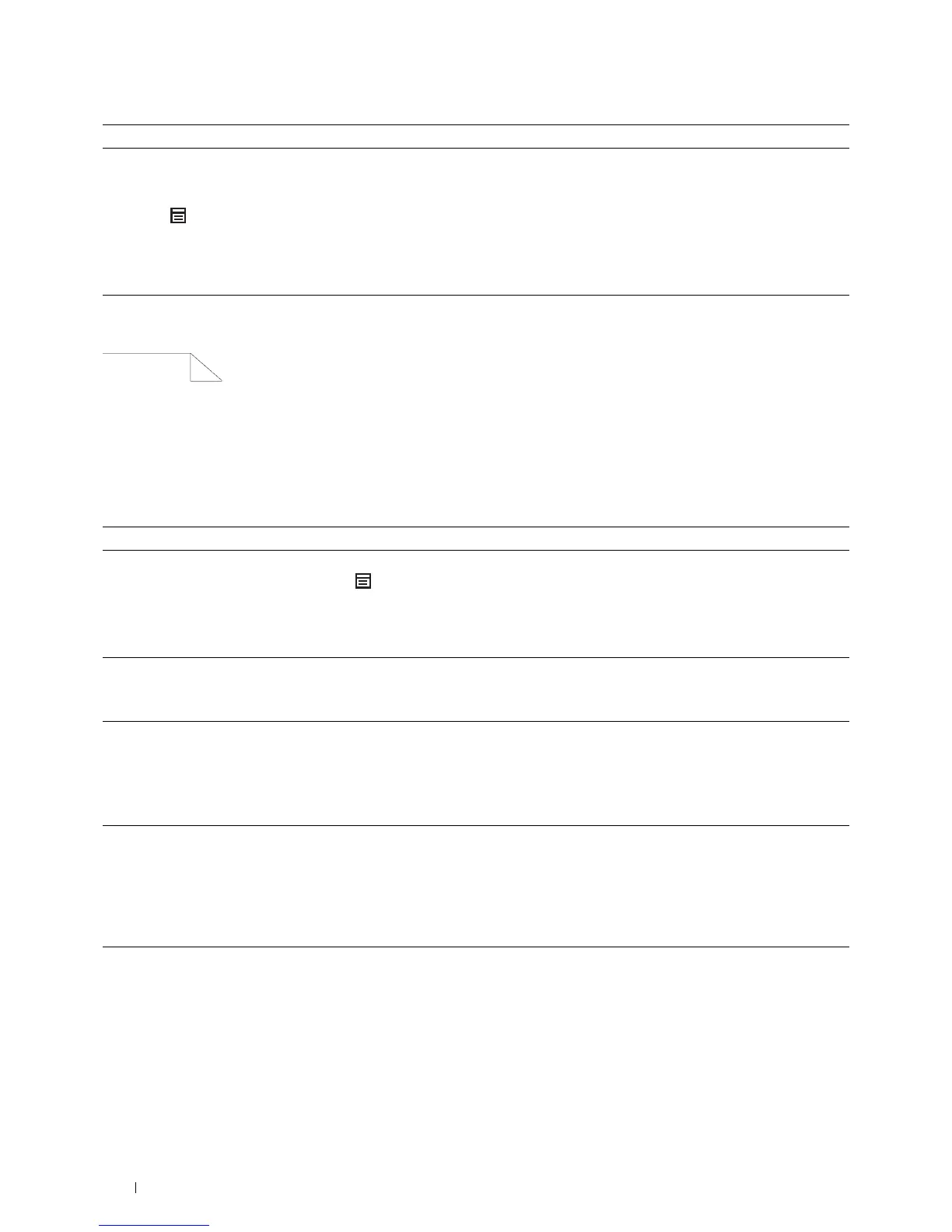294
Troubleshooting Guide
The entire output is blank
3 Replace the drum cartridge.
a
Replace the drum cartridge. See "Replacing the Drum Cartridge."
b
After you replace the drum cartridge, Press the
(
Menu
) button.
c
Select
Report/List
Demo Page
.
The demo page is printed.
Does this solve your problem?
The task is complete. Contact Dell.
Action Yes No
1
Print a Demo Page.
a
On the operator panel, press the (
Menu
) button and select
Report/List
Demo page
.
Ensure that the demo page is correctly printed.
Does this solve your problem?
Go to action 2. Go to action 3.
2
If you are printing a document, try to print another data from the
computer.
Does this solve your problem?
The task is complete. Go to action 8.
3
The toner cartridge may be low or need to be replaced. Confirm the
amount of toner left in the toner cartridge.
a
Check the toner level in the
Status
tab in the Status Monitor.
b
Replace the toner cartridge as necessary.
Does this solve your problem?
The task is complete. Go to action 4.
4
If you are using a non-Dell brand toner cartridge, enable the
Non-Dell
Tone r
option.
a
Launch the
Tool Box
, and click
Service Tools
on the
Printer
Maintenance
tab.
b
Ensure that the
On
check box under
Non-Dell Toner
is selected.
Does this solve your problem?
The task is complete. Go to action 5.
5
Disable the
Toner Saver
in the printer driver.
a
On the
Others
tab, ensure that
Off
is selected in the
Toner Saver
drop-down menu.
Does this solve your problem?
The task is complete. Go to action 6.
Action Yes No