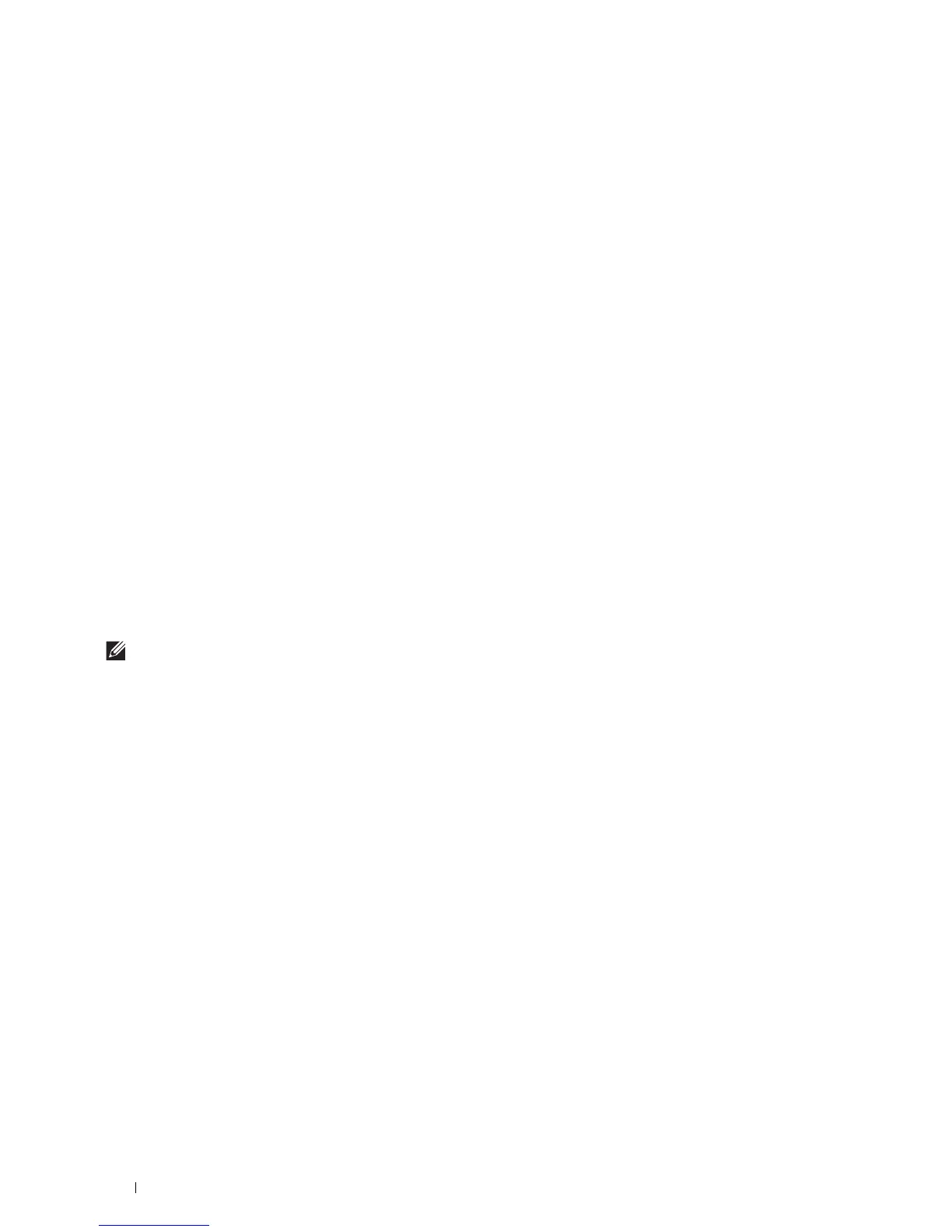228
Using Digital Certificates
Setting HTTPS Communication
Before managing certificates, set HTTPS communication with a self-signed certificate.
When Using the Dell Printer Configuration Web Tool
1
Launch
Dell Printer Configuration Web Tool
.
a
Open the web browser.
b
Enter the IP address of your printer in the web browser.
See "Dell™ Printer Configuration Web Tool.
"
2
Select
Print Server Settings
.
3
Click the
Security
tab.
4
Select
SSL/TLS
.
5
Click
Generate Self-Signed Certificate
of
Machine Digital Certificate
. The
Generate Self-Signed Certificate
page is displayed.
6
Select the public key method from the list of
Public Key Method
.
7
Select the size of public key from the list of
Size of Public Key
.
8
Specifies the issuer of SSL self-signed certificate.
9
Click
Generate Signed Certificate
.
10
The
Restart Printer
button is displayed after generating the self-signed certificate, and then click
Restart Printer
.
11
Repeat steps 2 to 4 to display the
SSL/TLS
page after restarting the printer.
12
Confirm that the
HTTP- SSL/TLS Communication
column is set to
Enable
.
Creating and Download a Certificate Signing Request (CSR)
NOTE:
To download a CSR from the printer, you must set up HTTPS communication. For details, see "Setting HTTPS
Communication."
1
Launch
Dell Printer Configuration Web Tool
.
a
Open the web browser.
b
Enter the IP address of your printer in the web browser.
See "Dell™ Printer Configuration Web Tool."
2
Select
Print Server Settings
.
3
Click the
Security
tab.
4
Select
SSL/TLS
.
5
Click
Certificate Signing Request (CSR)
.
The
Certificate Signing Request (CSR)
page is displayed.
6
Specify each item of certificate signing request.
7
Click
Apply New Settings
.
8
Confirm the settings of certificate signing request, and then click
Download
.
9
Save a CSR file to your computer.
Use this CSR to receive a signed certificate from a trusted certificate authority.