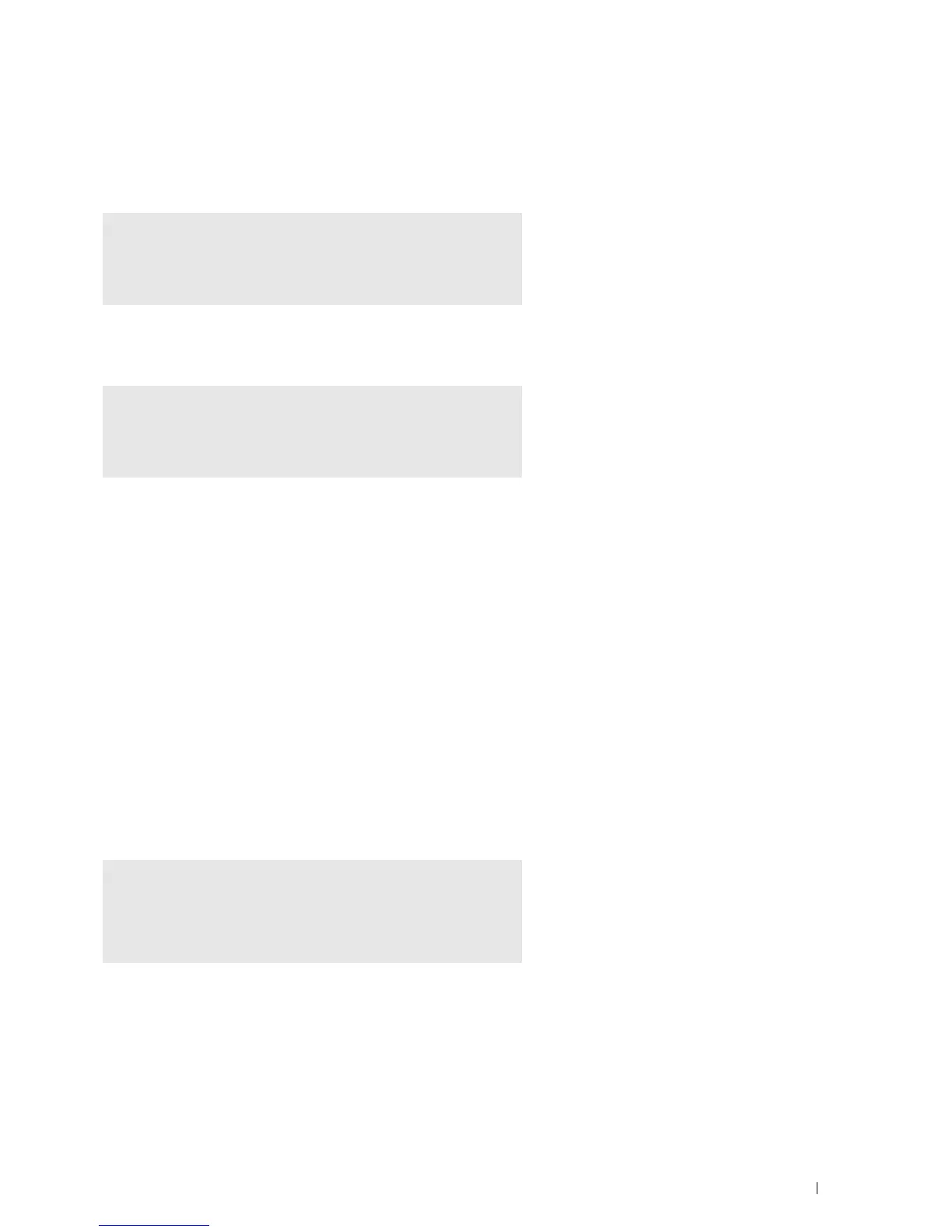Installing Printer Drivers on Linux Computers (CUPS)
85
Uninstalling the Printer Driver
1
Select
Applications
System Tools
Terminal
.
2
Type the following command in the terminal window to delete the print queue.
3
Repeat the command above for all queues for the same model.
4
Type the following command in the terminal window.
The printer driver is uninstalled.
Operation on SUSE Linux Enterprise Desktop 11
Setup Overview
SUSE Linux Enterprise Desktop 11:
1
Install the printer driver.
2
Set up the print queue.
3
Specify the default queue.
4
Specify the printing options.
Installing the Printer Driver
1
Select
Computer
More Applications...
and select
GNOME Terminal
on the Application Browser.
2
Type the following command in the terminal window.
For the 32-bit architecture
su
(Type the administrator password)
/usr/sbin/lpadmin -x (Type the print queue name)
su
(Type the administrator password)
rpm -e Dell-Printer-S2810dn
su
(Type the administrator password)
rpm -ivh (Type the file path)/Dell-Printer-
S2810dn-*.*-*.i686.rpm
