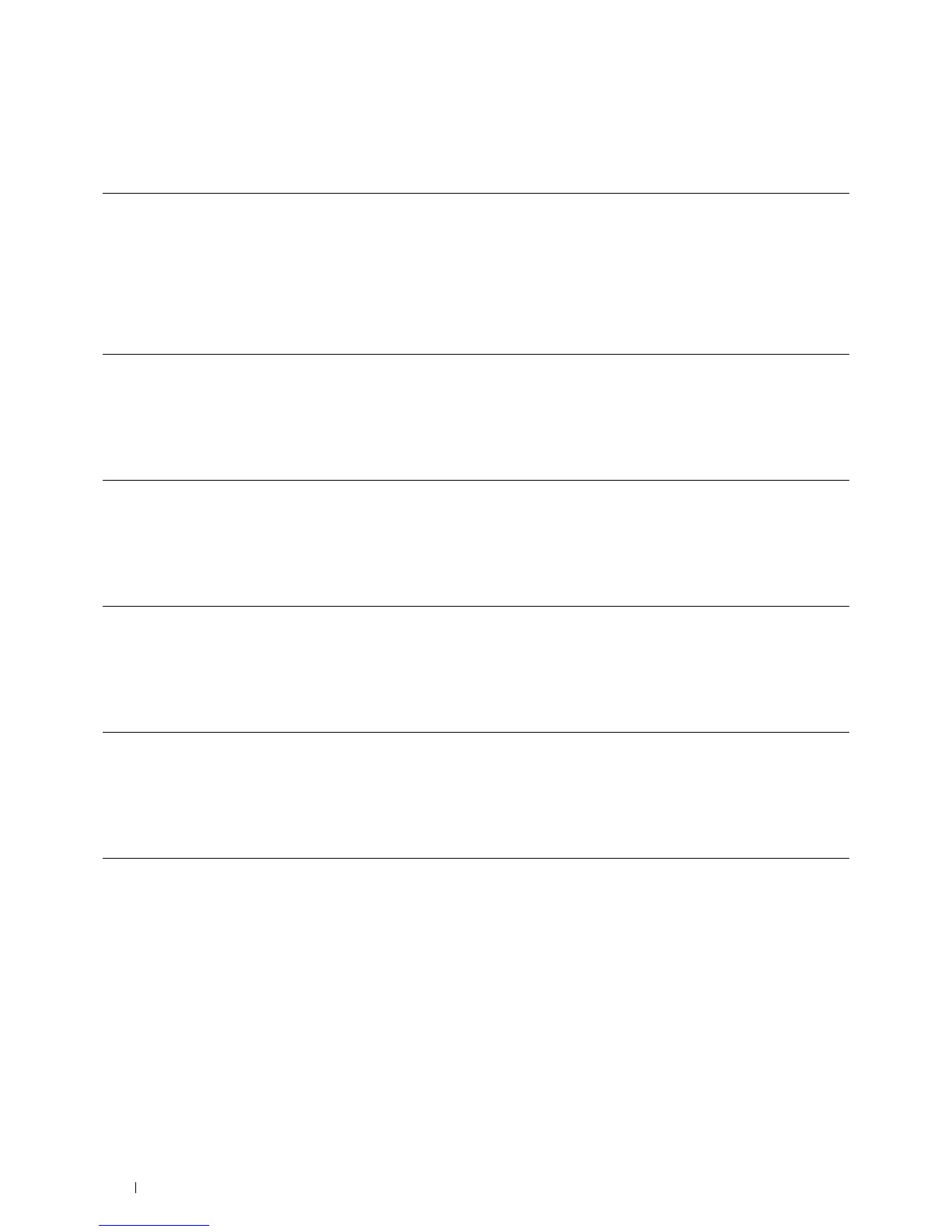40
Installing Optional Accessories
Updating Your Driver to Detect 550-Sheet Feeder
When Using PCL Driver
If the printer information is not updated automatically after clicking Get Information from Printer, follow these
steps:
1
Click the
Configuration
tab, and then select
Installable Options
.
2
Select
Paper Tray Configuration
in the Items list box.
3
Select
2 Trays
in the
Paper Tray Configuration
drop-down menu in
Setting for
.
4
Click
OK
.
5
Close the
Devices and Printers
(
Printers
, or
Printers and Faxes
) dialog box.
Microsoft
®
Windows
®
8/
Windows
®
8 x64/
Windows
®
8.1/
Windows
®
8.1 x64/
Windows Server
®
2012/
Windows Server
®
2012 R2
1
On the Desktop screen, right-click the bottom left corner of the screen, and then click
Control Panel
Hardware and Sound
(
Hardware
for Windows Server
®
2012/Windows
Server
®
2012 R2)
Devices and Printers
.
2
Right-click the printer icon of the Dell Printer S2810dn, and then select
Printer properties
.
3
Click the
Configuration
tab, and then select
Bi-Directional Setup
.
4
Select
Get Information from Printer
and then click
OK
.
5
Click
Apply
, and then click
OK
.
6
Close the
Devices and Printers
dialog box.
Windows
®
7/
Windows
®
7 x64/
Windows Server
®
2008 R2 x64
1
Click
Start
Devices and Printers
.
2
Right-click the printer icon of the Dell Printer S2810dn, and then select
Printer properties
.
3
Click the
Configuration
tab, and then select
Bi-Directional Setup
.
4
Select
Get Information from Printer
and then click
OK
.
5
Click
Apply
, and then click
OK
.
6
Close the
Devices and Printers
dialog box.
Windows Vista
®
/
Windows Vista
®
x64
1
Click
Start
Control Panel
Hardware and Sound
Printers
.
2
Right-click the printer icon of the Dell Printer S2810dn, and then select
Properties
.
3
Click the
Configuration
tab, and then select
Bi-Directional Setup
.
4
Select
Get Information from Printer
and then click
OK
.
5
Click
Apply
, and then click
OK
.
6
Close the
Printers
dialog box.
Windows Server
®
2008/
Windows Server
®
2008 x64
1
Click
Start
Control Panel
Printers
.
2
Right-click the printer icon of the Dell Printer S2810dn, and then select
Properties
.
3
Click the
Configuration
tab, and then select
Bi-Directional Setup
.
4
Select
Get Information from Printer
and then click
OK
.
5
Click
Apply
, and then click
OK
.
6
Close the
Printers
dialog box.
Windows Server
®
2003/
Windows Server
®
2003 x64
1
Click
start
Printers and Faxes
.
2
Right-click the printer icon of the Dell Printer S2810dn, and then select
Properties
.
3
Click the
Configuration
tab, and then select
Bi-Directional Setup
.
4
Select
Get Information from Printer
and then click
OK
.
5
Click
Apply
, and then click
OK
.
6
Close the
Printers and Faxes
dialog box.