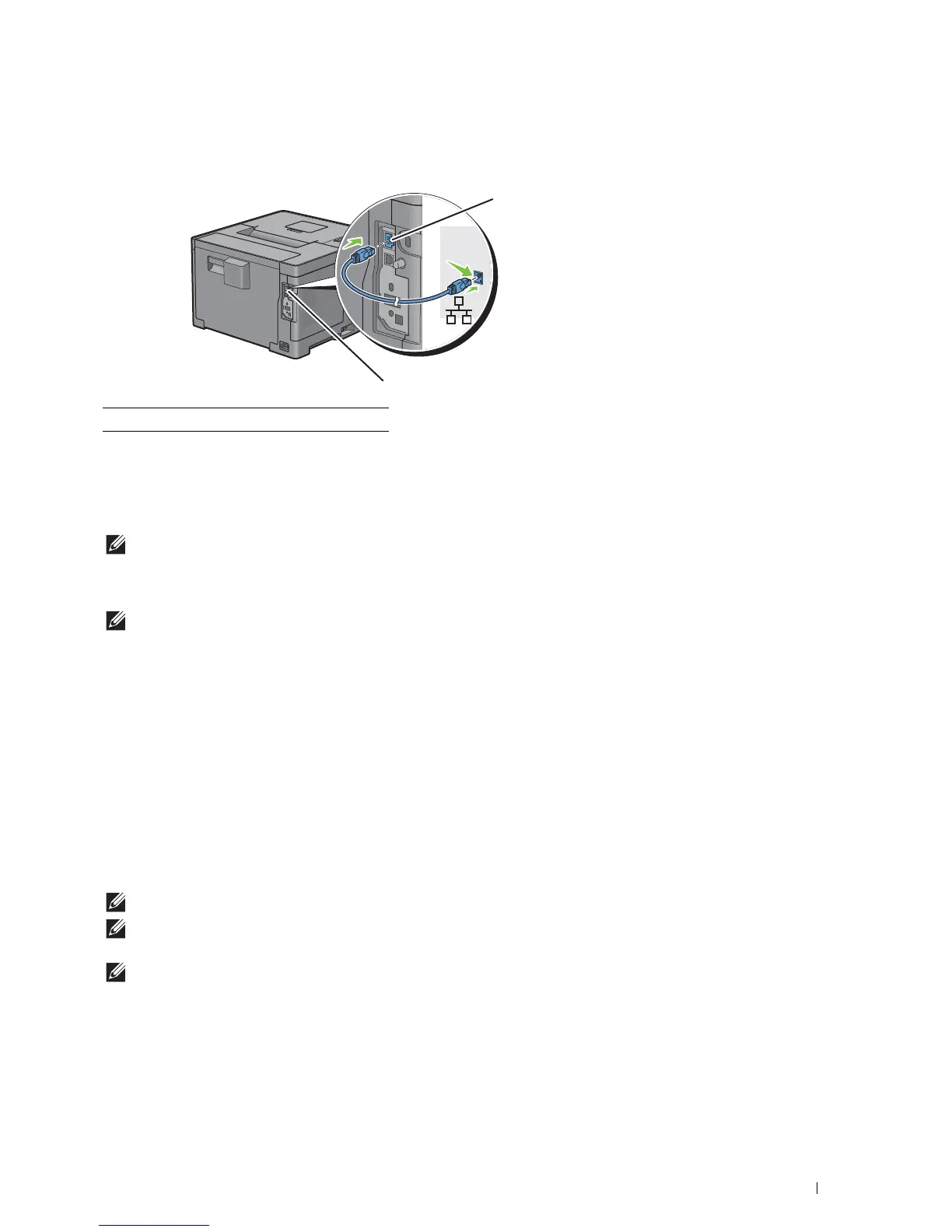Connecting Your Printer
57
Connecting to a Network Using the Ethernet Cable
1
Connect the Ethernet cable.
To connect the printer to the network, connect one end of an Ethernet cable into the Ethernet port on the rear of
the printer, and the other end to a LAN drop or hub. To setup a wireless connection, insert the wireless adapter into
the wireless adapter socket on the back of the printer.
For a wireless connection, see "Installing the Optional Wireless Adapter."
NOTE:
To use the wireless adapter, be sure to disconnect the Ethernet cable.
Setting up the Printer Using Dell Printer Easy Install (Windows Only)
NOTE:
To set up the printer connected with Macintosh computers or Linux computers, see "Installing Printer Drivers on
Macintosh Computers" or "Installing Printer Drivers on Linux Computers (CUPS)" respectively.
Basic Setup
To set up the printer, you can use the Dell Printer Easy Install program on the computer running a Microsoft
Windows
operating system. The program will automatically configure the printer based on the connection method
between the computer and the printer, and install the drivers and software to your computer.
Before starting the basic setup, make sure that the printer is turned off, and ensure the cable connection as follows:
To set up the printer using the wireless connection, connect the optional wireless adapter and disconnect the
Ethernet cable from the printer. The printer will be connected to the same wireless network that the computer used
is currently connected.
To set up the printer using the Ethernet connection, connect the Ethernet cable to the printer.
To set up the printer using the USB connection, connect the USB cable to the printer.
NOTE:
Before making connections, be sure to turn off the printer.
NOTE:
In the basic setup, you cannot set up the printer using the USB connection where the wireless network is available. In
this case, set up the printer following the procedures described in "Setting Up the Printer in Another Connection Method."
NOTE:
For Windows Vista
®
, the wireless connection settings cannot be done in the basic setup. To set up the printer following
the procedures described in "Setting Up the Printer in Another Connection Method."
1 Ethernet port
1
1
