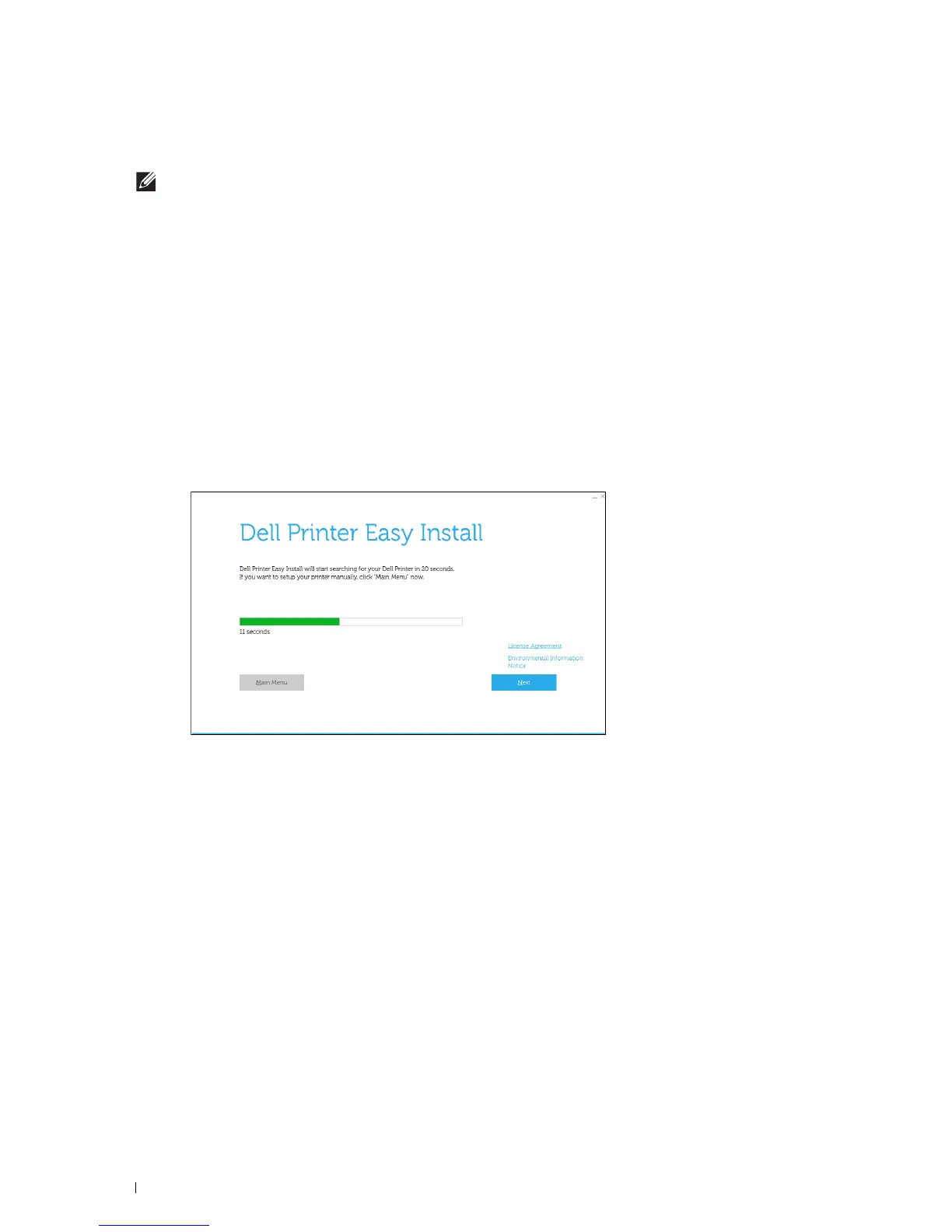58
Connecting Your Printer
1
Insert the
Software and Documentation
disc provided with the printer into your computer.
The
Dell Printer Easy Install
program launches automatically.
NOTE:
If the Dell Printer Easy Install program does not launch automatically, follow the procedure below.
For Windows Server
®
2008 and Windows Server
®
2008 R2
Click
Start
Run
, enter
D:\setup_assist.exe
(where D is the drive letter of the optical drive) in the Run dialog
box, and then click
OK
.
For Windows Vista
®
and Windows
®
7
Click
Start
All Programs
Accessories
Run
, enter
D:\setup_assist.exe
(where D is the drive letter of the
optical drive) in the Run dialog box, and then click
OK
.
For Windows
®
8, Windows
®
8.1, Windows Server
®
2012, and Windows Server
®
2012 R2
Point to the top or bottom right corner of the screen, and then click
Search
Ty p e
Run
in the search box, click
Apps
(for
Windows
®
8 and Windows Server
®
2012 only), and then click
Run
Ty p e
D:\setup_assist.exe
(where D is
the drive letter of the optical drive), and then click
OK
.
2
Turn o n the p r inter.
3
Wait until the screen changes or click
Next
.
Follow the instructions displayed on the screen.
4
Click
Finish
to exit the wizard when the
Ready to Print!
screen appears.
5
Eject the
Software and Documentation
disc.
If the Main Menu of Dell Printer Easy Install Appears Without Starting or Completing the Basic Setup
Set up the printer following the procedures described in "Setting Up the Printer in Another Connection Method."
Setting Up the Printer in Another Connection Method
You can set up the printer, specifying the connection method other than the one used in the basic setup.
Before starting the setup procedure below, make sure that the printer is turned off, and ensure the cable connection
as described in "Basic Setup."