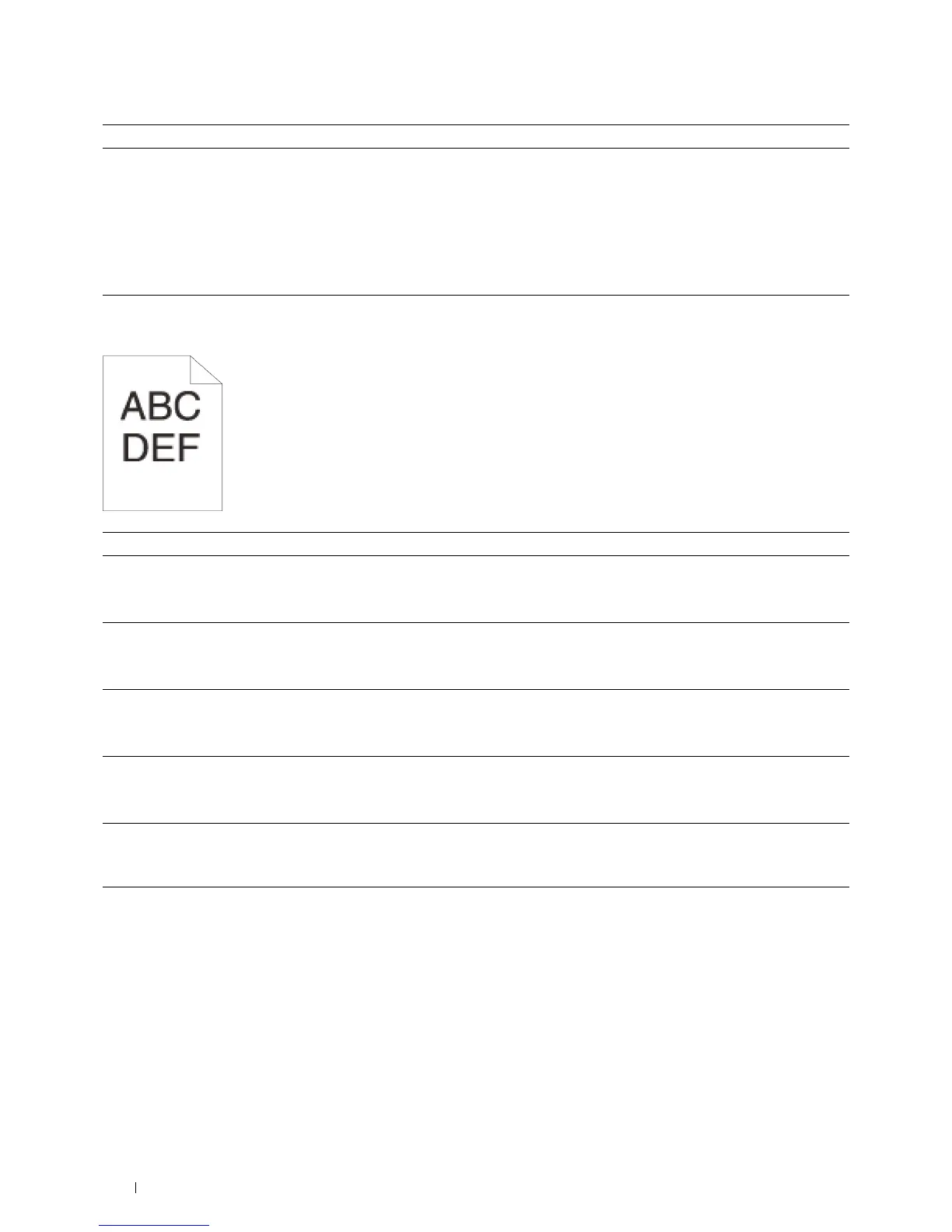302
Troubleshooting Guide
Jagged characters
2 Replace the drum cartridge.
a
Replace the drum cartridge. See "Replacing the Drum Cartridge."
b
Launch the
Tool Box
, and click
Report
on the
Printer Setting Reports
tab.
c
Click
Demo Page
.
The demo page is printed.
Does this solve your problem?
The task is complete. Contact Dell.
Action Yes No
1
Set
Screen
to
Fineness
in the printer driver.
a
On the
Others
tab, set
Screen
under
Items:
to
Fineness
.
Does this solve your problem?
The task is complete. Go to action 2.
2
Set
Print Mode
to
High Quality
in the printer driver.
a
On the
Graphics
tab, select
High Quality
from
Print Mode
.
Does this solve your problem?
The task is complete. Go to action 3.
3
Enable
Bitmap Smoothing
in the printer driver.
a
On the
Others
tab, set
Bitmap Smoothing
under
Items:
to
On
.
Does this solve your problem?
The task is complete. Go to action 4.
4
Enable
Print Page Mode
in the printer driver.
a
On the
Others
tab, set
Print Page Mode
under
Items:
to
On
.
Does this solve your problem?
The task is complete. Go to action 5.
5
If using a downloaded font, ensure that the font is recommended for the
printer, operating system, and the application being used.
Does this solve your problem?
The task is complete. Contact Dell.
Action Yes No