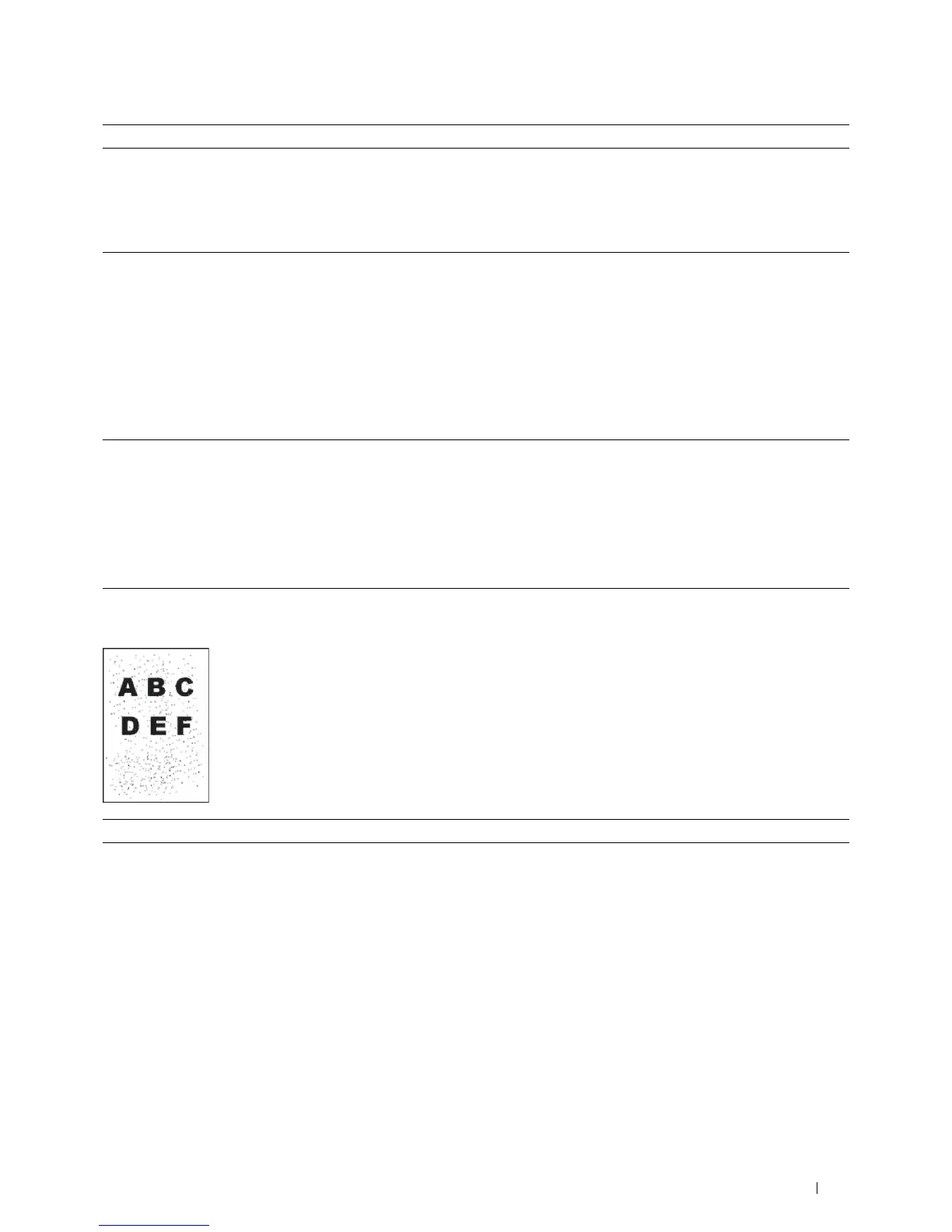Troubleshooting Guide
301
Bead-Carry-Out (BCO)
2a Enable the Non-Dell Toner option.
a
Launch the
Tool Box
, and click
Service Tools
on the
Printer
Maintenance
tab.
b
Ensure that the
On
check box under
Non-Dell Toner
is selected.
Does this solve your problem?
The task is complete. Go to action 2b.
2b
Replace the drum cartridge and the toner cartridge.
a
Remove the drum cartridge. See "Removing the Drum Cartridge."
b
Install a drum cartridge and a toner cartridge using a Dell toner.
c
After you replace the drum cartridge and the toner cartridge, Launch
the
Tool Box
.
d
Click
Report
on the
Printer Setting Reports
tab.
e
Click
Demo Page
.
The demo page is printed.
Does this solve your problem?
The task is complete. Contact Dell.
3
Replace the drum cartridge.
a
Replace the drum cartridge. See "Replacing the Drum Cartridge."
b
After you replace the drum cartridge, click
Report
on the
Printer
Setting Reports
tab.
c
Click
Demo Page
.
The demo page is printed.
Does this solve your problem?
The task is complete. Contact Dell.
Action Yes No
1
If the printer is installed in a high altitude location, set the altitude of
the location.
a
Launch the
Tool Box
, and click
Service Tools
on the
Printer
Maintenance
tab.
b
Under
Adjust Altitude
, select the value close to the altitude of the
location where the printer is installed.
c
Click
Report
on the
Printer Setting Reports
tab.
d
Click
Demo Page
.
The demo page is printed.
Does this solve your problem?
The task is complete. Go to action 2.
Action Yes No