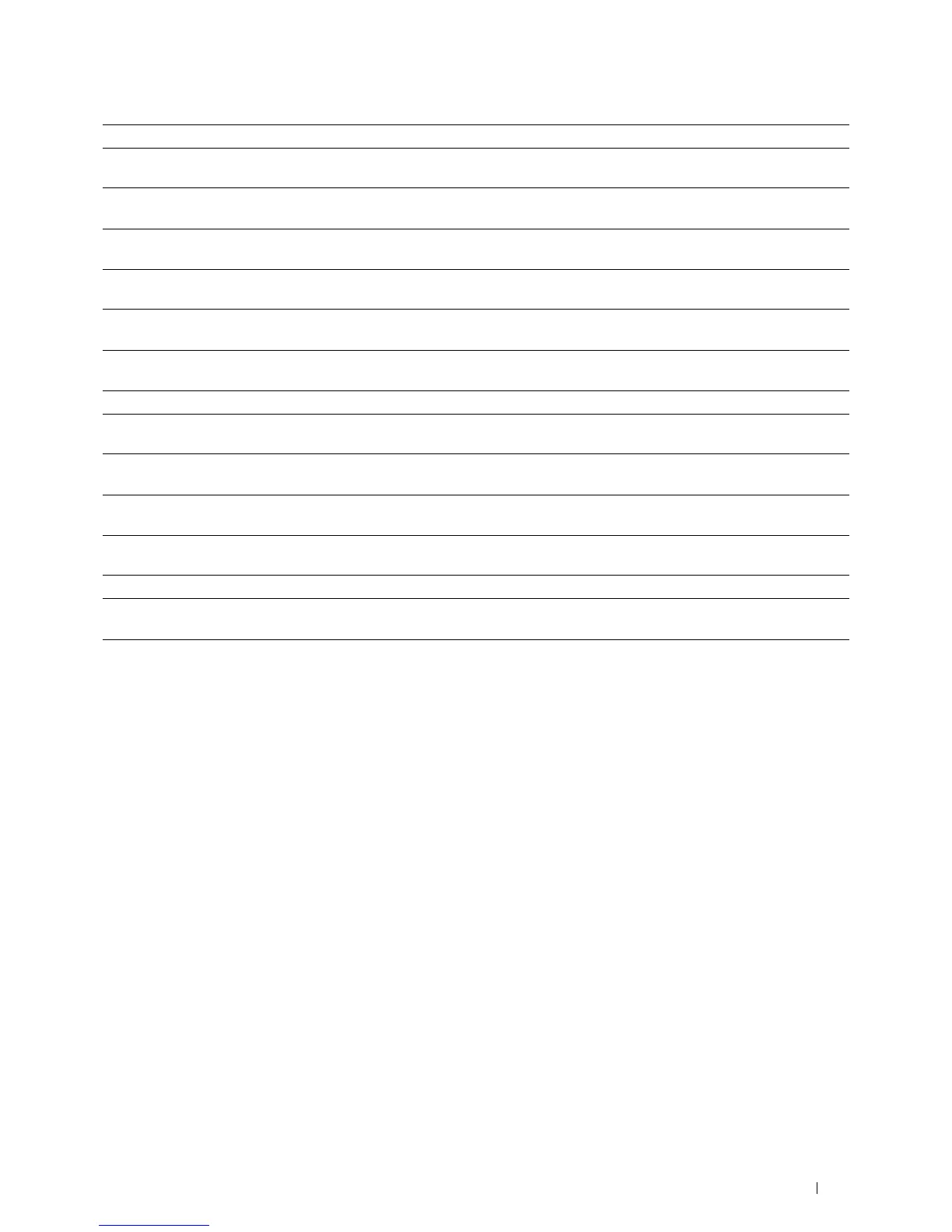Understanding Printer Messages
237
091-479 Open the front cover. Remove the used drum cartridge, and install a new drum cartridge. For more
information about replacing the drum cartridge, see "Replacing the Drum Cartridge."
091-914 Reinstall the drum cartridge. If the message remains, replace the cartridge. For more information about
replacing the drum cartridge, see "Replacing the Drum Cartridge."
091-921 Make sure that the drum cartridge is fully installed. For more information about installing the drum
cartridge, see "Replacing the Drum Cartridge."
091-931 Remove the used drum cartridge, and install a new cartridge. For more information about replacing the
drum cartridge, see "Replacing the Drum Cartridge."
091-942 Reinstall the drum cartridge. If the message remains, replace the cartridge. For more information about
replacing the drum cartridge, see "Replacing the Drum Cartridge."
091-963 Remove the unsupported drum cartridge, and install a supported drum cartridge. For more information
about installing a drum cartridge, see "Replacing the Drum Cartridge."
093-426 The time to replace the toner cartridge is coming soon. Prepare the new toner cartridge.
093-922 Open the front cover, and pull out the toner cartridge. Shake it five or six times, and reinstall it. For more
information about replacing the toner cartridge, see "Replacing the Toner Cartridge."
093-933 Remove the used toner cartridge, and install a new cartridge. For more information about replacing the
toner cartridge, see "Replacing the Toner Cartridge."
093-963 Remove the unsupported toner cartridge, and install a supported toner cartridge. For more information
about installing the toner cartridge, see "Replacing the Toner Cartridge."
093-973 Make sure that the toner cartridge is fully installed. For more information about installing the toner
cartridge, see "Replacing the Toner Cartridge."
142-700 Do not start another print job until the warning message disappears.
193-700 When a genuine toner cartridge is installed, change the Non-Dell Toner setting to disable using the Dell
Printer Configuration Web Tool or the Tool Box.
Status-Code What you can do