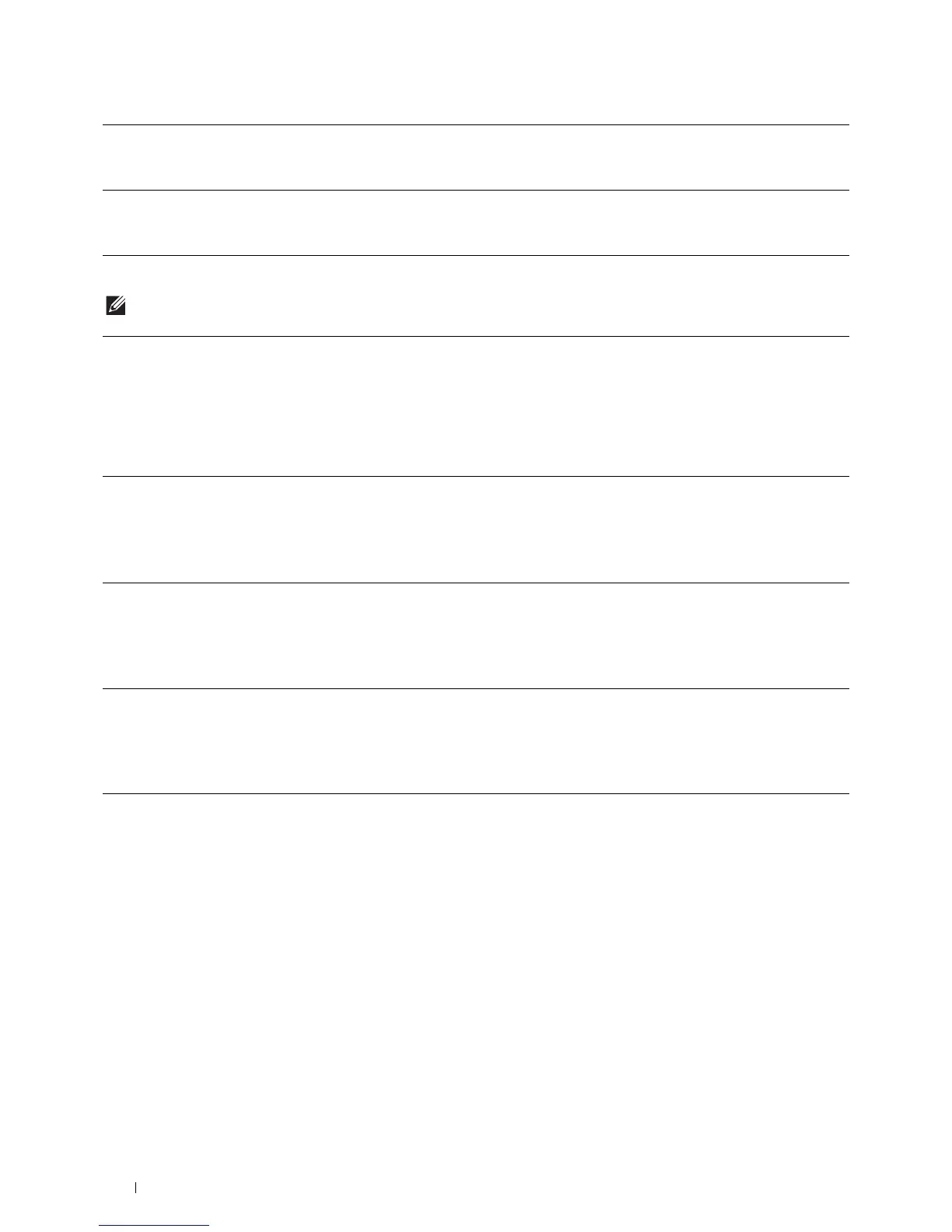42
Installing Optional Accessories
When Using XML Paper Specification (XPS) Driver
NOTE:
The XML Paper Specification (XPS) driver does not support Windows Server
®
2003 and Windows Server
®
2003 x64.
OS X 10.7.x/OS X 10.8.x
1
Select
Print & Scan
in
System Preferences
.
2
Select the printer in the
Printers
list, and click
Options & Supplies
.
3
Select
Driver
, select the options that have been installed on the printers, and then click
OK
.
Mac OS X 10.5.x/Mac OS 10.6.x
1
Select
Print & Fax
in
System Preferences
.
2
Select the printer in the
Printers
list, and click
Options & Supplies
.
3
Select
Driver
, select the options that have been installed on the printers, and then click
OK
.
Windows
®
8/
Windows
®
8 x64/
Windows
®
8.1/
Windows
®
8.1 x64/
Windows Server
®
2012/
Windows Server
®
2012 R2
1
On the Desktop screen, right-click the bottom left corner of the screen, and then click
Control Panel
Hardware and Sound
(
Hardware
for Windows Server
®
2012/Windows
Server
®
2012 R2)
Devices and Printers
.
2
Right-click the printer icon of the Dell Printer S2810dn, and then select
Printer properties
.
3
Click the
Device Setting
tab, and then select
Available
in
Tr a y 2
drop-down menu.
4
Click
Apply
, and then click
OK
.
5
Close the
Devices and Printers
dialog box.
Windows
®
7/
Windows
®
7 x64/
Windows Server
®
2008 R2 x64
1
Click
Start
Devices and Printers
.
2
Right-click the printer icon of the Dell Printer S2810dn, and then select
Printer properties
.
3
Click the
Device Setting
tab, and then select
Available
in
Tr a y 2
drop-down menu.
4
Click
Apply
, and then click
OK
.
5
Close the
Devices and Printers
dialog box.
Windows Vista
®
/
Windows Vista
®
x64
1
Click
Start
Control Panel
Hardware and Sound
Printers
.
2
Right-click the printer icon of the Dell Printer S2810dn, and then select
Properties
.
3
Click the
Device Setting
tab, and then select
Available
in
Tr a y 2
drop-down menu.
4
Click
Apply
, and then click
OK
.
5
Close the
Printers
dialog box.
Windows Server
®
2008/
Windows Server
®
2008 x64
1
Click
Start
Control Panel
Printers
.
2
Right-click the printer icon of the Dell Printer S2810dn, and then select
Properties
.
3
Click the
Device Setting
tab, and then select
Available
in
Tr a y 2
drop-down menu.
4
Click
Apply
, and then click
OK
.
5
Close the
Printers
dialog box.