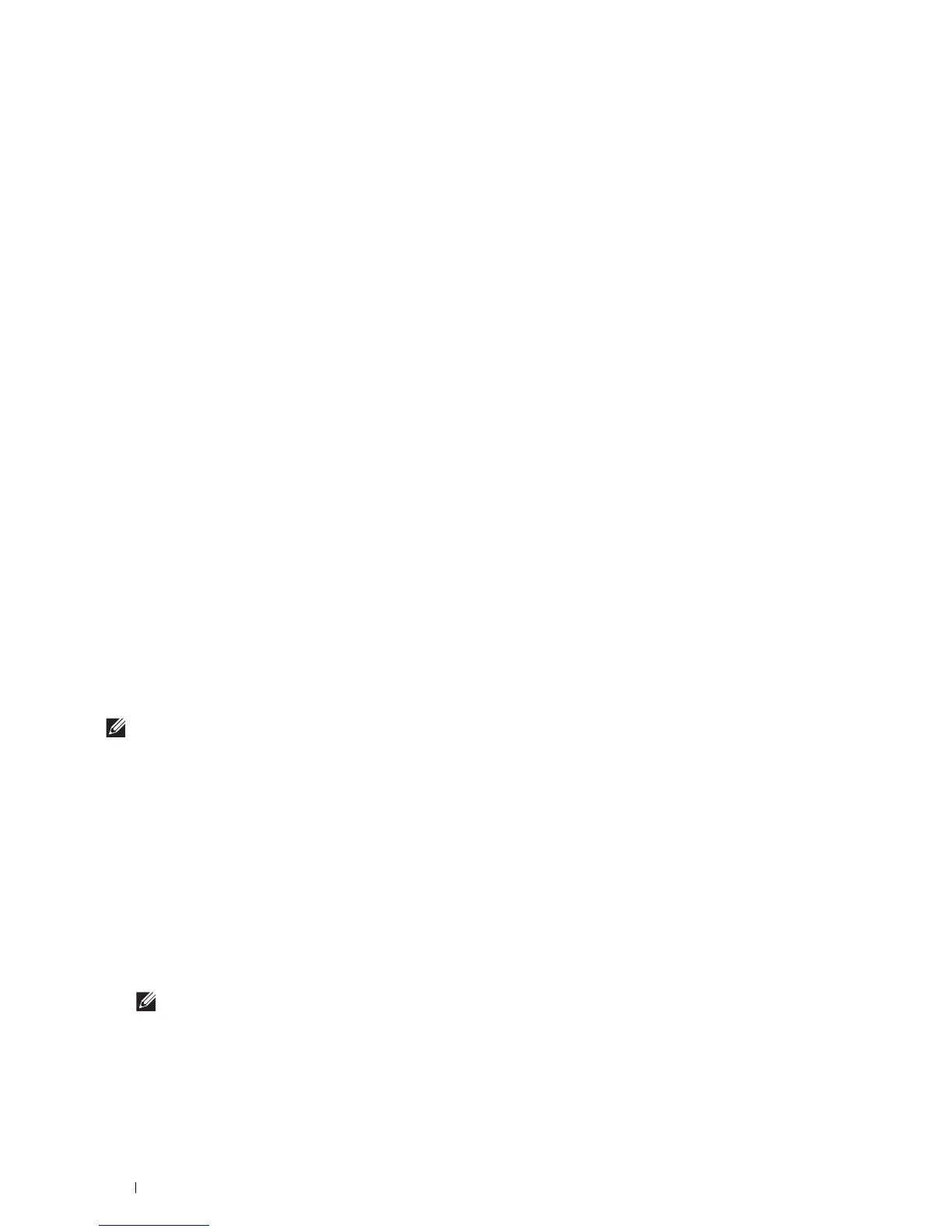76
Installing Printer Drivers on Windows
®
Computers
Windows
®
8, Windows
®
8 64-bit Edition, Windows
®
8.1, Windows
®
8.1 64-bit Edition, Windows Server
®
2012, or
Windows Server
®
2012 R2
1
Extract the zip file you downloaded to your desired location.
D:\Drivers\XPS\Win_8\XPS-V4_S2810dn.zip
(where D is the drive letter of the optical drive)
2
On the Desktop screen, right-click the bottom left corner of the screen, and then click
Control Panel
.
3
Click
Hardware and Sound
(
Hardware
for Windows Server
®
2012/Windows Server
®
2012 R2)
Devices and
Printers
Add a printer
.
4
Click
The printer that I want isn’t listed
.
5
Select
Add a printer using a TCP/IP or host name
, and then click
Next
.
6
Select
TCP/IP Device
from
Device Type
, and enter the IP address in the
Hostname or IP address box
, and then
click
Next
.
7
Click
Have Disk
to display the
Install From Disk
dialog box.
8
Click
Browse
, and then select the extracted folder in step 1.
9
Click
OK
.
10
Select your printer name and click
Next
.
11
To change the printer name, enter the printer name in the
Printer name
box, and then click
Next
. Installation
starts.
12
If you do not share your printer, select
Do not share this printer
. If you share your printer, select
Share this printer
so that others on your network can find and use it
. Click
Next
.
13
As the driver installation is completed, click
Print a test page
to verify installation. To use this printer as the default
printer, select the
Set as the default printer
check box.
14
Click
Finish
.
Use the Dell Printer Configuration Web Tool to monitor the status of your network printer without leaving your
desk. You can view and/or change the printer settings, monitor toner level, and acknowledge the timing of ordering
replacement consumables. You can click the Dell supplies link for ordering supplies.
NOTE:
The
Dell Printer Configuration Web Tool
is not available when the printer is directly connected to a computer or a print
server.
To launch the Dell Printer Configuration Web Tool, type the printer's IP address in your web browser. The printer
configuration appears on the screen.
You can set up the Dell Printer Configuration Web Tool
to send you an e-mail when the printer needs supplies or
intervention.
To set up e-mail alerts:
1
Launch the
Dell Printer Configuration Web Tool
.
2
Click
E-Mail Server Settings Overview
link.
3
Under
E-Mail Server Settings
, enter the
Primary SMTP Gateway
,
Reply Address
, and your or key operator's e-mail
address in the e-mail list box.
4
Click
Apply New Settings
.
NOTE:
Connection pending until printer sends an alert
is displayed on the SMTP server until an error occurs.