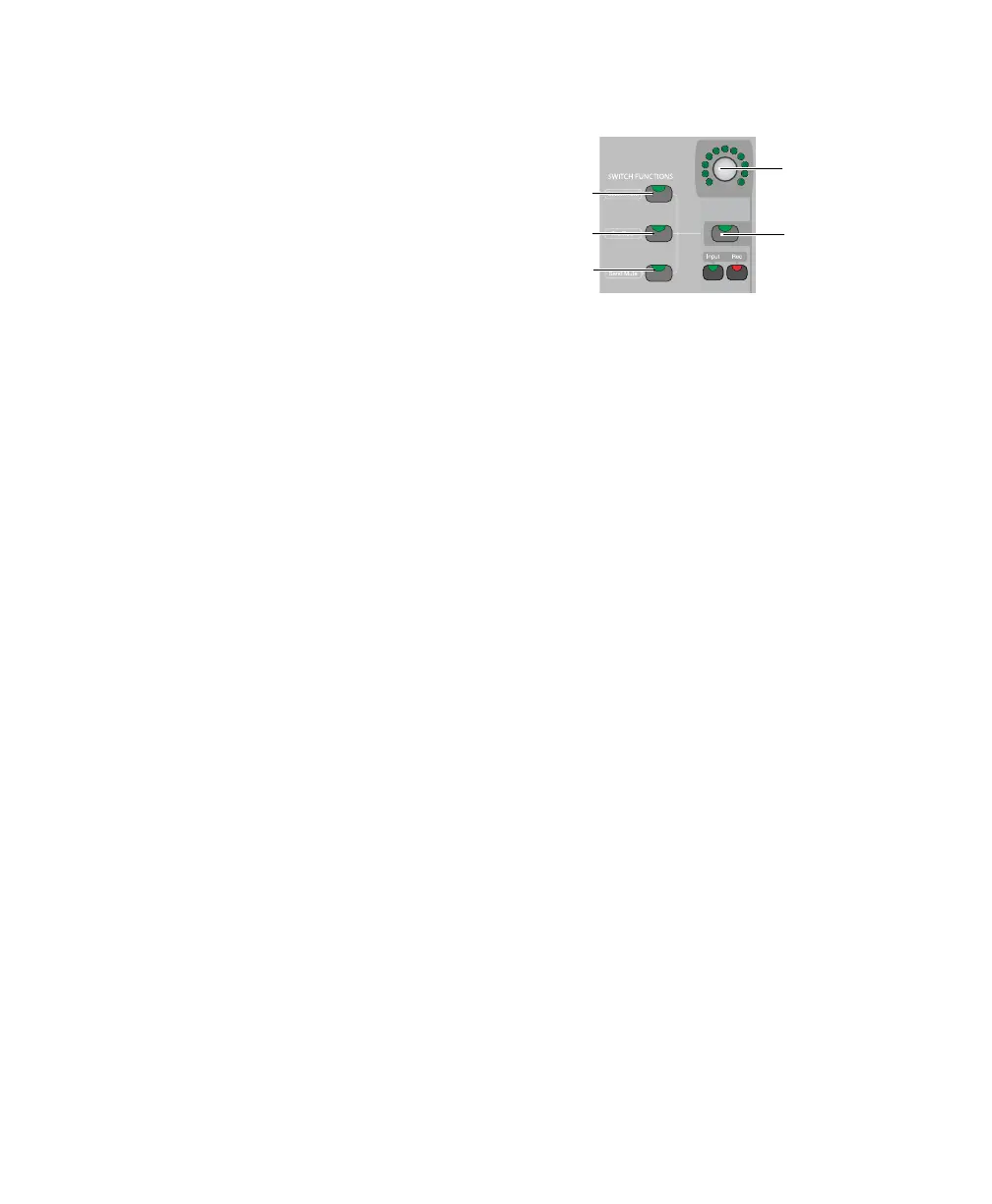C|24 Guide38
Channel Select Switch
The Channel Select switch selects the channel in
Pro Tools, and lights when the channel is se-
lected. The Channel Select switch can be set to
follow latching or X-OR (non-latching) behav-
ior. See “Console Preferences” on page 47.
Input Monitor Switch
The function of the Input Monitor switch de-
pends on the type of track displayed in the
channel strip.
Audio Tracks (Pro Tools HD Only) The Input
Monitor switch toggles the input monitoring
mode (TrackInput) for the channel between
Auto Input and Input Only mode. When the
channel is in Input Only mode, the Input Mon-
itor switch lights.
Instrument Tracks The Input Monitor switch
transfers control of MIDI Volume to the fader,
MIDI Pan to the rotary encoder, and MIDI Mute
to the channel Mute switch. It also changes In-
put and Output assign modes to apply to MIDI
Inputs and Outputs on the Instrument track.
When MIDI controls are displayed on the chan-
nel fader and encoder, the Input Monitor switch
flashes.
Record Enable Switch
The Record Enable switch toggles record enable
status for the channel. When a track is record-
enabled and Pro Tools is idle or playing back,
the Record Enable switch flashes. During record-
ing, the Record Enable switch lights continu-
ously.
Record Safe Mode To record safe a track, hold
the Command/Ctrl Modifier switch and press
the track’s Record Enable switch.
Rotary Encoder Section
Rotary Encoder
Each Channel has a rotary encoder. The func-
tion of the rotary encoders depends on the cur-
rent mode and view.
Console Views Rotary encoders control channel
pan, send level and assignments, depending on
which Console view is enabled (Pan view or
Sends view). If your system includes a Digide-
sign PRE, mic pre level can be controlled from
the rotary encoders in Console view.
Channel View Rotary encoders control plug-in,
pan, send, or plug-in settings and assignments,
depending on which Channel view is enabled
(Pan/Send view or Insert Select view). If your
system includes a Digidesign PRE, most mic pre
controls can be accessed in Channel View.
Flip Mode Rotary encoders control track Volume
or Send pan position when Flip mode is enabled.
Rotary Encoder LEDs
Each rotary encoder has a ring of 11 LEDs for in-
dicating data values controlled by the encoder.
Discrete or stepped information such as pan po-
sition or frequency is shown by a single LED.
Continuously variable values such as send level,
gain, or filter bandwidth are shown by an ex-
panding series of LEDs.
Rotary Encoder section
Rotary
Encoder
Select/Auto
switch
Pre/Post
switch
Send Mute
switch
Encoder
switch
