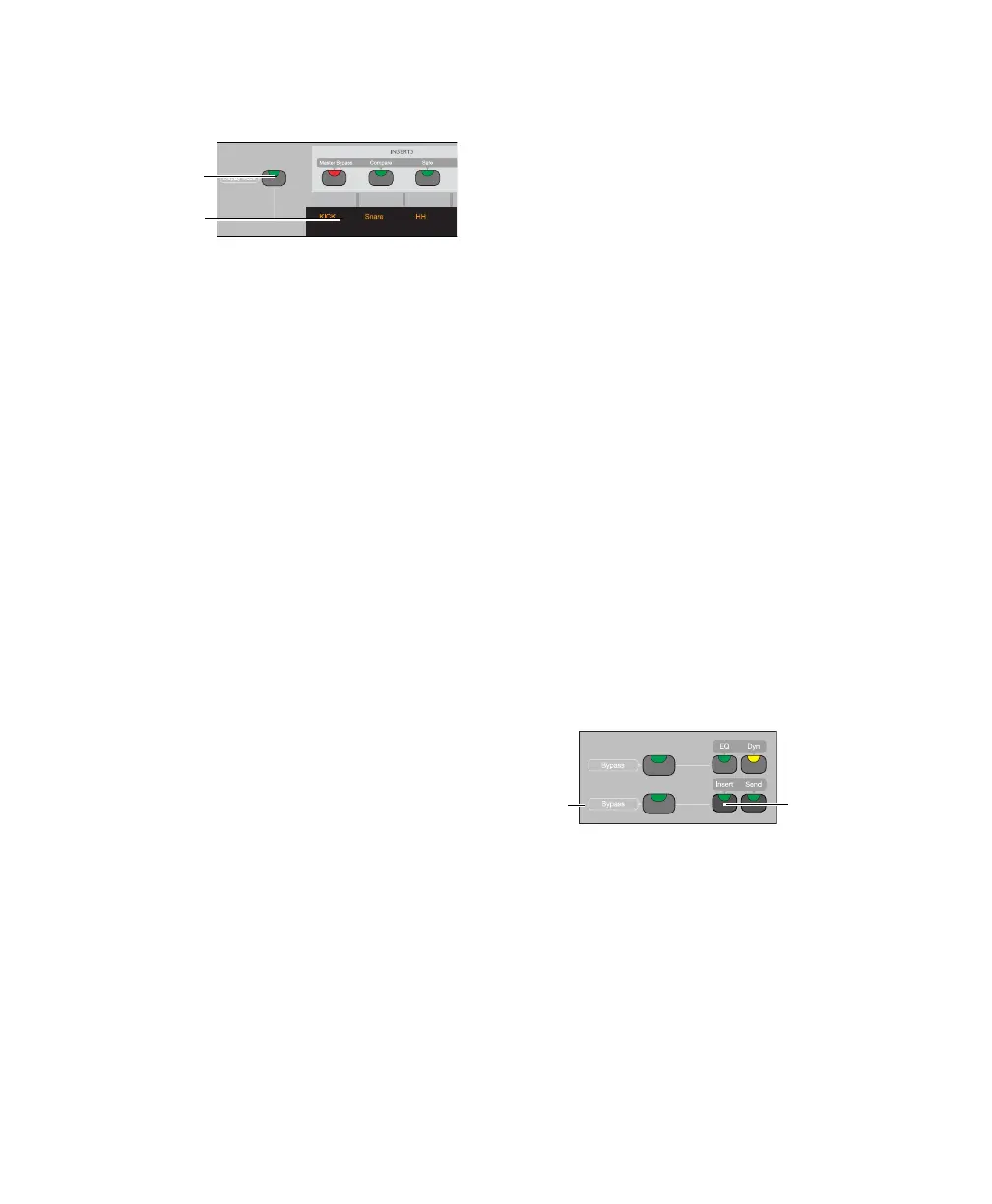C|24 Guide40
LED Displays
The LED displays provide two rows of 6 charac-
ters for each channel strip.
LED Display Mode Switch
To cycle forward through LED display modes:
Press the Display Mode switch.
To cycle backward through the LED display modes:
Hold the Shift (add) Modifier switch and press
the Display Mode switch.
The available display modes depend on the cur-
rent view.
Home (Pan Console) View
In Pan Console view, the Display Mode switch
cycles through the following channel display
modes:
Name Mode Shows the track name only on the
top row. Volume and Pan values are displayed
on the bottom row when the fader is touched or
the encoder is moved, according to the TchVal
preference.
Volume Mode Shows the track name on the top
row and track volume on the bottom row.
Pan Mode Shows the track name on the top row
and track pan on the bottom row.
Headroom Mode Shows the track name on the
top row and track headroom on the bottom row.
Mem Loc/Win Cfg Mode Shows the track name
on the top row and available Memory Locations
or Window Configurations on the bottom row.
Sends Console View
In Sends Console view, the Display Mode switch
cycles through the following Send display
modes:
Send Path Shows the track name on the top row
and the I/O or bus path for the Send on the bot-
tom row.
Send Volume Shows the track name on the top
row and the Send volume on the bottom row.
Blank Shows track name only on the top row.
Channel Information
In any view, you can also press and hold the Dis-
play Mode switch to show channel state infor-
mation, including current view display, LED dis-
play data, rotary and fader controls, and plug-in
information.
Insert Switch
Each channel has an Insert switch that lets you
select and view inserts on that channel. The
switch lights to indicate that there is at least one
non-EQ, non-Dynamics plug-in on the channel.
LED displays and Display Mode switch
Display Mode
switch
LED displays
Insert switch
Insert/Send
Bypass
switch
Insert switch
