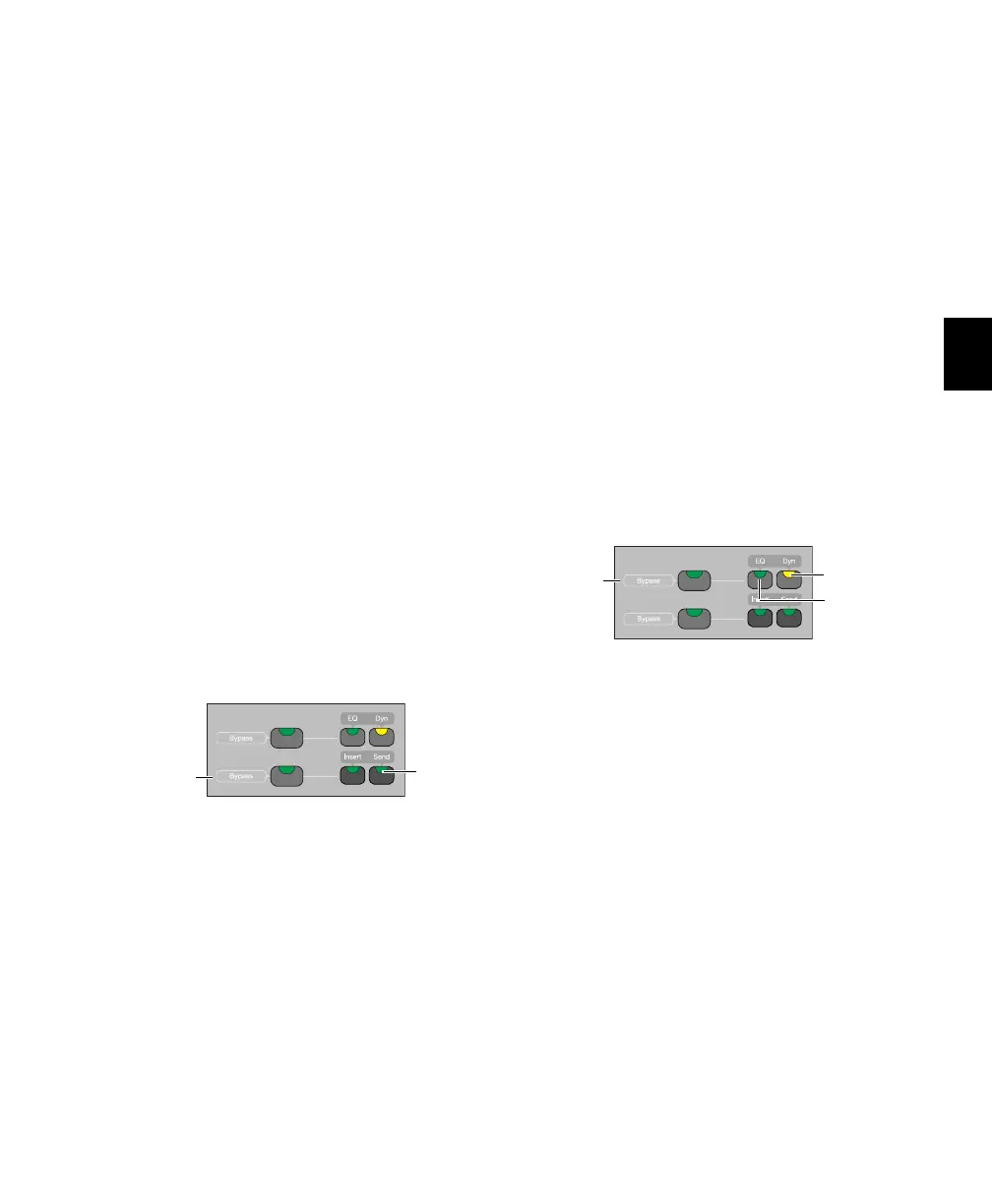Chapter 6: C|24 Pro Tools Controls 41
When you press a lit Insert switch, C|24 enters
Insert Select view, and displays the channel’s in-
serts across the LCD displays. From Insert Select
view, you can display all the controls of a single
plug-in in Parameter view. See “Insert Select
View” on page 78 and “Parameter View” on
page 80.
In Parameter view, when you press and hold a lit
Insert switch, the LCD displays show informa-
tion on the currently focused insert.
Insert/Send Bypass Switch
The Insert and Send Bypass switch changes the
function of the Insert switches on all channels,
putting them in Bypass mode. When the In-
sert/Send Bypass switch is lit, the Insert switch
toggles the Bypass state of all plug-ins on the
channel. In Bypass mode, when the plug-ins on
a track are bypassed, the track’s Insert switch is
lit.
See “Bypassing Plug-ins” on page 79.
Send Switch
Each channel has a Send switch that lets you se-
lect and view Sends on that channel.The switch
lights to indicate that there is at least one Send
on the channel.
When you press a lit Send switch, C|24 enters
Pan/Send Channel view, and displays the chan-
nel’s Sends across the LCD displays. See
“Pan/Send Channel View” on page 73.
When you double-press a Send switch, C|24 en-
ters Expanded Pan view, and displays the pan
controls for a track. See “Expanded Pan View”
on page 75.
Insert/Send Bypass Switch
The Insert and Send Bypass switch changes the
function of the Send switches on all channels,
putting them in Bypass mode. When the In-
sert/Send Bypass switch is lit, the Send switch
toggles the mute status of all Sends on the chan-
nel. In Bypass mode, when the sends on a track
are muted, the track’s Send switch is lit.
See “Muting Sends in Pan/Send Channel View”
on page 74.
EQ and Dynamics Switches
Each channel has EQ and Dynamics switches
that let you focus any plug-ins of the corre-
sponding type assigned to that channel. The EQ
or Dyn switch lights to indicate that there is at
least one plug-in of the corresponding type on
the channel. When you press a lit EQ or Dyn
switch, C|24 enters Parameter view, and displays
the plug-in’s controls across the LCD displays.
See “Viewing EQ and Dynamics Plug-ins” on
page 81.
In Parameter view, when you press and hold a lit
EQ or Dyn switch, the LCD displays show infor-
mation on the currently focused plug-in.
Send switch
Insert/Send
Bypass
switch
Send switch
EQ and Dynamics switches
Dyn switch
EQ switch
EQ/Dyn
Bypass
switch
