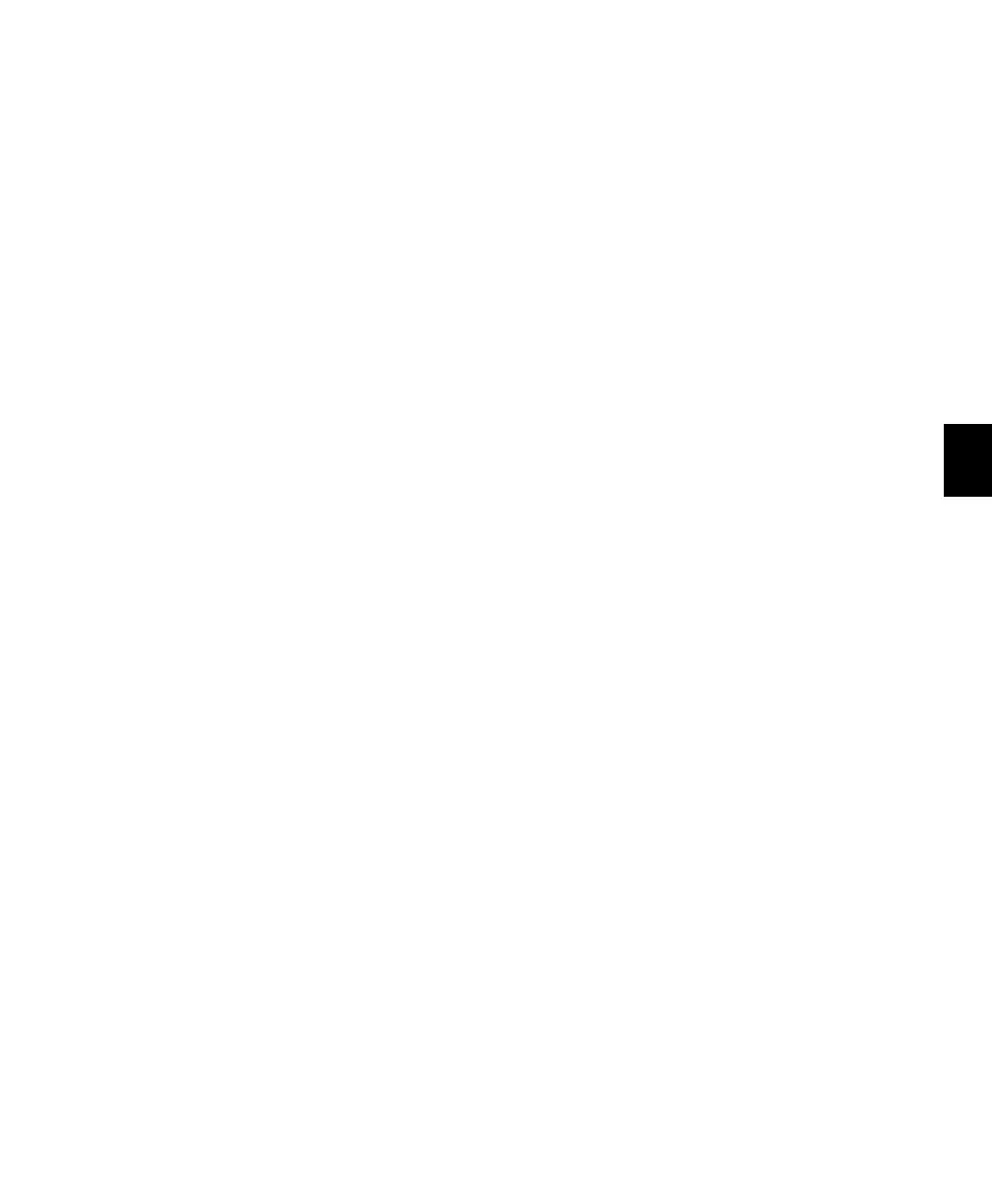Chapter 8: Operating Views and Modes 75
Setting the Pre-/Post-Fader Status of
Sends in Pan/Send Channel View
To toggle the pre-/post-fader state of any of the
sends on a track:
1 Press the Send switch in the track’s channel
strip.
2 If necessary, scroll the LCD display to show
the Send position you want to change.
3 Press the encoder switch that corresponds to
“SndPan” to toggle the pre-/post-fader state.
To display the Output window for a track:
1 Press the Send switch in the track’s channel
strip.
2 Hold the Ctrl/Win Modifier switch and press
the encoder switch that corresponds to “Main
Pan.”
To exit Pan/Send Channel view, do any of the
following:
Press the flashing Sends switch in the channel
strip.
Press the encoder switch that corresponds to
“Pan/Send.”
Enter another view.
Expanded Pan View
You can display all the Pan controls for a track
in Expanded Pan view.
To display the Pan controls for a track in Expanded
Pan view:
Double-press the Send switch in the track’s
channel strip.
– or –
1 Press the Send switch in the track’s channel
strip.
2 Press the encoder switch that corresponds to
“Main Pan.”
The left side of the LCD displays the track
name in the top row and “Main Output” in the
bottom row, followed by track Mute, Solo, Auto-
mation Safe, and Volume displays.
The LCD display also shows pan parameters as
follows:
Stereo Output Path Tracks assigned to a stereo
output path show Left-Right pan. Stereo tracks
assigned to a stereo output path also show
Left/Right Pan Link and Front Inverse Link con-
trols.
Multichannel Output Path (Pro Tools HD Only)
Tracks assigned to a multichannel output path
can show Front Pan, Rear Pan, Front/Rear Pan,
Front Divergence, Rear Divergence, Front/Rear
Divergence, Center %, and LFE level, depending
on the output format. Stereo tracks assigned to a
multichannel output path also show Pan Link
controls (Left/Right Link, Front Inverse Link,
Rear Inverse Link, and Front/Rear Inverse Link).
