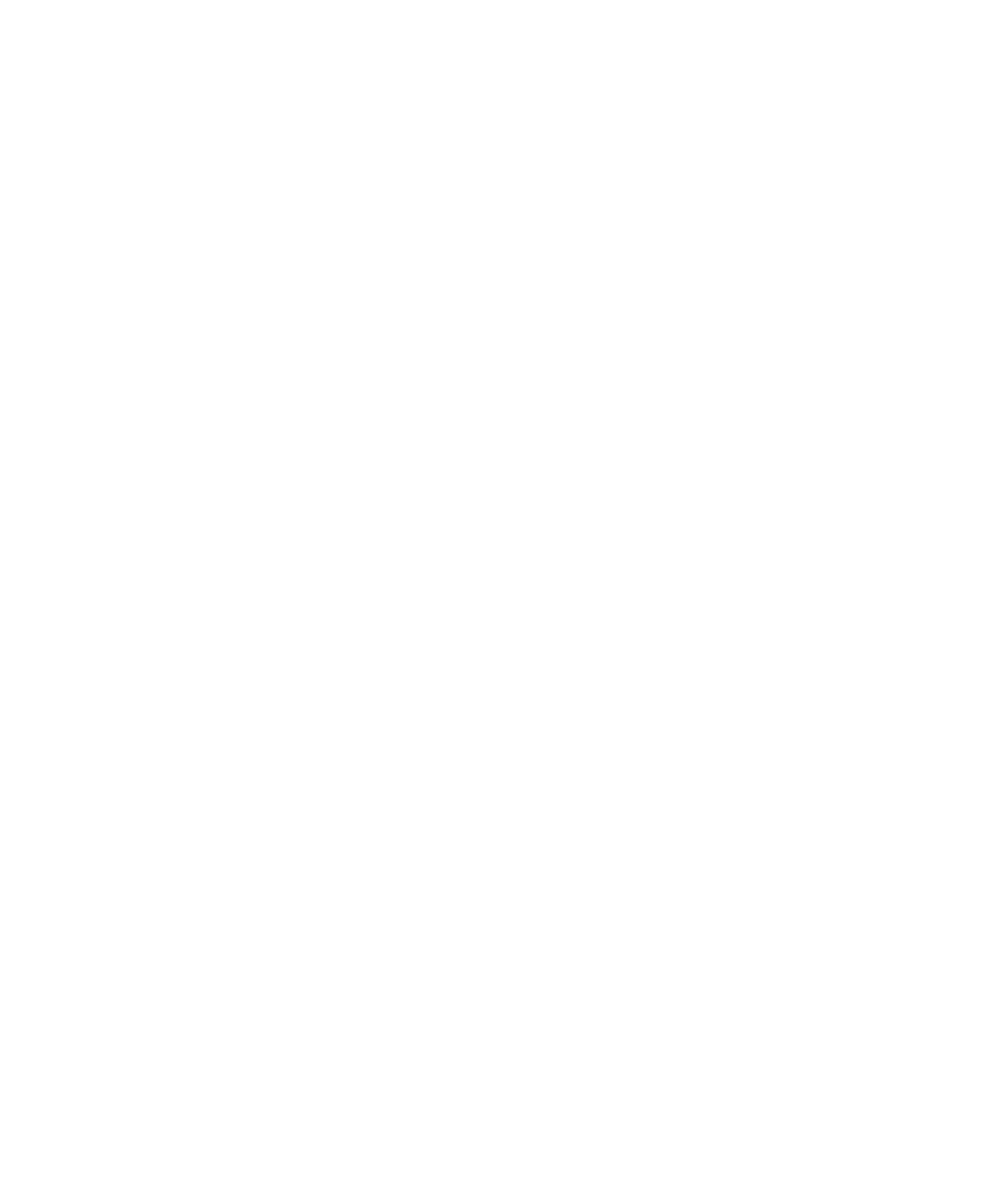C|24 Guide76
To adjust a track’s volume in Expanded Pan view:
1 Press the Send switch in the track’s channel
strip.
2 Press the encoder switch that corresponds to
“Main Pan.”
3 Turn the encoder that corresponds to “Vol-
ume.”
To adjust a track’s pan controls in Expanded Pan
view:
1 Press the Send switch in the track’s channel
strip.
2 Press the encoder switch that corresponds to
“Main Pan.”
3 Do one of the following:
• If the track is a mono track, toggle the L/R
switch in the Channel Bar so that it is unlit.
– or –
• If the track is a stereo track, toggle the L/R
switch in the Channel Bar to show the Left
(unlit) or Right (lit) side of the stereo track.
4 Turn the rotary encoders for the available pan
or divergence parameters in the LCD displays.
To toggle the mute, solo, or automation safe
status of a track in Expanded Pan view:
1 Press the Send switch in the track’s channel
strip.
2 Press the encoder switch that corresponds to
“Main Pan.”
3 Press the encoder switch that corresponds to
“Mute,” “Solo,” or “Safe” to toggle the function
On or Off.
When track Mute, Solo, or Automation Safe is
On, the corresponding encoder switch is lit.
To toggle track panner linking in Expanded Pan
view:
1 Press the Send switch in the track’s channel
strip.
2 Press the encoder switch that corresponds to
“Main Pan.”
3 Press the encoder switch that corresponds to
any of the following:
• Link (Left/Right panner link)
• Front (Front Inverse link)
• Rear (Rear Inverse link)
• FrRear (Front/Rear Inverse link)
When a panner linking option is On or In-
verted, the corresponding encoder switch is lit.
To exit Expanded Pan view, do any of the
following:
Press the encoder switch that corresponds to
“Main Output.”
Press the flashing Send switch in the track’s
channel strip.
Enter another view.
Expanded Send View
You can display all the controls for an individ-
ual Send in Expanded Send view.
To display the controls for a Send in Expanded
Send view:
1 Press the Send switch in the track’s channel
strip.
2 If necessary, do one of the following:
• To display Sends A-E, press the F-J switch so
that it is unlit.
– or –
• To display Sends F-J, press the F-J switch so
that it is lit.
