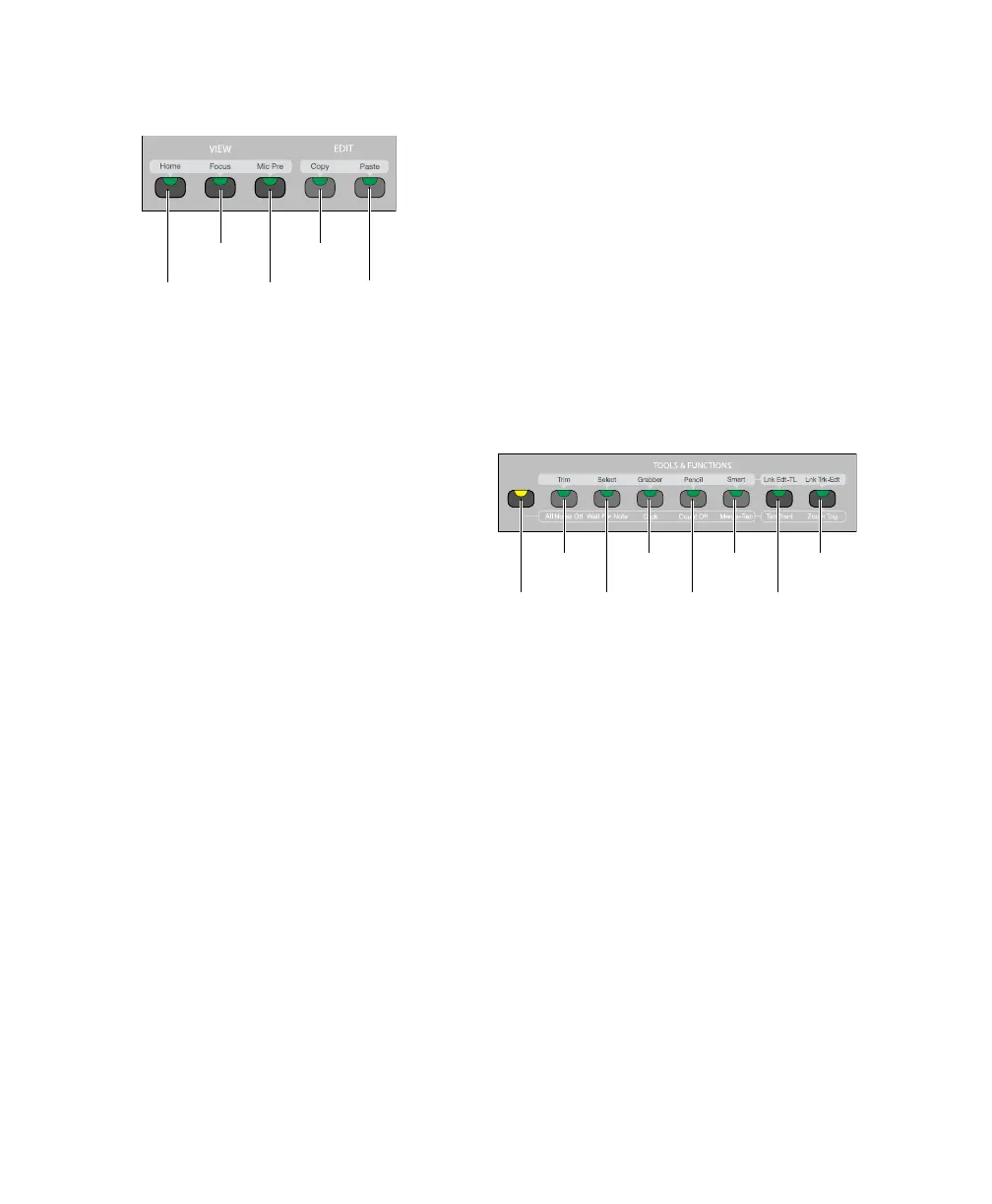C|24 Guide50
View and Edit Switches
View Switches
Home Switch
The Home switch puts C|24 into Pan/Console
view, which is the default view. In this view, fad-
ers control channel volume, rotary encoders
control channel pan.
See “Pan Console View” on page 71.
Focus Switch
The Focus switch returns C|24 to the previously
focused view (Parameter view, Expanded Send
view, Expanded Pan view, or Mic Pre view) after
you change to a Console view. The Focus switch
lights to indicate that it is possible to return to a
focused view.
Mic Pre Switch
The Mic Pre switch toggles C|24 into Mic Pre
view, which shows the controls of any con-
nected Digidesign PRE.
See “Mic Pre View” on page 82.
Edit Switches
The Edit switches directly execute the corre-
sponding command in Pro Tools. The switches
light to indicate which functions are available.
Copy and Paste Switches
The Copy and Paste switches carry out the Copy
and Paste commands in the Pro Tools Edit
menu.
See “Cutting and Pasting” on page 101.
Tools & Functions Switches
Alternate Function Switch
The Alternate Function switch selects the top or
bottom command for the dual-function
switches in this section.
When the Alternate Function switch is off, the
top function is active for all switches in this sec-
tion.
When the Alternate Function switch is on, the
bottom function is active for all switches in this
section.
Edit Tools
Trim Selects the Trim tool and cycles through
the versions of the tool.
Select Selects the Selector tool.
View and Edit switches
Home
switch
Focus
switch
Mic Pre
switch
Copy
switch
Paste
switch
Tools and Functions switches
Tri m/
All Notes Off
Select/
Wait For Note
Grabber/
Click
Pencil/
Count Off
Smart/
Merge-Rec
Link Edit-TL/
Tab to Tr sn t
Link Trk-Edit/
Zoom Tog
Alt Function
