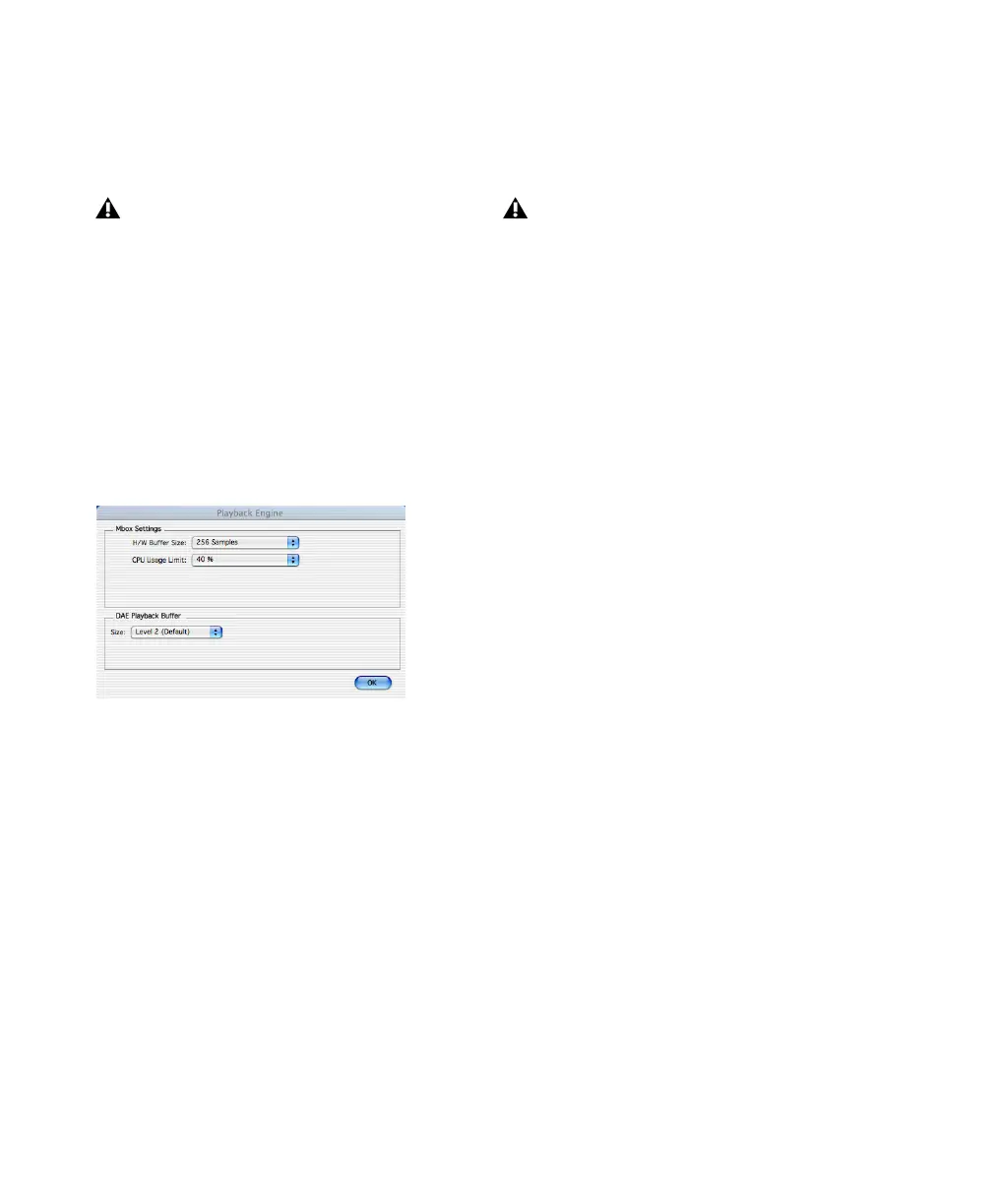Getting Started with Mbox22
◆ Higher Hardware Buffer Size settings allow for
more audio processing and effects, and are use-
ful when you are using larger mixer configura-
tions or more RTAS plug-ins on your system.
To change the Hardware Buffer Size:
1 Choose Setups > Playback Engine.
2 From the H/W Buffer Size pop-up menu, select
the audio buffer size, in samples.
3 Click OK.
CPU Usage Limit
The CPU Usage Limit controls the percentage of
CPU resources allocated to Pro Tools host pro-
cessing tasks.
◆ Lower CPU Usage Limit settings limit the ef-
fect of Pro Tools processing on other CPU-inten-
sive tasks, such as screen redraws, and are useful
when you are experiencing slow system re-
sponse, or when running other applications at
the same time as Pro Tools.
◆ Higher CPU Usage Limit settings allocate
more processing power to Pro Tools, and are
useful for playing back large sessions or using
more real-time plug-ins.
◆ The maximum CPU Usage Limit is 85 percent
for single-processor computers, and 99 percent
for multi-processor computers. (The 99 percent
setting dedicates one entire processor to
Pro Tools.)
To change the CPU Usage Limit:
1 Choose Setups > Playback Engine.
2 From the CPU Usage Limit pop-up menu, se-
lect the percentage of CPU processing you want
to allocate to Pro Tools.
3 Click OK.
DAE Playback Buffer Size
The DAE Playback Buffer Size determines the
amount of memory DAE uses to manage disk
buffers, which affects system performance.
◆ Lower DAE Playback Buffer Size settings can
improve playback and recording initiation
speed. However, a lower setting can make it dif-
ficult for slower hard drives to play or record
tracks reliably.
◆ Higher DAE Playback Buffer Size settings can
allow for a higher density of edits in a session.
However, a higher setting can cause a time lag to
occur before playback or recording begins. It can
also cause a time lag to occur when you are ed-
iting during playback.
In addition to causing slower screen re-
sponse and monitoring latency, higher
Hardware Buffer Size settings can affect the
accuracy of plug-in automation, mute data,
and timing for MIDI tracks.
Playback Engine dialog for Mbox (Pro Tools 6.x)
Increasing the CPU Usage Limit may slow
down screen response on slower computers.
