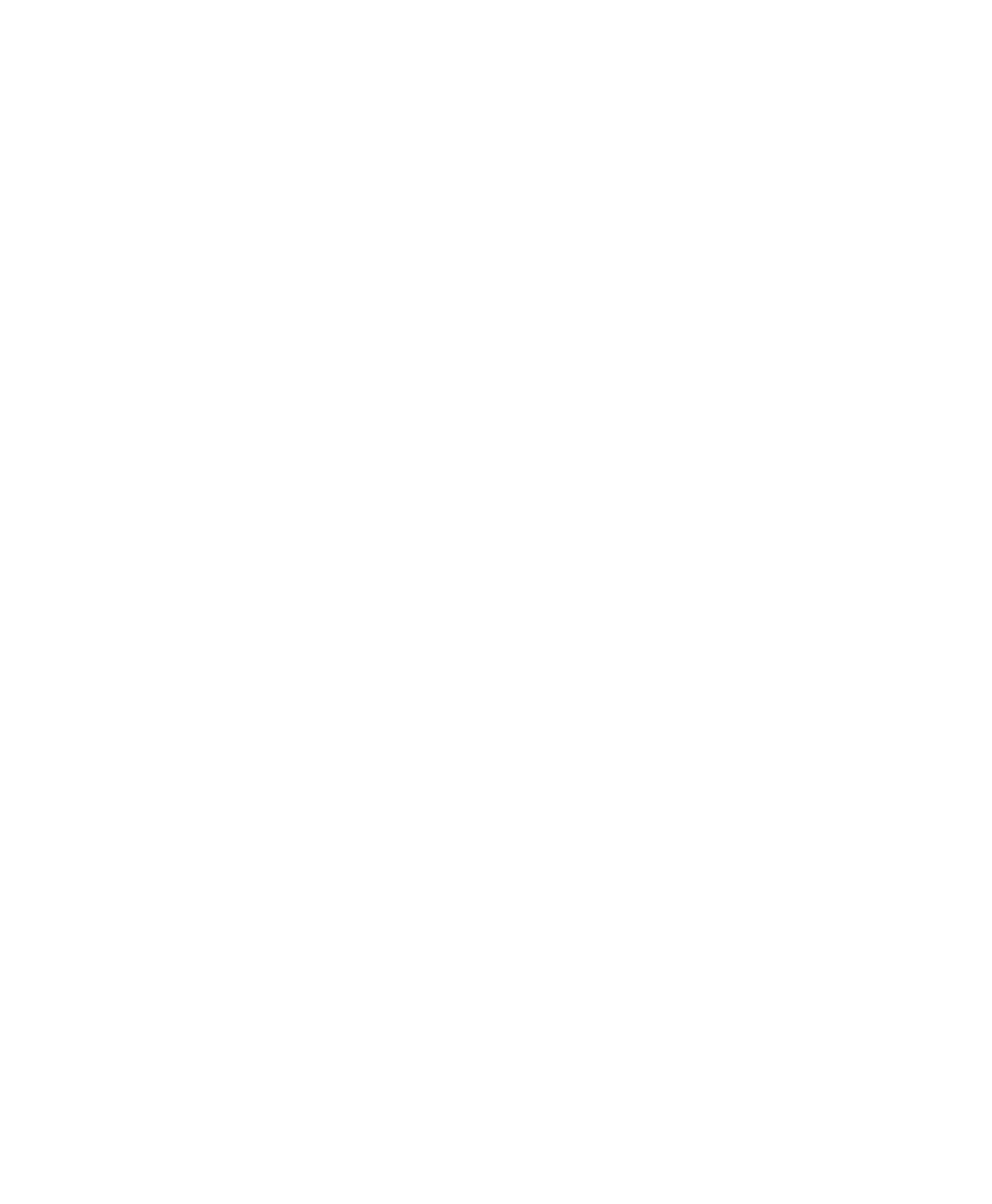Appendix D: Digidesign CoreAudio Driver (Macintosh Only) 69
4 In the Open dialog, navigate to and select the
CoreAudio-compatible application you want to
add.
5 Click Open. The selected application is added
to the Supported Applications list and can be
used with the Digidesign CoreAudio Driver.
6 When you are finished adding to the Sup-
ported Applications List, click Done.
7 In Digidesign CoreAudio Setup, click Done to
apply your changes.
To remove support for a CoreAudio-compatible
application:
1 Launch Digidesign CoreAudio Setup (located
in /Applications/Digidesign).
2 Click Supported Applications. The Digidesign
CoreAudio Supported Applications window
opens.
3 In the Supported Applications list, select the
application you want to remove.
4 Click Remove Selected Application. The se-
lected application is removed from the Sup-
ported Applications list and cannot be used with
the Digidesign CoreAudio Driver.
5 When you are finished removing applications
from the Supported Applications List, click
Done.
6 In Digidesign CoreAudio Setup, click Done to
apply your changes.
Buffer Size
When you play a file from a client audio appli-
cation, the client application divides the file
into small packets (buffers) and sends each of
these to the Digidesign CoreAudio Driver. The
Digidesign CoreAudio Driver copies the client
application’s input and output buffers to your
Digidesign hardware’s buffers in a double-buff-
ering scheme. The Buffer Size control in this di-
alog lets you set the size of each of the two buff-
ers the Digidesign CoreAudio Driver uses on
Digidesign hardware. You may select from the
following buffer sizes (depending on your Digi-
design hardware):
• 128 samples
• 256 samples
• 512 samples
• 1024 samples
• 2048 samples
Small buffers have the advantage of low latency
in the record monitor path. (Latency is the time
delay between a signal entering the audio inputs
and leaving the outputs during recording.)
Larger buffers have the advantage of making the
Digidesign CoreAudio Driver more immune to
audio dropouts during playback and recording.
In some CoreAudio-client applications, per-
forming various tasks will interrupt the CoreAu-
dio Driver and may result in clicks and pops in
audio playback or recording. Choosing medium
or large buffers (such as 256, 512, or 1024) can
help alleviate this problem.
Changing the Buffer Size for the Digidesign
CoreAudio Driver does not affect the H/W
Buffer Size settings in the Pro Tools Playback En-
gine dialog.
