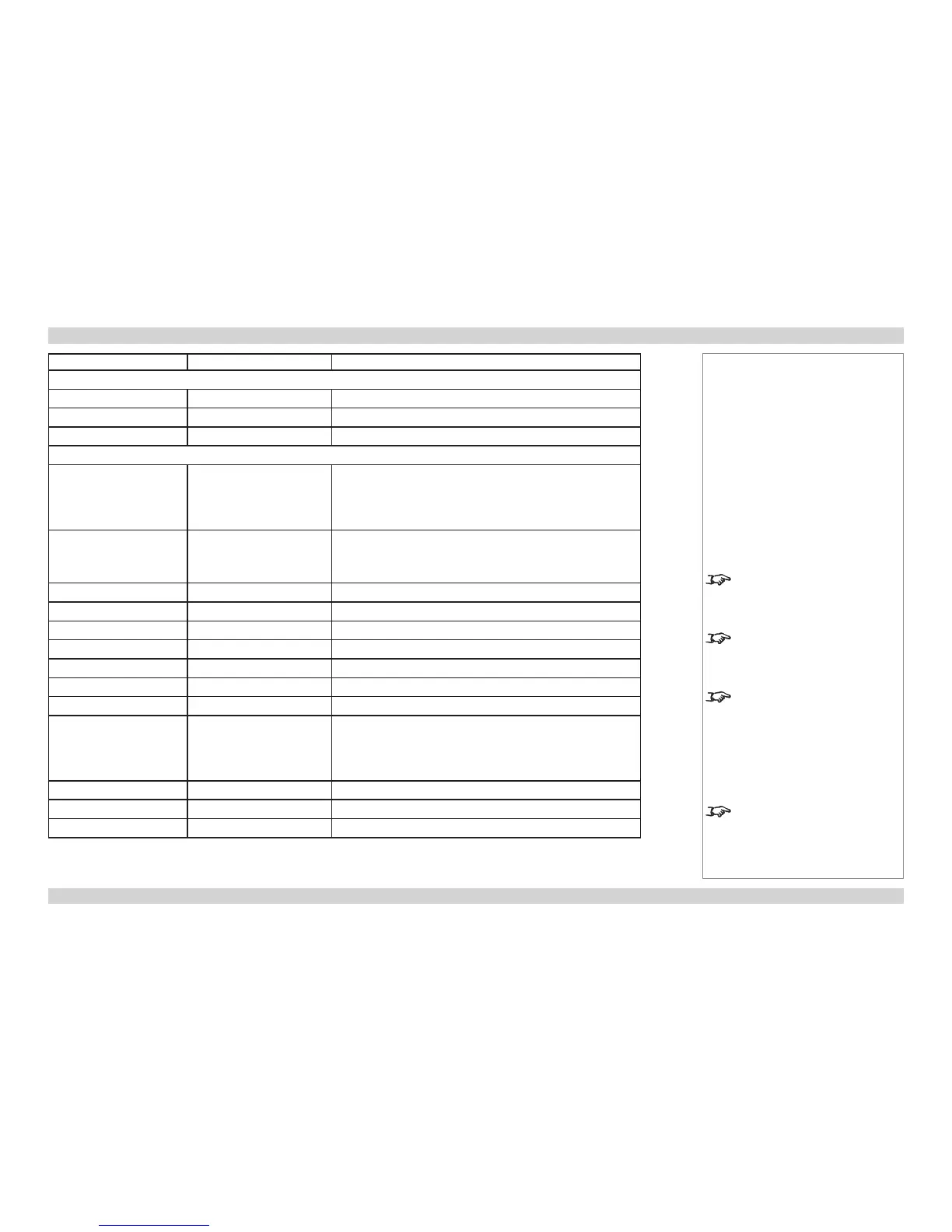<command> <operator> <values>
Color menu (continued)
red.gain = ?
-50 to +50 (integer)
green.gain = ?
-50 to +50 (integer)
blue.gain = ?
-50 to +50 (integer)
Geometry menu
aspect.ratio = ?
0 = Source
1 = Fill & Display
2 = Fill & Crop
3 = Anamorphic
4 = TheaterScope
overscan = ?
0 = 0%
1 = 2.5%
2 = 5%
3 = 7.5%
sizepos.enable = ?
On, Off
sizepos.setting = ?
Global, Modal
h.position = ?
-50 to +50 (integer)
v.position = ?
-50 to +50 (integer)
h.size = ?
50 to 400 (integer)
sizepos.aspect = ?
On, Off
v.size = ?
50 to 400 (integer)
geometry.engine = ?
0 = Off
1 = Keystone
2 = 4 Corner
3 = Rotation
4 = Warp
h.keystone = ?
-40 to +40 (integer)
v.keystone = ?
-30 to +30 (integer)
pin.barrel = ?
-20 to +20 (integer)
Notes
sizepos.enable is identical
to the Enable setting in the
Geometry > Size & Position
menu.
sizepos.setting is identical
to the Setting setting in the
Geometry > Size & Position
menu.
sizepos.aspect is identical
to the Aspect Lock setting in the
Geometry > Size & Position
menu.
pin.barrel sets pincushion /
barrel distortion when
geometry.
engine is set to 1 (keystone) or 3
(rotation).