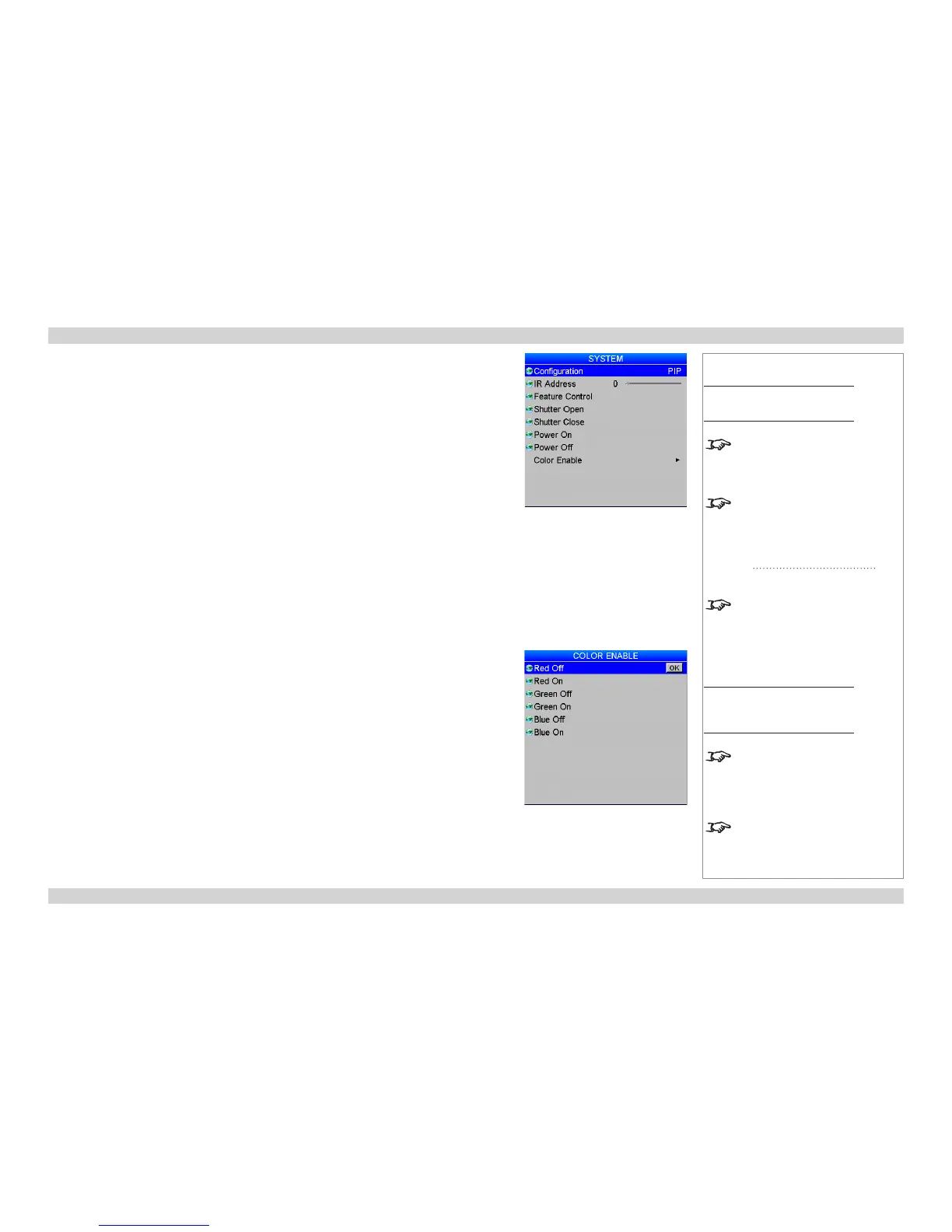System
• Conguration: switch between PIP and Edge Blend.
• Use IR Address to set an address for the remote control.
The other settings in this menu are provided mainly to allow control from the Web Conguration Utility.
• Feature Control
If you have rented the projector from a dealer, the projector may have been shipped with some of
its lamps deactivated to lower the rental cost. If more brightness is needed, these lamps can be
activated (at extra cost) by obtaining an unlock PIN code from your dealer.
Once you have entered the PIN code using this control, you will need to reboot the projector to
enable the extra lamps.
• Use the Shutter Open and Shutter Close commands as required.
• Use the Power Off command to set the projector into Standby mode.
• Use the Color Enable sub-menu to switch individual colors on and off.
Notes
Main Menu
Setup
System
When you switch between PIP
and Edge Blend, the projector will
reboot instantly to enable the new
setting.
The Power On command has no
function when seen on the projector
OSD.
However, it can be used from
the Web Configuration Utility
described in the Remote
Communications Guide.
Both the keypad and remote control
have dedicated buttons allowing
access to the Shutter Open,
Shutter Close, Power On and
Power Off commands.
Main Menu
Setup
System
Color Enable
Do not switch off all colors at
the same time. In the event of
this happening, power cycle the
projector to restore the default
settings.
By default, all colors are switched
on.