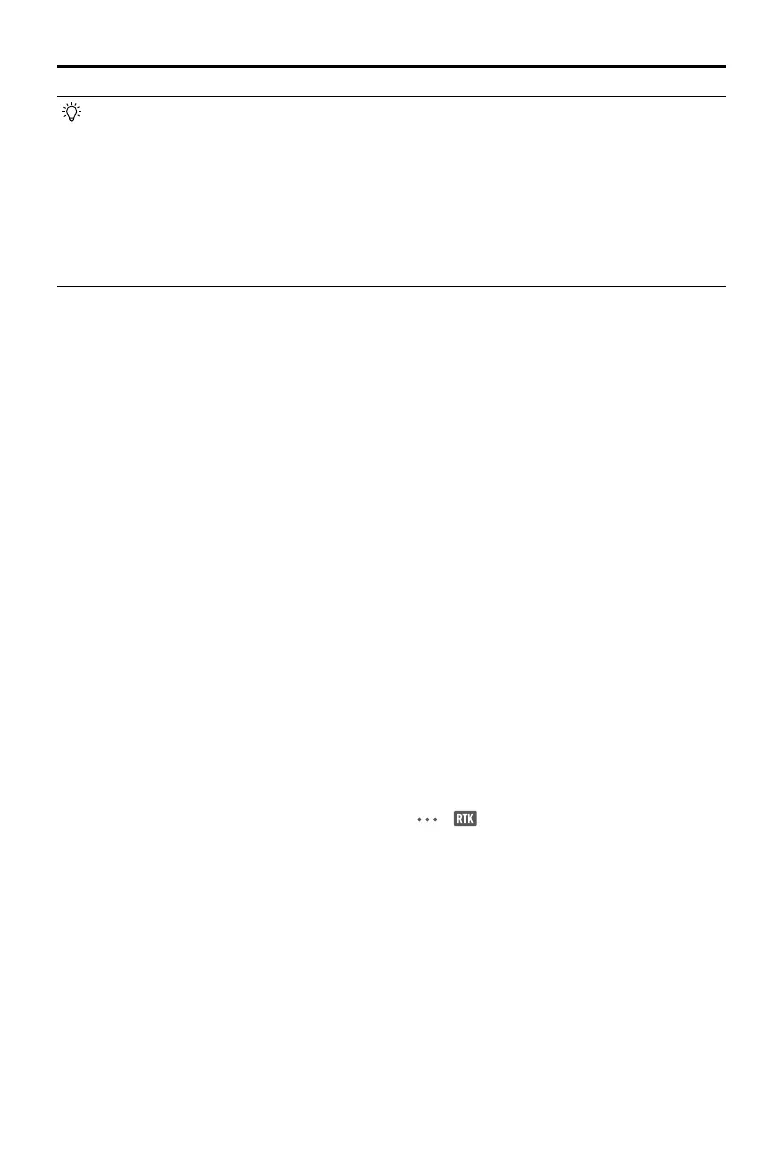DJI Inspire 3
User Manual
©
2023 DJI All Rights Reserved.
41
• RTK positioning can be enabled and disabled during ight. Remember to select an RTK
service type rst.
• Switching the RTK service type is not supported during ight.
• If the RTK positioning function is enabled when using Waypoint Pro, the same RTK
service type must be used for the same ight route type to avoid positioning deviation.
• If the RTK service type is D-RTK 2 Mobile Station, make sure that the location accuracy
of the base station is up to centimeter level, and congure the location coordinates of
the D-RTK 2 Mobile Station.
DJI D-RTK 2 Mobile Station
1. Refer to the D-RTK 2 High Precision GNSS Mobile Station User Guide (available from https://
www.dji.com/inspire-3/downloads) to set up the D-RTK 2 Mobile Station and link the aircraft
and the station. Power on the D-RTK 2 Mobile Station and switch to the Broadcast mode of
Inspire 3.
2. In the RTK settings in the app, select D-RTK 2 Mobile Station as the RTK service type, connect
to the mobile station by following the on-screen instructions, and wait for the system to
search for satellites. In the RTK settings, when the status of the aircraft positioning in the
status table shows FIX, it indicates that the aircraft has obtained and used dierential data
from Network RTK.
3. D-RTK 2 Mobile Station communication distance: 12 km (NCC/FCC), 6 km (SRRC/CE/MIC).
4. The D-RTK 2 Mobile Station can only provide relatively high-precision location services. If
absolute location accuracy is required, it is necessary to calibrate the absolute location of the
mobile station and ensure the installation accuracy of the mobile station.
Custom Network RTK
To use Custom Network RTK, make sure that the remote controller has a Wi-Fi connection.
Custom Network RTK can be used to replace the D-RTK 2 Mobile Station. Connect the Custom
Network RTK account to the designated NTRIP server to send and receive dierential data. Keep
the remote controller turned on and connected to the internet when using this function.
1. Make sure that the remote controller is connected to the aircraft and the internet.
2. Go to the camera view in the DJI Pilot 2 app, tap > . Select Custom Network RTK as the
RTK service type and ll in the required information, and then tap Save.
3. Wait to connect to the NTRIP server. In the RTK settings, when the status of the aircraft
positioning in the status table shows FIX, it indicates that the aircraft has obtained and used
dierential data from Custom Network RTK.
