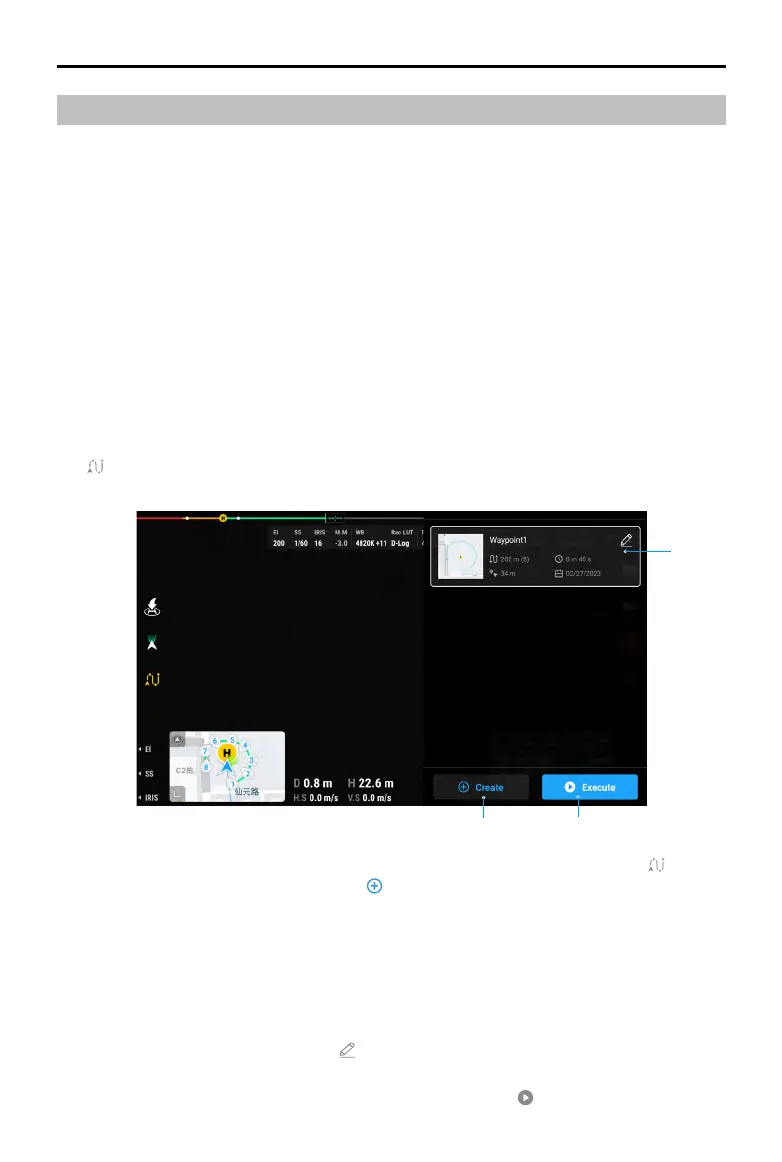DJI Inspire 3
User Manual
106
©
2023 DJI All Rights Reserved.
Waypoint Pro
Instruction
Waypoint Pro can be used to plan the flight route for the aircraft in advance. By manually
adding waypoints or enabling Auto Add Waypoint on to create a ight route, and editing the
waypoints, the aircraft can y to all waypoints and complete preset actions to realize automatic
ight.
Waypoint Pro provides two modes, including Repeatable Routes and 3D Dolly. During the
Repeatable Routes mode, the aircraft can automatically y on the same route and automatically
maintain all preset parameters such as the ight altitude, ight speed, and gimbal angle. During
the 3D Dolly mode, the aircraft can be controlled by the remote controller to y on the same
route. Unlike the Repeatable Routes mode, the 3D Dolly mode can maintain the same flight
route at all times and exibly control the aircraft to move forward and backward on the preset
route repeatedly.
Waypoint Pro Usage
Tap to open the Waypoint Pro setting panel in either camera view or map view. Camera view
is used as the example.
1. After takeo, if the aircraft status displayed on the top bar is manual ight, tap to show
the Flight Route Library panel, and tap to create a new flight route. Waypoints can be
added using the method below.
A. Manual Add Waypoint: press the C1 button on the remote controller to create a waypoint,
and press the C2 button on the remote controller to delete the current waypoint.
B. Auto Add Waypoint: after enabling Auto Add Waypoint, DJI Pilot 2 will regularly record the
aircraft position, orientation, gimbal angle, and other information according to the set
time interval and create waypoints accordingly.
2. View the recent ight route list . Tap to open the ight route editor if a ight route needs
to be edited. Read the Flight Route Editor section for more information.
3. Select the desired flight route from the flight route list. Tap to enter the waypoint Pro
1
2
3
