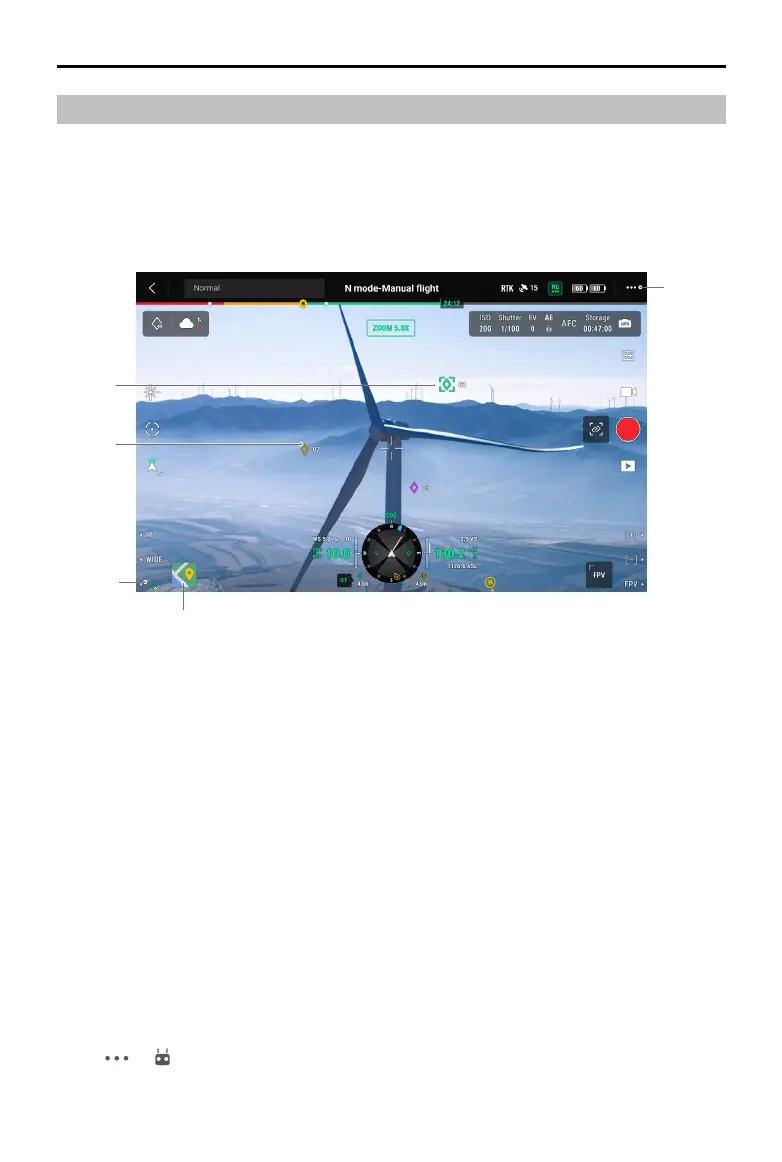105
©
2022 DJI All Rights Reserved.
MATRICE 30 SERIES User Manual
1
2
3
4
5
Annotation Management and Synchronization
PinPoint
Introduction to PinPoint
PinPoint can be used to set the location point of a target in gimbal camera view or map view, for quick
observation and information synchronization.
1. Steps to Create a PinPoint: Adjust the attitude of the aircraft and the gimbal to move the target to the
center of the current view. Press the L3 button of the remote controller to pin the target at the center.
The PinPoint can record the latitude, longitude and altitude of the target.
2. AR projection will be created for the target in gimbal camera view or FPV camera view. It will become
larger or smaller according to the distance between the aircraft and the PinPoint (big when near,
small when far).
3. Selected PinPoint:
a. A small frame will appear around the PinPoint indicating it is selected.
b. The lower left corner of Navigation Display shows the horizontal distance from the target to
the aircraft and the name of the point. The orientation of the point relative to the aircraft is
shown within Navigation Display.
c. If the selected PinPoint is outside the video transmission view, the PinPoint icon will stay on
the edge indicating the its orientation relative to the center of the view.
d. After selecting a PinPoint, the user can edit the name, color, latitude, longitude, and altitude
of the target point, or drag the PinPoint on the map.
4. Tap -> to change the custom remote controller settings to PinPoint, delete the selected
