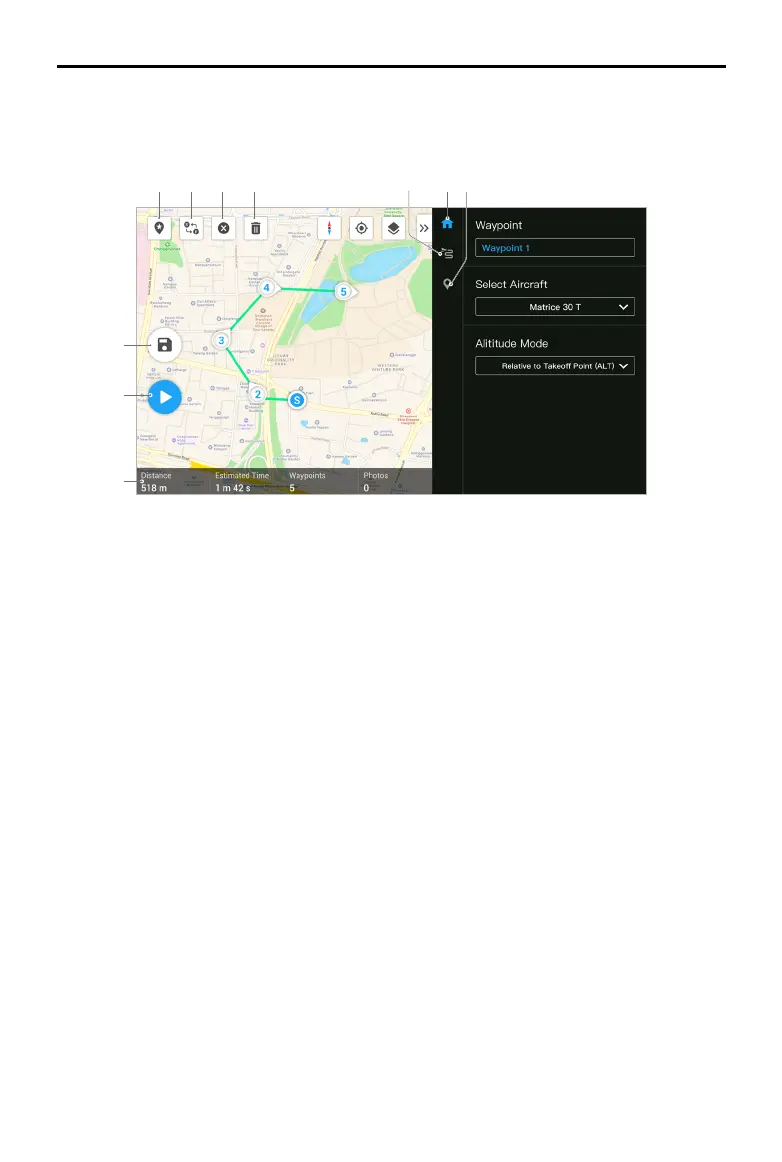111
©
2022 DJI All Rights Reserved.
MATRICE 30 SERIES User Manual
Mission Flight - Setting Waypoints
Tap Create a Route, Waypoint ight, and then Set Waypoints to create a new ight route. Tap on the
map to add waypoints, then congure route and waypoint settings.
1 2 3 4
56 7
8
9
10
1. Point of Interest (POI): Tap to enable the POI function and a POI will be displayed on the map. Drag
to adjust its position. After a POI is added, the aircraft yaw can be set as facing the POI so that
the aircraft nose points at the POI point during the mission. Tap this icon again to disable the POI
function.
2. Reverse Path: Tap to swap the start and end points to reverse the ight path. S refers to the start
point.
3. Clear Waypoints: Tap to clear all the added waypoints.
4. Delete Selected Waypoint: Tap to delete the selected waypoint.
5. Parameters List: Edit the route name, advance ight route settings and altitude mode, and set the
aircraft type as M30 or M30T.
6. Route Settings: The settings are applied to the entire route, including safe takeo altitude, ascend
to start point, aircraft speed, aircraft altitude, aircraft yaw, gimbal control, waypoint type, and
completion action. These parameters will take eect for all waypoints in the route. On how to set
the relevant parameters for the waypoints individually, please refer to the next description.
7. Set Individual Waypoints: Select a waypoint and set its parameters. Tap “<” or “>” to switch to
the previous or next waypoint. The settings are applied to the selected waypoint, including aircraft
speed, aircraft altitude, aircraft yaw mode, waypoint type, aircraft rotation, gimbal tilt, waypoint
actions, longitude and latitude.
8. Save: Tap to save the current settings.
9. Perform: Tap the button and then check the settings and status of the aircraft in the pop-up
checklist. Tap the Start Flight button to perform the mission.
10. Flight Route Information: displays the ight length, estimated ight time, waypoint quantity, photo
quantity.
